Entering an Asset - Owner Card
This page describes the fields on the 'Owner' card in the Asset record. Please follow the links below for descriptions of the other cards:
---
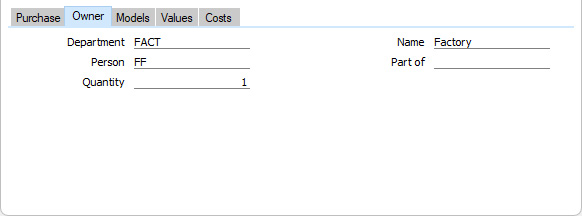
- Department
- Paste Special
Departments setting, Assets/Human Resources Management/System module
- Enter the Department to which the Asset belongs.
- If you need to change the Department, it is recommended that you do so by entering a record in the Asset Status register and not by changing this field. This will ensure a dated ownership history is maintained for the Asset (visible using the 'Asset History' function on the Operations menu (Windows/macOS) or Tools menu (iOS/Android) and in the Asset History report).
- Name
- The name of the Department is placed here automatically.
- Person
- Paste Special
Person register, System module and Global User register, Technics module
- Enter here the Signature of the Person or Global User who is responsible for the Asset.
- If you need to change the Person, it is recommended that you do so by entering a record in the Asset Status register and not by changing this field. This will ensure a dated ownership history is maintained for the Asset (visible using the 'Asset History' function on the Operations menu (Windows/macOS) or Tools menu (iOS/Android) and in the Asset History report).
- Part of
- Paste Special
Asset register, Assets module
- If an Asset is part of another Asset, enter the Inventory Number of that Asset here. This field is for information only: it has no effect on how depreciation will be calculated, although you can use the Asset options in the Depreciations Report to group parent Assets and their parts together.
- Quantity
- If you intend an Asset record to include a number of identical units, specify that number here. The default value is one. If this figure is greater than one, all prices and values entered in the Asset record should be unit figures, not total figures. If this figure is zero, depreciation will not be calculated. In the case of an Asset that you created from a Purchase Invoice row, this figure will be taken from the Quantity field on flip B of that row.
- Before version 4.2 of the application, this Quantity did not affect the calculation of depreciation and was for information only. This meant that before version 4.2 the Purchase Value (on the 'Purchase' card) was a total figure, but in 4.2 it became a unit figure. If you have Assets that you entered in version 4.1 or earlier, you should check the Quantity is not zero or blank in any Asset record, otherwise depreciation will not be calculated. If the Quantity in any Asset is greater than one, you should then make sure its Purchase Value is a unit figure (and other figures such as Initial Depreciation, Residual Value and Fiscal Value should be unit figures as well). You can use the 'Update Purchase Value on Asset' Maintenance function to convert Purchase Values to unit figures, but it will not convert the other figures.
---
The Asset register in Standard ERP:
Go back to:
