Gift Vouchers
The Gift Vouchers form allows you to print
Issued Gift Vouchers.
You can also print this form by clicking on the Printer icon when viewing an Issued Gift Voucher record, or print it to screen by clicking the Preview icon.
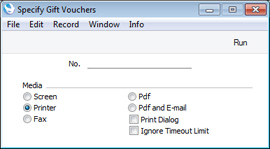
- No.
- Range Reporting
Numeric
- Enter a Gift Voucher Number if you wish to print a single Gift Voucher, or a range of numbers separated by a colon (:) if you wish to print several. You must enter a Gift Voucher number or a range of numbers: if you leave this field empty, no Gift Vouchers will be printed.
You can use the fields listed below when you design the Form Template to be used by the Gift Voucher form. If you do not want to print the decimal places in numeric fields, choose the Cut Decimals option in the record in the
Values in Text setting for the Language specified in the
Company Info setting.
| Field in Form Template | Prints (from Issued Gift Voucher) |
| |
| Amount | Value |
| Amount in Text | Prints the Value as a phrase, constructed using the relevant record in the Values in Text setting for the Language in the current user's Person record or in the Company Info setting |
| Balance | Outstanding balance on the Gift Voucher |
| Barcode | Barcode. If you need this to be printed as a barcode, you should give this field a Style in which the Barcode has been set to the relevant option (Code 128, Code 39 or EAN 13) and that uses a suitable barcode font. Fonts in the IDAutomation family are supported |
| Description 1 | Comment |
| End Date | Expiry Date |
| Serial Number (Number Series) | No. |
| Transaction Date | Trans. Date |
Please
click here for details of the standard fields that you can also include in the Form Template.
---
Forms in the Sales Ledger:
Go back to:
