Entering an Asset - Models Card
This page describes the fields on the 'Models' card in the Asset record. Please follow the links below for descriptions of the other cards:
---
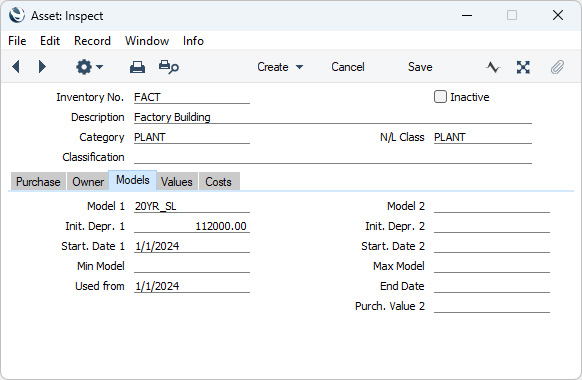
Use the 'Models' card to determine how depreciation is to be calculated for each Asset. Specify here the date from which depreciation calculations are to be made and the calculation model(s) to be used. Depreciation calculations will be made using the
'Create Depreciation Simulations' and 'Create Depreciation Transactions' Maintenance functions and in several reports. The calculations will be based on the Purchase Value (on the
'Purchase' card), with an option to use the Fiscal Value on the
'Values' card instead. If you need to change the figure that is the basis for the depreciation calculation at any time, do not change the Purchase Value but enter a record in the
Revaluation register instead. This will ensure an accurate history is maintained for the Asset, that depreciation continues to be calculated accurately and that past depreciation will be shown correctly in reports.
For example, you have an Asset that was purchased on 1 January 2023 for 50,000. It is to be depreciated by 5% p.a. using a Declining Balance model. You will use Standard ERP to calculate its depreciation from 1 January 2024, when its Value was 47,500. Enter "1/1/2024" to the Start. Date field, "50,000" to the Purchase Value field on the 'Purchase' card and "2,500" to the Initial Depreciation field. Use the 'Create Depreciation Simulations' Maintenance function to calculate the depreciation for 2024. This function does not update anything in the Asset record: when you run the function again at the end of 2025, it will effectively calculate depreciation for both 2024 and 2025 to arrive at the figure for 2025.
Please refer to the page describing the 'Create Depreciation Simulations' Maintenance function for more details about how depreciation is calculated, together with examples.
- Model 1, Model 2
- Paste Special
Depreciation Model register, Assets module
- Default taken from Asset Category
- The Depreciation Model contains the percentage by which depreciation is to be calculated, and specifies whether a Straight Line or Declining Balance calculation method is to be used. Usually the percentage will be an annual percentage unless the Period in the Depreciation Model is "Quarter" in which case the percentage should be a quarterly percentage.
- You can specify two alternative Depreciation Models for each Asset. All reports and depreciation calculation functions offer you the choice of using either Model. The first Depreciation Model will calculate depreciation using the Init. Depr. 1 and the Start. Date 1 (both below) and the Purch. Value on the 'Purchase' card or the Fiscal Value on the 'Values' card. The second Depreciation Model will calculate depreciation using the Init. Depr. 2 and the Start. Date 2 (both below) and the Purch. Value 2 (below) or the Fiscal Value on the 'Values' card. If there is no Purch. Value 2, the second Model will use the Purch. Value on the 'Purchase' card.
- If you need to change either Depreciation Model, do not do so here and instead enter a record in the Revaluation register: this will ensure an accurate history is maintained for the Asset, that depreciation continues to be calculated accurately and that past depreciation will be shown correctly in reports.
- Init. Depr. 1, Init. Depr. 2
- If part of the value of the Asset is to be depreciated immediately, enter that portion here.
- One common reason for using this field will be for an Asset purchased before the Start Date (below), in which case you should record the depreciation prior to that date here.
- For example, an Asset was purchased for 1000.00. Enter 1000.00 as the Purchase Value on the 'Purchase' card. It was depreciated by 200.00 before the Start Date, so enter 200.00 in the Init. Depr. field. This 200.00 depreciation will not be posted to the Nominal Ledger, as it is assumed this was done in your previous system. When you calculate depreciation using a Declining Balance Model, the basis for the depreciation calculation will be 1000.00 - 200.00 = 800.00. If the Depreciation Model is Straight Line, the basis for the depreciation calculation is the original Purchase Value, but the Initial Depreciation will be taken into account when calculating the net book value of the Asset at the end of the depreciation period.
- If the Quantity on the 'Owner' card is greater than one, this field should contain a figure for the Initial Depreciation per unit, not the total Initial Depreciation.
- If you need to change the Initial Depreciation, do not do so here and instead enter a record in the Revaluation register: this will ensure an accurate history is maintained for the Asset, that depreciation continues to be calculated accurately and that past depreciation will be shown correctly in reports.
- Start. Date 1, Start. Date 2
- Paste Special
Choose date
- Enter the date on which the depreciation calculation is to start. Depreciation will not be calculated for an Asset if the Start Date for the selected Depreciation Model is blank (i.e. depreciation will not be calculated if the Start. Date 1 field is empty and you are using the Depreciation Model 1 to calculate depreciation, and it will also not be calculated if the Start. Date 2 field is empty and you are using the Depreciation Model 2 to calculate depreciation).
- A default Start. Date will be offered as follows:
- If the Start Date field is empty and you specify a monthly Depreciation Model, the Start. Date will be the first day of the month in which you acquired the Asset (calculated from the Purchase Date on the 'Purchase' card).
- If the Start Date field is empty and you specify a yearly Depreciation Model, the Start. Date will be the first day of the current fiscal year.
- In both cases, when you specify a Depreciation Model 1 (i.e. not when you specify a Depreciation Model 2), the Start. Date 1 will also be copied to the Used From date field below, even if that field is not empty. If you enter a Start. Date 1 yourself, it will also be copied to the Used From date field but this time only if it is empty.
- If you do not specify a Depreciation Model yourself but instead one is brought in as a default when you assign the Asset to an Asset Category, then no default Start. Dates will be offered.
- If you would like the Start. Date 1 to be updated automatically when you enter a Used From date, choose one of the Set Asset Depr. Start Date options in the Account Usage Assets setting. In this case, the Start. Date 1 field will be updated even if it is not empty.
- If you have specified a Used From date, you must also specify a Start. Date 1. If you have not specified a Start. Date 1, a "May not be blank" message will be shown when you try to save the record.
- If the date that you enter is not the first day of a month, it will usually be treated as such. If the Asset uses a Declining Balance Depreciation Model, the shortest period for which depreciation can be calculated is one month, and this period must start on the first day of a month. The day is only relevant if a Straight Line Depreciation Model is used and if depreciation is to be calculated per day.
- In some countries, it is necessary to create a Nominal Ledger Transaction when an Asset is put into use (i.e. before depreciation calculations can begin). You can do this using the 'Put in use Transaction' function on the Tools menu (Windows/macOS) or + menu (iOS/Android), and the ('Create Put in use Transactions' Maintenance function. These functions will only create Transactions for Assets whose Start. Date 1 is blank. They will also copy the date of the Transaction to the appropriate Start. Date field for the selected Model, so depreciation can then be calculated and to ensure that an individual Asset can only be included in a single Put in Use Transaction.
- If you have specified a number of Years in the Depreciation Model, depreciation of the Asset will begin on its Start. Date 1 or Start. Date 2 as already described. However, depreciation will be calculated to be zero if both the Used From and Purchase dates in the Asset record are empty. You should therefore ensure that you have specified a Start Date and either a Used From or a Purchase date or both in the Asset record, otherwise the depreciation calculation will not be correct.
- Min Model, Max Model
- Paste Special
Depreciation Model register, Assets module
- Default taken from Asset Category
- These fields are used in Portugal. Please refer to the description of the Minimum and Maximum Model fields in the Asset Category register for details.
- Used from
- Paste Special
Choose date
- Enter the date when your company started using the Asset, if this is different to the Start Date above. This date has no effect on the calculation of depreciation, but you must specify either a Used From or a Purchase date or both if you have specified a number of Years in the Depreciation Model otherwise depreciation will be calculated to be zero. The Used From date will be shown in the Asset Status report.
- When you enter a Start. Date 1 yourself or by specifying a Depreciation Model 1, it will be copied to this field. If you would like the Used From date to be copied back to the Start. Date 1 field, choose one of the Set Asset Depr. Start Date options in the Account Usage Assets setting.
- If you have specified a Used From date, you must also specify a Start. Date 1. If you have not specified a Start. Date 1, a "May not be blank" message will be shown when you try to save the record.
- You will not be able to delete an Asset record if it contains a Used From date.
- End Date
- Paste Special
Choose date
- Enter the date when your company stopped using the Asset. This is for information only: this date will appear in the Asset Status report.
- Depreciation will still be calculated for an Asset with an End Date. If you want to stop the calculation of depreciation, you should first write the Asset off or sell it using a Disposal record and then mark it as Inactive.
- You will not be able to delete an Asset record if it contains an End Date.
- Purch. Value 2
- The purchase price of the Asset, excluding VAT, to be used by the Depreciation Model 2 as the basis for calculating depreciation. If you leave this field empty, it will use the Purch. Value on the 'Purchase' card instead. The second Depreciation Model will not calculate depreciation if this field and the Purchase Value are both blank (unless you choose to use the Fiscal Value on the 'Values' card to calculate depreciation).
- If the Quantity on the 'Owner' card is greater than one, this field should contain a figure for the Purchase Value per unit, not the total Purchase Value.
---
The Asset register in Standard ERP:
Go back to:
