Customer Statistics
This page describes the Customer Statistics report in the CRM module and the Sales Ledger.
---
The Customer Statistics report in the CRM module and the Sales Ledger displays trading statistics for each Customer, showing for each one the turnover, margin and gross profit in your home Currency for the report period. The statistics are compiled from Invoices, POS Invoices and Bar Tabs.
The Customer Statistics report has the Standard ERP Drill-down feature. Click (Windows/macOS) or tap (iOS/Android) on any Customer Number in the report to produce an Item Statistics report for the Customer. This will list the Items that the Customer has purchased, to show how that Customer's figures in the Customer Statistics report were arrived at.
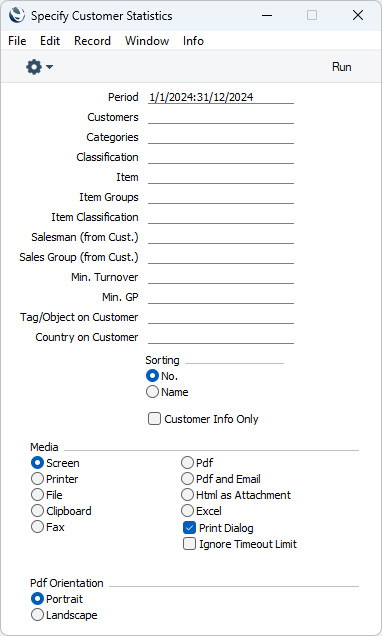
Leave all the fields blank if the report is to cover all the Customers in the Contact register. If you need to restrict the coverage of the report, use the fields as described below.
- Period
- Paste Special
Reporting Periods setting, System module
- Enter the start and end dates of the reporting period, separated by a colon. The statistics in the report will be compiled from Invoices, POS Invoices and Bar Tabs recorded during the period specified here.
- Customers
- Paste Special
Customers in Contact register
- Range Reporting Alpha
- If you need the report to show trading statistics for a particular Customer, enter the Contact Number for that Customer here. You can also enter a range of Contact Numbers separated by a colon (:).
- Categories
- Paste Special
Customer Categories setting, Sales Ledger
- Range Reporting Alpha
- If you need the report to list Customers belonging to a particular Customer Category, enter a Category Code here. You can also enter a range of Category Codes separated by a colon (:).
- Classification
- Paste Special
Contact Classifications setting, CRM module
- Enter a Classification Code in this field if you want the report to list Customers with a certain Classification. If the field is empty, all Customers, with and without Classification, will be listed in the report. If you enter a number of Classifications separated by commas, the report will only list the Customers that feature all the Classifications that you have entered. If you enter a number of Classifications separated by plus signs (+), all Customers featuring at least one of the Classifications entered will be included in the report. If you enter a Classification preceded by an exclamation mark (!), all Customers featuring any Classification except the one entered will be shown in the report.
- For example:
- 1,2
- Lists Customers with Classifications 1 and 2 (including Customers with Classifications 1, 2 and 3).
- 1+2
- Lists Customers with Classifications 1 or 2.
- !2
- Lists all Customers except those with Classification 2.
- 1,!2
- Lists Customers with Classification 1 but excludes those with Classification 2 (i.e. Customers with Classifications 1 and 2 will not be listed). Note the comma before the exclamation mark in this example.
- !1,!2
- Lists all Customers except those with Classification 1 or 2 or both. Again, note the comma.
- !(1,2)
- Lists all Customers except those with Classifications 1 and 2 (Customers with Classifications 1, 2 and 3 will not be listed).
- !1+2
- Lists Customers without Classification 1 and those with Classification 2 (Customers with Classifications 1 and 2 will be listed).
- (1,2)+(3,4)
- Lists Customers with Classifications 1 and 2, and those with Classifications 3 and 4.
- 1*
- Lists Customers with Classifications beginning with 1 (e.g. 1, 10, 100).
- 1*,!1
- Lists Customers with Classifications beginning with 1 but not 1 itself.
- *1
- Lists Customers with Classifications ending with 1 (e.g. 1, 01, 001).
- 1*,*1
- Lists Customers with Classifications beginning and ending with 1.
- Item
- Paste Special
Item register
- If you need the statistics in the report to be compiled from the sales of a particular Item, enter the relevant Item Number here.
- Item Groups
- Paste Special
Item Group register, Sales Ledger
- If you need the statistics in the report to be compiled from the sales of Items belonging to a particular Item Group, enter the relevant Item Group here.
- Item Classification
- Paste Special
Item Classifications setting, Sales Ledger
- If you need the statistics in the report to be compiled from the sales of Items with a particular Item Classification, enter the relevant Item Classification here. If you enter a number of Classifications separated by commas, statistics will only be compiled from sales of Items featuring all the Classifications that you have entered. This Classification field does not support complex search strings using the !, +, *, ( and ) characters.
- Salesman (from Cust.)
- Paste Special
Person register, System module and Global User register, Technics module
- If you need the report to show trading statistics for Customers that are assigned to a particular Salesman, enter that Salesman's Signature here.
- Sales Group (from Cust.)
- Paste Special
Sales Groups setting, System module
- If you need the report to show trading statistics for Customers with a particular Sales Group (shown on the 'Pricing' card of the Contact records for each Customer), enter that Sales Group here.
- Min. Turnover
- If you only need the report to list Customers responsible for a turnover during the report period greater than a certain figure, enter that figure here.
- Min. GP
- If you only need the report to list Customers with a gross profit during the report period that is greater than a certain figure, enter that figure here.
- This field will not be visible to users who have logged in as a Person or Global User whose Access Group denies them access to the 'View Item's Cost Price' Action.
- Tag/Object on Customer
- Paste Special
Tag/Object, Nominal Ledger/System module
- If you need the report to show trading statistics for Customers with a particular Sales Tag/Object, enter that Object here. If you enter a number of Tags/Objects separated by commas, only those Customers featuring all the Tags/Objects that you have listed will be included in the report. You can also construct a complex search string using the +, ! and * characters as described under Classification above.
- Country on Customer
- Paste Special
Countries setting, System module
- To restrict the report to Customers in a particular Country (i.e. with the Country in their Invoice Address), enter the Country Code here.
- Sorting
- The report can be sorted by Customer Number or Name.
- Customer Info Only
- Usually, this report shows the turnover, margin and gross profit for each Customer in the list, with totals at the bottom. If you select this option, only the totals will be shown. In the body of the report, telephone and fax numbers will be shown in place of the individual Customer statistics.
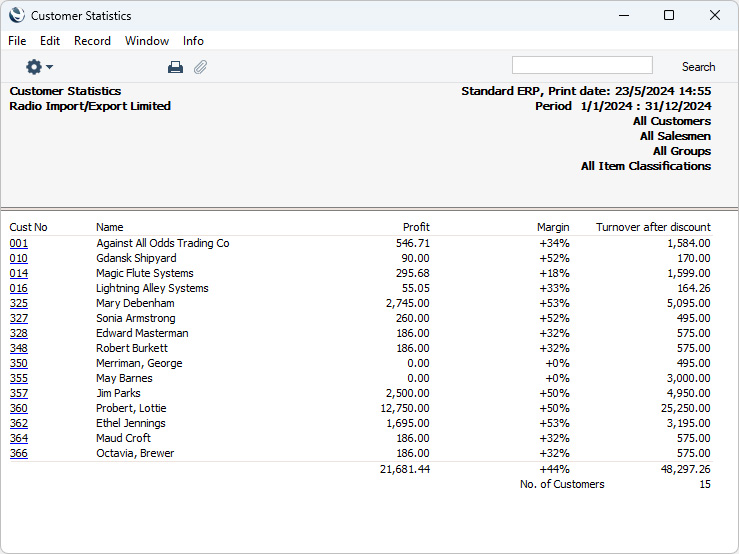
---
Similar reports:
Go back to:
|
