Work Sheets
This page describes the Work Sheets form in the Service Orders module.
---
The Work Sheet form provides a printed record of the labour and spare parts required to complete a repair successfully.
You can also print an individual Work Sheet by opening the record and clicking the Printer icon (Windows/macOS) or selecting 'Print' from the File menu (all platforms). To print a Work Sheet to screen, click the Preview icon (Windows/macOS only).
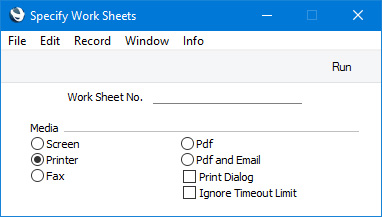
- Work Sheet No.
- Range Reporting
Numeric
- Enter a Work Sheet Number here if you need to print a single Work Sheet, or a range of Work Sheet Numbers, separating the first and last number with a colon (:).
- You must enter a Work Sheet Number or range of Numbers: if you leave this field empty, no forms will be printed.
You can use the fields listed below when you design the Form Template to be used by the Work Sheet form. If you do not want to print the decimal places in numeric fields, choose the
Cut Decimals option in the record in the
Values in Text setting for the Language specified in the
Company Info setting.
Header Fields
These fields will be printed once per Work Sheet.
| Field in Form Template | Prints (from Work Sheet) |
| |
| Address | Name (if you are using the Organisation name option in the Form Settings setting) and Invoice Address from the parent Service Order. This information will be printed on separate lines, so you should specify a Line Height for this field. Use the Form Settings setting to set the format of this field (e.g. to specify whether blank lines will be printed, whether parts of the address will be printed on the same line, etc.) |
| Amount | TOTAL |
| Comment | Comment. The four lines of the Comment will be printed, so you should specify a Line Height for this field |
| Customer Fax Number | Fax from the parent Service Order |
| Customer Number | Customer (i.e. Contact Number of the Customer) |
| Customer Telephone Number | Telephone from the parent Service Order |
| Customer VAT Reg. Number | VAT Reg. No. from the parent Service Order |
| Delivery Address | Name (if you are using the Organisation name option in the Form Settings setting) and Delivery Address from the parent Service Order. This information will be printed on separate lines, so you should specify a Line Height for this field. Use the Form Settings setting to set the format of this field (e.g. to specify whether blank lines will be printed, whether parts of the address will be printed on the same line, etc.) |
| Delivery Mode Text | The correct translation for the Language of the Work Sheet of the Delivery Mode Comment from the Delivery Modes setting, or the Delivery Mode Comment itself |
| Delivery Term Text | The correct translation for the Language of the Service Order of the Delivery Term Comment from the Delivery Terms setting, or the Delivery Term Comment itself |
| Email | Email from the Contact record for the Customer |
| Invoice To | Invoice To |
| Location | Location |
| Order Number | Work Order No. |
| Ordering Customer Name | Name (i.e. Customer Name) |
| Ordering Customer Number | Customer (i.e. Contact Number of the Customer) |
| Original Item | Item from the first row in the parent Service Order that includes a Serial Number |
| Original Item Description | Description from the first row in the parent Service Order that includes a Serial Number |
| Original Serial Number | Serial No. from the first row in the parent Service Order in which the field is not blank |
| Person | Employee |
| Person Name | Employee Name |
| Serial Number (Number Series) | No. (i.e. Work Sheet Number) |
| Service Order Number | Serv. Order No. |
| Sum | Subtotal |
| Tag/Object | Tags/Objects |
| To Contact | Attention |
| To Phone | Telephone |
| Total Discount | Sum of ((Qty * Unit Price) - Sum) in each row |
| Transaction Date (transdate) | Date |
| VAT Value | VAT |
Row Fields
Row fields will be printed once for each row in the Work Sheet. You should specify a Line Height and set the Format to "Matrix" in these fields.
| Field in Form Template | Prints (from Work Sheet) |
| |
| Description | Description |
| Discount | % (i.e. discount percentage) |
| Invoiced for Project | Invoiced (from flip D) |
| Item Code | Item |
| Item Type | Prints "Invoiceable", "Warranty", "Contract" or "Goodwill", depending on the Item Type in the row |
| Main Item Serial Number | Main Serial No. (from flip B) |
| Quantity | Qty |
| Recipe Code | Recipe (from flip C) |
| Row Sum | Sum |
| Sales Account | Sales A/C (from flip E) |
| Serial Number | Serial No. (from flip C) |
| Tag/Object, row | Tags/Objects (from flip E) |
| Unit Price | Unit Price |
| VAT | V-Cd |
Please refer
here for details of the standard fields that you can also include in the Form Template.
---
Go back to:
