Price Lists and Prices - Price Lists
To define a new Price List, first ensure you are in the Receivables module using the [Module] button in the Master Control panel. Then click the [Settings] button, also in the Master Control panel, or use the ⌘-S (Mac OS X) or Ctrl-S (Windows) keyboard shortcut. Double-click 'Price Lists' in the 'Settings' list and, when the 'Price Lists: Browse' window appears, click the [New] button. When the record is complete, click the [Save] button in the Button Bar to save changes and close it using the close box, or click the close box if you don't want to save changes.
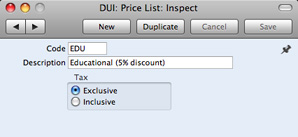
- Code
- Enter a unique code here, by which this Price List will be identified elsewhere in Books by HansaWorld.
- Description
- Name the Price List here.
- The Description will be shown in the 'Paste Special' list that you will use when assigning Price Lists to Customers, so it should be descriptive enough to make the selection of the correct Price List easy for all users.
- Tax
- Choose the Exclusive option if the prices in the Price List are to exclude Tax, and the Inclusive option if they are to include Tax.
- If you use an 'Inclusive' Price List in an Invoice, the Unit Price, Sum and Total figures will all include Tax, but if you use an 'Exclusive' Price List, the Unit Price and Sum figures will exclude Tax. In both cases, Tax will be calculated using, in order of preference, the Tax Code specified for the Item or in the Account Usage A/R setting.
- If you use 'Inclusive' Price Lists and you have Customers in different Zones, it is recommended that you create separate Price Lists for those Customers. This will allow for varying Tax rates.
---
In this chapter:
Go back to:
