Contact List
This page describes the Contact List report in the CRM module and the Sales Ledger.
---
The Contact List is a list of records in the Contact register. You can specify whether the report will list Customers only, Suppliers only, or all Contacts.
You can produce a Contact List report using the following methods:
An alternative way of printing a list of the Suppliers in the Contact register is the Supplier List report in the Purchase Ledger.
The Contact List report has the Standard ERP Drill-down feature. Click (Windows/macOS) or tap (iOS/Android) on any Contact Number in the report to open the corresponding Contact record. You can also click or tap on the second line of a Contact's address: this will open a new tab in your default browser showing the Contact's address in maps.google.com or bing.com/maps. Maps.google.com will be the default, but if you would prefer bing.com/maps to be used, you can specify this in the Map Setting in the CRM module. Please refer here for more details about the Map Setting.
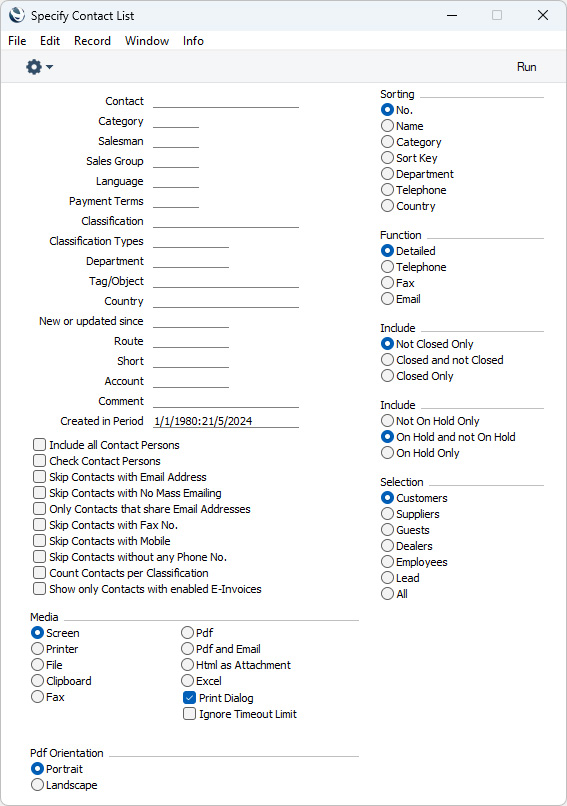
Leave all the fields blank and use all the default options if the report is to list every Customer in the Contact register. If you need to restrict the coverage of the report, use the fields as described below.
- Contact
- Paste Special
Contact register
- Range Reporting Alpha
- Enter a Contact Number here if you need a particular Contact to be shown in the report. You can also enter a range of Contact Numbers separated by a colon (:).
- The records listed in the report will depend on which of the Selection options below you have chosen. For example, if you choose "Customers" as the Selection, any Suppliers or Contact Persons in the range will not be listed in the report. If you want to list Customers or Suppliers together with connected Contact Persons, choose "Customers" or "Suppliers" as the Selection and select the Include All Contact Persons.
- The 'Paste Special' list will show Customers, Suppliers, Guests, Dealers or all Contacts, depending on the chosen Selection option.
- Category
- Paste Special
Customer Categories setting, Sales Ledger
- If you need the report to list Contacts belonging to a particular Customer Category, specify that Category here and choose any of the Selection options except "Suppliers".
- If you choose "Suppliers" as the Selection option, enter a Supplier Category here. The report will then list Contacts that are Suppliers and that belong to the specified Supplier Category.
- Salesman
- Paste Special
Person register, System module and Global User register, Technics module
- If you need the report to list the Contacts that are assigned to a particular Salesman, enter that Salesman's Signature here.
- Sales Group
- Paste Special
Sales Groups setting, System module
- To list Contacts with a particular Sales Group (shown on the 'Pricing' card of each Contact record), enter that Sales Group here.
- Language
- Paste Special
Languages setting, System module
- If you need the report to list Contacts with a particular Language, enter a Language Code here.
- Payment Terms
- Paste Special
Payment Terms setting, Sales/Purchase Ledger
- If you specify a Payment Term here, then:
- If the Selection is "Customers", "Guests", "Dealers", "Employees" or "Leads", the report will list Contacts of the specified Type with the specified Payment Term as their Sales Payment Term.
- If the Selection is "Suppliers", the report will list Contacts that are Suppliers with the specified Payment Term as their Purchase Payment Term.
- If the Selection is "All", the report will list Contacts of all types with the specified Payment Term as both their Sales Payment Term and their Purchase Payment Term.
- Classification
- Paste Special
Contact Classifications setting, CRM module
- Enter a Classification Code in this field if you want the report to list Contacts with a certain Classification. If the field is empty, all Contacts, with and without Classification, will be listed in the report. If you enter a number of Classifications separated by commas, the report will only list the Contacts that feature all the Classifications that you have entered. If you enter a number of Classifications separated by plus signs (+), all Contacts featuring at least one of the Classifications entered will be included in the report. If you enter a Classification preceded by an exclamation mark (!), all Contacts featuring any Classification except the one entered will be shown in the report.
- For example:
- 1,2
- Lists Contacts with Classifications 1 and 2 (including Contacts with Classifications 1, 2 and 3).
- 1+2
- Lists Contacts with Classifications 1 or 2.
- !2
- Lists all Contacts except those with Classification 2.
- 1,!2
- Lists Contacts with Classification 1 but excludes those with Classification 2 (i.e. Contacts with Classifications 1 and 2 will not be listed). Note the comma before the exclamation mark in this example.
- !1,!2
- Lists all Contacts except those with Classification 1 or 2 or both. Again, note the comma.
- !(1,2)
- Lists all Contacts except those with Classifications 1 and 2 (Contacts with Classifications 1, 2 and 3 will not be listed).
- !1+2
- Lists Contacts without Classification 1 and those with Classification 2 (Contacts with Classifications 1 and 2 will be listed).
- (1,2)+(3,4)
- Lists Contacts with Classifications 1 and 2, and those with Classifications 3 and 4.
- 1*
- Lists Contacts with Classifications beginning with 1 (e.g. 1, 10, 100).
- 1*,!1
- Lists Contacts with Classifications beginning with 1 but not 1 itself.
- *1
- Lists Contacts with Classifications ending with 1 (e.g. 1, 01, 001).
- 1*,*1
- Lists Contacts with Classifications beginning and ending with 1.
- Classification Types
- Paste Special
Classification Types setting, CRM module
- Enter a Classification Type in this field if you want to list Contacts with a Classification belonging to that Type. If the field is empty, all Contacts, with and without Classification, will be included in the report. If you enter a number of Classification Types separated by commas, Contacts featuring a Classification belonging to any of those Types will be shown in the report.
- Department
- Paste Special
Departments setting, Assets/Human Resources Management/System module
- If you need the report to list Contacts assigned to a particular Department, specify that Department here.
- Tag/Object
- Paste Special
Tag/Object, Nominal Ledger/System module
- Specify a Tag/Object here if you need the report to list Contacts with a particular Sales Tag/Object. If you enter a number of Tags/Objects separated by commas, only those Contacts featuring all the Tags/Objects that you have listed will be included in the report. You can also construct a complex search string using the +, ! and * characters as described under Classification above.
- Country
- Paste Special
Countries setting, System module
- If you need the report to list Contacts in a particular Country (i.e. with the Country in their Invoice Address), enter the Country Code here.
- New or updated since
- Paste Special
Choose date
- Specify a date here if you need the report to list the Contacts that you entered or changed after a particular date (i.e. Contacts in which the Last Changed date is later than the date that you specify). If you need to list Contacts entered during a particular period, use the Created in Period field below.
- Route
- Paste Special
Routes setting, Stock module
- Range Reporting Alpha
- Enter a Route here if you need the report to list Contacts with a particular Route. You can also enter a range of Routes separated by a colon (:).
- Short
- Use this field if you need the report to list Contacts with a particular Short Code.
- Account
- Paste Special
Account register, Nominal Ledger/System module
- If you specify an Account here, the report will list Contacts with that Account as Creditor A/C.
- Comment
- Enter a search string in this field if you need the report to list Contacts with a particular Comment. Note that you do not have to enter the complete text string: "Sales" will find "Sales Type 1", "Sales Type 2", etc. Contacts without Comments will also be listed.
- Created in Period
- Paste Special
Reporting Periods setting, System module
- Specify a period here if you need the report to list the Contacts that you entered during a particular period (i.e. Contacts in which the Creation Date falls within the period that you specify). The default period will run from 01/01/1980 to the current date. If you need to list Contacts entered or changed after a particular date, use the New or Updated since field above.
- Include all Contact Persons
- By default, the report will list the records in the Contact register in Contact Number order. If a Contact is a Customer or Supplier with connected Contact Persons, select this option if you need those Contact Persons (excluding the Primary Contact) to be listed individually immediately after the Customer or Supplier to which they belong (slightly indented). If you print the report to screen, you will be able to open individual Contact Person records using the Drill-down feature.
- If you also select "All" as the Selection option, a Contact Person may (depending on the other selection criteria) be listed twice in the report, once through their connection to a Customer or Supplier and once through their own Contact record.
- Check Contact Persons
- If you select this option, a Contact will be excluded from the report if its Primary Contact field is blank but it does have at least one separate connected Contact Person. This option will have no effect if you print the Detailed version of the report.
- Skip Contacts with Email Address
- Select this option if you do not want Contacts that have email addresses to be listed in the report.
- Skip Contacts with No Mass Emailing
- Select this option if you do not want Contacts in which you have ticked the No Mass Emailing box to be listed in the report.
- Only Contacts that share Email Addresses
- Use this option if you need to produce a list of Contacts that share email addresses.
- At least one of the Contacts with a particular email address must match the chosen Selection option. For example, if you have selected "Customers" as the Selection option and a Customer has the same email address as a connected Contact Person, both will be included in the report if you select this option. If you have selected "Suppliers" as the Selection option, neither will be included.
- Skip Contacts with Fax No.
- Tick this box if you do not want Contacts that have fax numbers to be listed in the report.
- Skip Contacts with Mobile
- Tick this box if you do not want Contacts that have mobile numbers to be listed in the report.
- Skip Contacts without any Phone No.
- If you select this option, Contacts in which the Telephone, Alt Phone and Mobile fields are all empty will be excluded from the report.
- Count Contacts per Classification
- This option adds an extra section to the end of the report, listing Contact Classifications and showing how many of the Contacts listed in the main body of the report belong to each one. Any Contacts that do not belong to any Classifications will be listed individually. You will be able to open these Contacts using the Drill-down feature if you want to assign Classifications to them.
- Show only Contacts with enabled E-Invoices
- If you select this option, the report will list Contacts in which you have set the Receiving Preference (on the 'E-Records' card) to "Electronic Invoice".
- Sorting
- These radio buttons control the sort order of the report. The default is to print the report in Contact Number order, but you can also print in Name, Category (i.e. Customer Category), Sort Key (Route), Department, Telephone Number or Country (i.e. Country in the Invoice Address) order.
- Function
- These radio buttons control the level of detail shown in the report.
- Detailed
- This, the default option, prints a comprehensive report that includes virtually all the information stored in each Contact record. Email Addresses will not be printed if you are using the Exclude All Contact emails from Reports option in the Mail and Conference Settings setting in the Email and Conferences module.
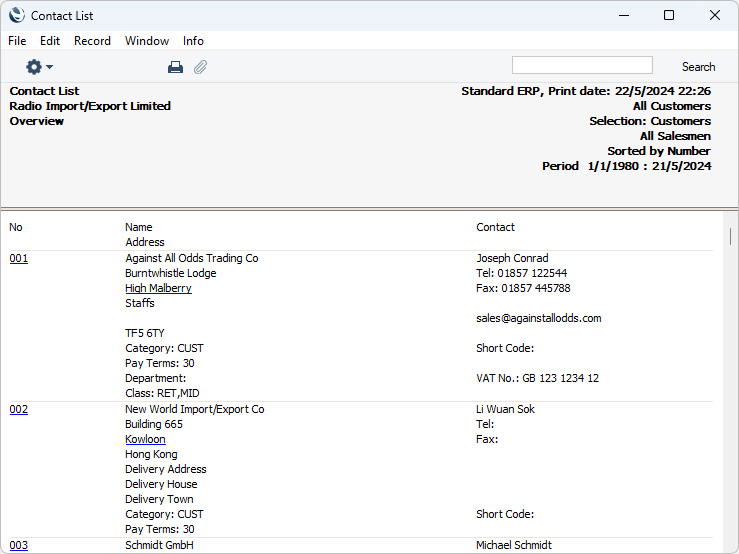
- Telephone
- This choice produces a simple list showing the Contact Number, Name and Telephone Number of each Contact.
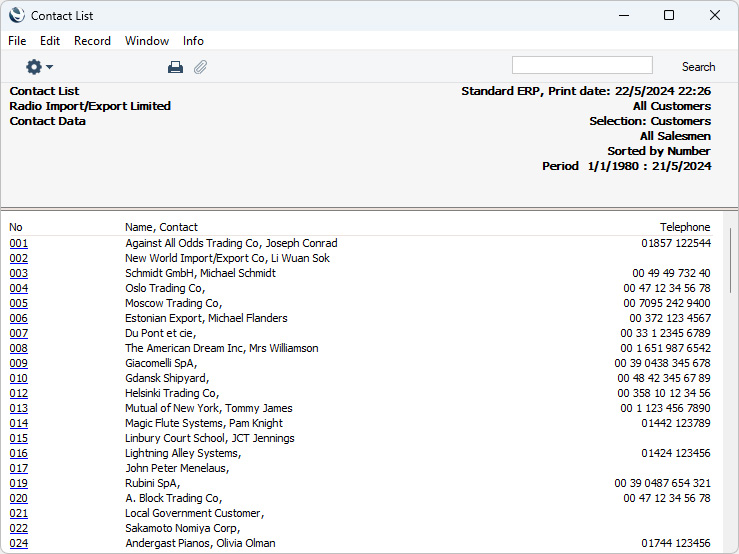
- Fax
- This option is similar to the Telephone option, with the exception that Fax Numbers are printed instead of Telephone Numbers. Email Addresses will not be printed if you are using the Exclude All Contact emails from Reports option in the Mail and Conference Settings setting in the Email and Conferences module.
- Email
- This option is also similar to the Telephone option, with the exception that Email Addresses are printed instead of Telephone Numbers. Email Addresses will not be printed if you are using the Exclude All Contact emails from Reports option in the Mail and Conference Settings setting in the Email and Conferences module.
- Include
- Use these options to specify whether Closed Contacts (Contacts in which the Closed box on the 'Terms' card is ticked) are to be included in the report.
- Not Closed
- Closed Contacts are not listed in the report.
- Closed and not Closed
- Both open and Closed Contacts are listed in the report.
- Closed Only
- Only Closed Contacts are listed in the report.
- Selection
- Use these options to specify whether Customers, Suppliers, Guests, Dealers, Employees, Leads or all Contacts will be shown in the report. The contents of the 'Paste Special' list attached to the Contact field above will vary, depending on the choice you make here.
---
Go back to:
|
