Availability
This page describes the Availability report in the Rental module.
---
The Availability report is a list of the Rental Items that are available for rent during the report period. A Rental Item will be shown as available in the report if it has not been booked at any time during the report period. For the purposes of the report, a Rental Item is said to be booked if it has been used in a Rental Reservation with any Status. A long report period may therefore result in some Rental Items not being listed in the report if they have future Reservations.
You can also produce an Availability report using the following methods. Depending on the method you use, you can create Rental Reservations from the Availability report when printed to screen by drilling down from Serial Numbers in the report.
- You can produce an Availability report from an Agreement by opening the Agreement in a record window and choosing 'Availability' from the Operations (Windows/macOS) or Tools (iOS/Android) menu. In this version of the report, the report period will begin at the Agreement Start Date, while the report period will run to the End Date in the Agreement if you have specified one or to the end of the first period specified in the Reporting Periods setting. If you produce the report from an Agreement that has been marked as OK, you will be able to create Rental Reservations by drilling down from Serial Numbers.
- You can produce the Availability report from a Rental Quotation by opening the Rental Quotation in a record window and choosing 'Availability' from the Operations or Tools menu. You must enter at least one Rental Item and a Location in the Quotation and save it before producing an Availability report, otherwise an empty report will be produced. In this version, the report period will begin at the Quotation Start Date. The report period will run to the End Date in the Quotation if you have specified one or to the end of the first period specified in the Reporting Periods setting. When produced from a Rental Quotation, the drill-down feature allowing the creation of Reservations will not be available because it is likely that an Agreement will not yet exist.
- You can produce an Availability report from a Rental Reservation by opening the Rental Reservation in a record window and choosing 'Availability' from the Operations or Tools menu. You must have entered an Item Code in the Rental Reservation, otherwise no report will be produced. In this version of the report, the report period will begin at the Reservation Start Date, while the report period will run to the End Date in the Reservation if you have specified one or to the end of the first period specified in the Reporting Periods setting. You will be able to create Rental Reservations by drilling down from Serial Numbers.
This report will be useful when Customers enquire about the availability of Rental Items when deciding whether to rent them for particular periods.
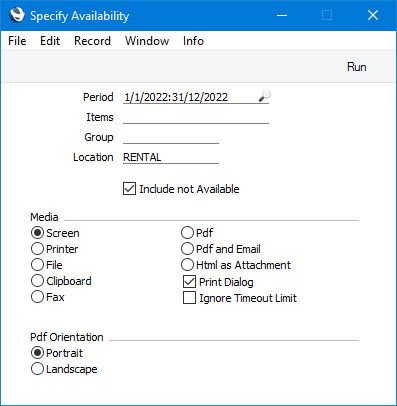
- Period
- Paste Special
Reporting Periods setting, System module
- The report will list the Rental Items that are available throughout the period that you specify here. A long report period may therefore result in some Rental Items not being listed in the report if they have future Reservations.
- Items
- Paste Special
Rental Item register, Rental module
- Range Reporting Alpha
- If you need to see the availability of a particular Rental Item, enter its Item Number here. If the Item is Serial Numbered, the individual Serial Numbers that are available during the report period will be listed. If the Item is not Serial Numbered, the quantity that is available when you produce the report will be shown in the report.
- Closed Rental Items will not be included in the report. A Rental Item will also be excluded from the report if its Purchase Date is later than the start of the report period, as that Item is not available for the full report period.
- Group
- Paste Special
Rental Item Groups setting, Rental module
- Range Reporting Alpha
- If you need to see the availability of Rental Items belonging to a particular Rental Item Group, specify that Item Group here.
- Location
- Paste Special
Locations setting, Stock module
- Default taken from Person record of current user
- If you need to see the availability of Rental Items in a particular Location, specify that Location here. If you do not specify a Location, the report will contain separate sections for each Location.
- Include not Available
- By default, Rental Items that are not available at the time when you produce the report will not be included. If you select this option, they will be included, marked with asterisks (*).
The example illustrated below shows the availability of Rental Item 30101 during the report period of October 26 to November 10., a period proposed by a requesting Customer The report was produced on October 1. In this report:
- Serial Number 30101004 is not listed because it has been used in another Rental Reservation that overlaps with the report period and so is not available.
- Serial Numbers 30101002 and 30101003 are marked with asterisks (*) because they were out on rent at the time when the report was produced (October 1). They are also marked as "Should be in" on October 24. A Serial Number will be marked as "Should be in" if it was most recently used in a Rental Reservation that is scheduled to end (with asterisk) or actually did end (without asterisk) up to 30 days before the report period. Serial Numbers with asterisks will not be included in the report if you produce it without selecting the Include not Available option.
- Serial Number 30101001 is marked as "Should be in" on September 30. This Serial Number is not marked with an asterisk so it was returned to rental stock as expected (September 30 being before the date when the report was produced).
- Serial Number 30101005 is marked as "Will go out" on December 1. A Serial Number will be marked as "Will go out" if it has been included in a Rental Reservation that is scheduled to begin within 30 days after the report period.
- If the Customer would like to rent an individual Serial Numbered unit of Item 30101, you can choose a Serial Number by drill-down: this will open a new window where you can create a Reservation for that Serial Number immediately.
In producing the example illustration, we did not specify a Rental Item Number. The report therefore shows that there are also seven units of Item 30102 available. This is not a Serial Numbered Item, so the individual units are not listed separately and it is not possible to reserve this Item by drilling down. As the Item is not Serial Numbered, detailed information about Reservation dates is not available. The report can only show that there are seven units available at the time when it was produced, and that may not be the number of units that will be available during the report period.
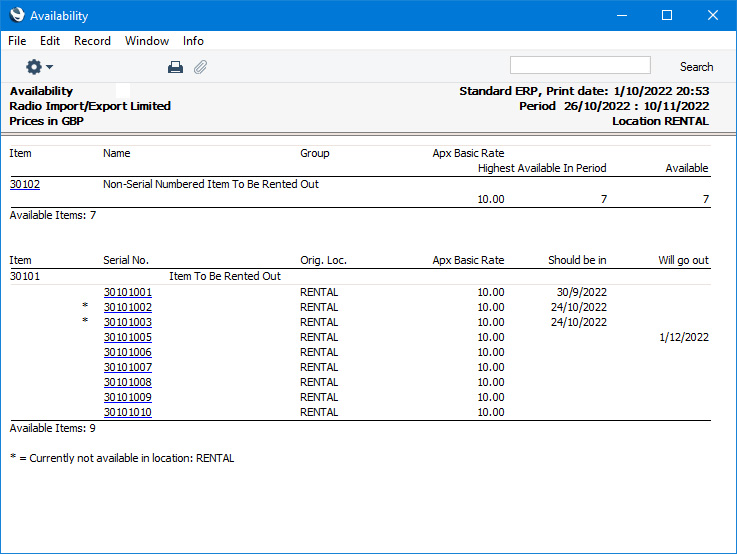
---
Go back to:
