Revaluate Asset Acquisition Value - Revaluation Run Lists
This page describes the Revaluation Run Lists setting in the Assets module.
---
If you will use the 'Revalue Asset Acquisition Value' Maintenance function to revalue Assets, you should use the Revaluation Run Lists setting to specify the Assets that are to be subject to revaluation.
To enter a Revaluation Run List, ensure you are in the Assets module and open the 'Settings' list by clicking the [Settings] button in the Navigation Centre (Windows/macOS) or by selecting 'Settings' from the Tools menu (with 'wrench' icon, iOS/Android). Double-click (Windows/macOS) or tap (iOS/Android) 'Revaluation Run Lists' in the list. The 'Revaluation Run Lists: Browse' window will be opened, listing the Run Lists that you have already entered. Select 'New' from the Create menu (Windows/macOS) or from the + menu (iOS/Android), or use the Ctrl-N (Windows) or ⌘-N (macOS) keyboard shortcuts. The 'Revaluation Run List: New' window illustrated below will be opened. Complete the record as appropriate and as described below, then save it using the [Save] button (Windows/macOS) or by tapping √ (iOS/Android) and close the window by clicking the close box (Windows/macOS) or by tapping < (iOS/Android). Then, close the browse window using the close box or < again.
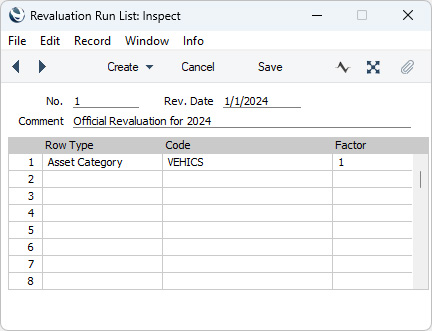
In the example illustrated, we have specified that Assets belonging to the "VEHICS" Category are to be revalued using the Revaluation Factor illustrated below. Assets that do not belong to this Category will not be revalued.
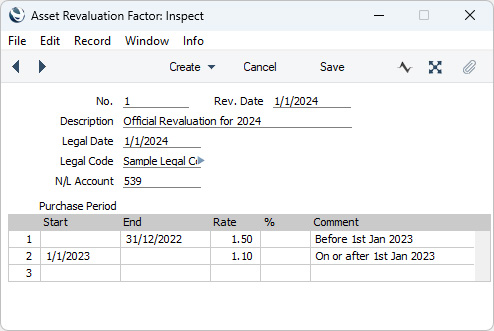
- No.
- The unique identifying number of the Run List record. You may change the default, but not to a number that you have already used.
- Rev. Date
- Paste Special
Choose date
- Specify the date of the Run List here. You can only enter one Run List for a particular date.
- The 'Revaluate Asset Acquisition Value' Maintenance function will search for the Run List with a specified date and implement it.
- This date will be copied to the Transaction Date and the Starting Date 1 and 2 fields in all Revaluation records created using this Run List, and to any Simulations created using the Russian model. The current date will be used in Simulations created using the Portuguese model.
- Comment
- Any comment.
Use the grid to list the Assets that are to be subject to the revaluation. Each row can contain a single Asset or all Assets in an Asset Category.
- Row Type
- Paste Special
Choices of possible entries
- This field can contain one of two entries: "Asset" or "Asset Category". Use it to indicate whether the Code field immediately to the right contains or will contain an Asset or an Asset Category. Use 'Paste Special' to increase input speed.
- Code
- Paste Special
Asset or Asset Category registers
- Specify here the Asset or Asset Category that is to be revalued.
- This field must contain a value: do not leave it blank in the hope of revaluing all Assets.
- If you enter an Asset here, set the Row Type to "Asset". If you enter an Asset Category, set the Row Type to "Asset Category". If you set the Row Type before entering an Asset or Asset Category, this will determine whether the 'Paste Special' window will list Assets or Asset Categories when you open it from this field.
- Factor
- Paste Special
Revaluation Factors setting, Assets module
- Enter the Revaluation Factor that is to be applied to the Asset(s) specified in the field to the left. The Revaluation Factor contains the formula that will be used to calculate the new value of the Asset.
After defining your
Revaluation Factors, Revaluation Run Lists and, optionally,
Inflation Coefficients, you will be able to use the
'Revalue Asset Acquisition Value' Maintenance function to revalue the Assets listed in the Revaluation Run List with new values being calculated using the Revaluation Factors, Revaluation Run Lists and Inflation Coefficients.
More information about the 'Revaluate Asset Acquisition Value' function:
---
Go back to:
