Customer/Supplier Labels
This page describes the Customer/Supplier Labels form in the Sales Ledger and in the Contracts, CRM and Sales Orders.
---
The Customer/Supplier Labels form, which can be found in the Sales Ledger and in the Sales Orders, Contracts and CRM modules, allows you to print name and address labels for each record in the Contact register. One label will be printed for each Contact.
You can choose to include fields in the Form Template that will print the Invoice Address from the 'Contact' card of the Contact record or the Delivery Address from the 'Delivery' card. If you want to print labels to individual Contact Persons, use the Contact Labels document in the CRM module.
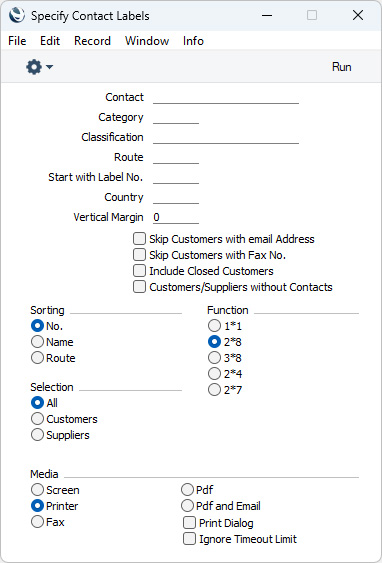
- Contact
- Paste Special
Customers, Suppliers and Contact Persons in Contact register
- Range Reporting Alpha
- Enter the Customer, Supplier and Contact Person Number or range of Numbers for which you want the labels printed.
- By default, the 'Paste Special' list shows Customers. Click (Windows/macOS only) the [Suppliers] button if you need to see Suppliers, and the [All Contacts] button if you need to see Customers, Suppliers and Contact Persons.
- Category
- Paste Special
Customer Categories setting, Sales Ledger
- If you specify a Customer Category here, labels will be printed for each Contact belonging to that Category.
- Classification
- Paste Special
Contact Classifications setting, CRM module
- Select a Contact Classification here if you need labels to be printed for each Contact with that Classification. If you enter a number of Classifications separated by commas, labels will only be printed for those Contacts featuring all the Classifications that you have entered. This Classification field does not support complex search strings using the !, +, *, ( and ) characters.
- Route
- Paste Special
Routes setting, Stock module
- Range Reporting Alpha
- Enter a Route here if you need labels to be printed for each Contact with that Route ('Delivery' card).
- Start with Label No.
- If you will be printing to a sheet of labels, some of which have already been used, specify here where on the sheet you wish to begin printing.
- Country
- Paste Special
Countries setting, System module
- Range Reporting Alpha
- To print labels for Contacts in a particular Country (i.e. with the Country in their Invoice Address), enter that Country here.
- Vertical Margin
- If you want the labels to be printed with a non-standard vertical margin (vertical spacing between the labels), specify the margin that you want to be used here. The standard margins that will be used if you leave this field empty are:
| Label Format | Vertical Margin |
| 1 x 1 | 1 |
| 2 x 8 | 103 |
| 3 x 8 | 103 |
| 2 x 4 | 206 |
| 2 x 7 | 112 |
Note: entering a vertical margin that is significantly different to standard may result in the printing of fewer labels than expected.
- Skip Customers with email Address
- Select this option if you only want to print labels for Contacts that do not have email addresses.
- Skip Customers with Fax No.
- Tick this box if you do not want to print labels for Contacts that have fax numbers.
- Include Closed Customers
- Usually, labels will not be printed for Closed Contacts (Contacts whose Closed box on the 'Terms' card is ticked). Select this option if you want to include such Contacts in your label printing run.
- Customers/Suppliers without Contacts
- Use this option if you only want to print labels for Customers and Suppliers that have no related Contact Persons. A label will be printed for a Customer or Supplier that has no related Contact Persons but where a Primary Contact has been specified on the 'Contact' card.
- Sorting
- The labels can be sorted by Contact Number, Contact Name or Route.
- Function
- Choose which of the five standard label formats you would like to use.
- Selection
- Specify the Contacts for whom you want to print Labels, as follows:
- All
- One label will be printed for each record in the Contact register that matches the criteria specified above. In the case of Customers and Suppliers, the label will be addressed to the Primary Contact from the 'Contact' card. In the case of Contact Persons, no Company Name will be printed. Use the Contact Labels document if you want to print Contact Persons with Company Names.
- Customers
- One label will be printed for each Customer in the Contact register that matches the criteria specified above. The label will be addressed to the Primary Contact from the 'Contact' card.
- Suppliers
- One label will be printed for each Supplier in the Contact register that matches the criteria specified above. The label will be addressed to the Primary Contact from the 'Contact' card.
Illustrated below is a sample CUST_LABEL record from the
Form Template register in the System module. Note that you should only add each field once to the Form Template: the label printing function will print the fields the appropriate number of times on each page.
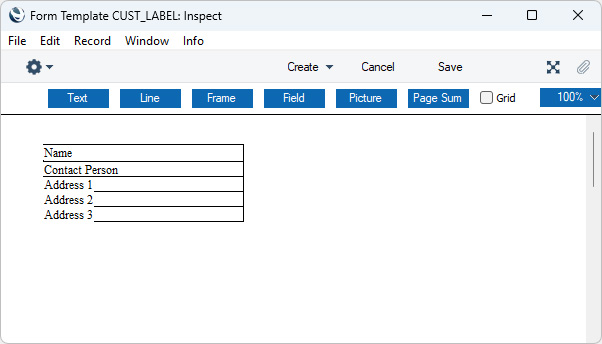
Add Fields to the Form Template design in the usual way (click the [Field] button and draw a rectangle where you want the field to appear). When the 'Field' dialogue box opens, specify the Fieldname:
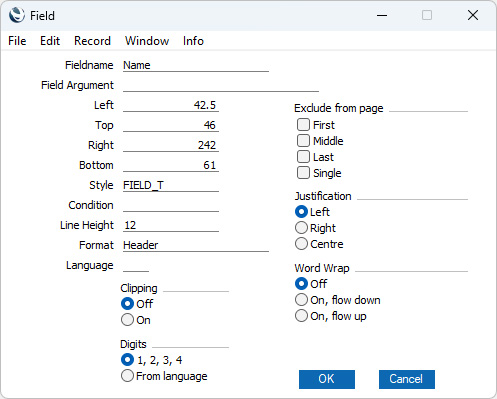
If you find the labels in each row are not aligned properly when printed, set the Format to "Matrix".
If you want static text to be printed on your labels (i.e. text that identifies the information on the labels, such as "Customer Name"), follow these steps:
- Click the [Field] button and draw a rectangle where you want the static text to appear. The 'Field' dialogue box opens.
- Leave the Fieldname blank and enter the static text in the Field Argument field.
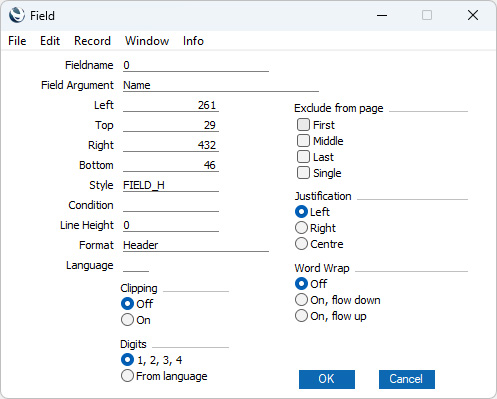
- Click [OK] to save.
- Do not use the [Text] button for this purpose: any text entered this way will be printed for the first label only.
You can use the following fields when you design the Form Template to be used by the Contact Label document:
| Field in Form Template | Prints (from Contact record) |
| |
| Address 1 | Invoice Address, first line |
| Address 2 | Invoice Address, second line |
| Address 3 | Invoice Address, third line |
| Address 5 | Invoice Address, fourth line |
| Address 6 | Invoice Address, fifth line |
| Comment | Comment (from the 'Company' card) |
| Comment 1/ Order Comment | Order Comment |
| Comment 2/ Warning | Warning on Sales |
| Contact Person | Name or Primary Contact, depending on context |
| Country Name | Country |
| Customer Name | Name |
| Customer Number | No. |
| Delivery Address 5 | Delivery Address, fourth line |
| Delivery Address 6 | Delivery Address, fifth line |
| Department | Department |
| Document Type | Prints "Customer/Supplier Label". This field only prints if the VAT Law in the Company Info setting is set to "Portuguese" |
| Job Description | Courtesy Title |
| Job Description 2 | Job Title |
| Name | Name |
| Salutation 1 | Salutation 1 |
| Salutation 2 | Salutation 2 |
| Salutation 3 | Salutation 3 |
| Supplier Address 1 | Delivery Address, first line |
| Supplier Address 2 | Delivery Address, second line |
| Supplier Address 3 | Delivery Address, third line |
---
Go back to:
