Entering a Project - Members Card
This page describes the fields on the 'Members' card of the Project record. Please follow the links below for descriptions of the other cards:
---
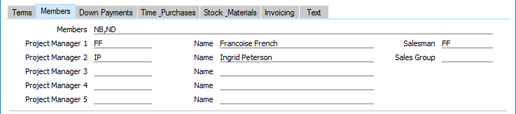
- Members
- Paste Special
Person register, System module and Global User register, Technics module
- Use this field to list the members of personnel who will work on the Project. Enter the Signatures of each Person, separated by commas.
- You can specify that only Project Members will be able to enter records that will cause Project Transactions to be created (e.g. only Project Members will be able to enter Time Sheets, Activities and other records connected to the Project). To do this, assign every member of staff to an Access Group in which you have granted Full access to the 'Disallow Posting Project actuals if not Project Member' Action.
- If you need particular members of staff who are not Project Members to be able to enter records that will generate Project Transactions, do not assign them to Access Groups in which you have granted Full access to the 'Disallow Posting Project actuals if not Project Member' Action.
- If you enter a Project Budget or a Project Schedule for a Project, the Members in the Project will be copied to the Budget or Schedule. If you then change the Members in the Project, the change will be copied to the Budget or Schedule automatically.
- If you will use the Resource Planner to help schedule work on Projects, you will need to list Members in each Project. Please refer to the Projects and the Resource Planner page for details.
- This field together with the Salesman field below is also used by the Limited Access feature: please refer to the description of the Sales Group field below for details.
- Project Manager
- Paste Special
Person register, System module and Global User register, Technics module
- The members of your firm in charge of the Project. Once you have entered their Signatures here, their names will appear in the fields to the right.
- If you want to display job titles for each of the Project Managers, use the User Def. Field Labels - Project Managers setting in the Job Costing module.
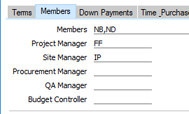
You can specify that only Project Managers will be able to modify Projects, Project Budgets and/or Project Schedules.. To do this, assign every member of staff to an Access Group in which you have granted Full access to the 'Disallow Changing Project if not Project Manager', 'Disallow Changing Project Budget if not Project Manager' and/or 'Disallow Changing Project Schedule if not Project Manager' Actions respectively.
- If you need senior managers to be able to modify these records even if they are not listed as a Project Manager, do not assign them to Access Groups in which you have granted Full access to these Actions.
- If you are using the 'Disallow Changing Project if not Project Manager' Action, be sure to assign at least one Project Manager to a Project before saving for the first time (or ensure there is at least one senior manager without this Action), otherwise it will not be possible to update the Project later.
- Several reports and the 'Create Project Invoices' Maintenance function allow you to search by Project Leader. The Project Leader is the Project Manager that you enter in the first of these fields.
- If you have more than one Company in your database, the Project Leader should have a Person record in the Company in which you are working, but this is not necessary for the other Project Managers.
- Name
- The Project Managers' names will be brought in from their Person records after you have specified their Signatures.
- Salesman
- Paste Special
Person register, System module and Global User register, Technics module
- Default taken from Contact record for the Customer
- Enter here the Signature of the Salesperson in overall charge of this Project. The Project Leader field (described below) can be used to record the Person responsible for the day-to-day work required to complete the Project.
- This field together with the Members field above is also used by the Limited Access feature: please refer to the description of the Sales Group field immediately below for details.
- If you have more than one Company in your database, the employee that you specify here should have a Person record in the Company in which you are working.
- Sales Group
- Paste Special
Sales Groups setting, System module
- Default taken from Salesman
- The Sales Group will be brought in from the Person record after you have entered a Salesman in the field above. If you are using the Limited Access feature, you can use this field to prevent a user from seeing every Project in the 'Projects: Browse' and Project 'Paste Special' windows by restricting their view to their own Projects or to those of their Sales Group. A user's Project is one in which their Signature is in the Salesman field or included in the Members field. A Project will belong to a user's Sales Group if the Salesman or any of the Members belong to the same Sales Group as the user.
- Please refer here for full details about the Limited Access feature.
---
The Project register in Standard ERP:
Go back to:
