Customer Withholdings
The Customer Withholdings report lists Receipt rows with Payment Modes of the Types "Regional Withholdings", "VAT Withholdings" and "Withholdings". For each Receipt row, the Transaction Date, the Payment Mode (if you are using the Show Payment Mode option), the Reference (from flip G of the Receipt row), the Official Serial Number of the Invoice being paid, the Customer's VAT Registration Number and Name and the Received Value will be shown.
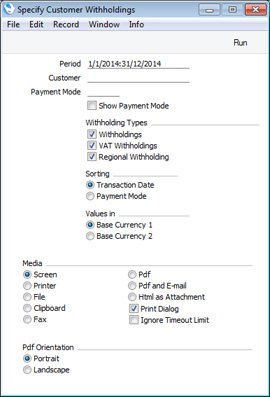
- Period
- Paste Special
Reporting Periods setting, System module
- Specify the report period: Receipts with Transaction Dates falling in the period specified here will be included in the report.
- Customer
- Paste Special
Customers in Contact register
- If you specify a Customer Number here, only Receipt rows featuring that Customer will be included in the report.
- Payment Mode
- Paste Special
Payment Modes setting, Sales/Purchase Ledger
- If you specify a Payment Mode here, only Receipt rows featuring that Payment Mode will be included in the report. The Type of the Payment Mode that you specify must be "Regional Withholdings", "VAT Withholdings" or "Withholdings".
- Show Payment Mode
- Use this option if you would like an extra column added to the report showing the name of the Payment Mode.
- Withholding Types
- Use these options to specify that Receipt rows featuring Payment Modes of a particular Type are to be included in the report. For example, if you select the Withholdings option, all Receipt rows with a Payment Mode whose Type is "Withholdings" will be included in the report.
- Sorting
- These options control the layout of the report, as follows:
- Transaction Date
- The report will contain separate sections for each Payment Mode Type. Within those sections, Receipt rows will be sorted in Transaction Date order.
- Payment Mode
- The report will contain separate sections for each Payment Mode Type. Within those sections, there will be separate sub-sections for each Payment Mode. Within those sub-sections, Receipt rows will be sorted in Transaction Date order.
- Values in
- If you are using the Dual-Base system, values in this report can be shown in either Base Currency. Use these options to choose which Currency is to be used on this occasion.
- If you are not using the Dual-Base system, use the Base Currency 1 option to produce a report in your home Currency.
---
Reports in the Sales Ledger:
Go back to:
