Using the Task Manager - Activities Card
This page describes the 'Activities' card in the Task Manager window. Please follow the links below for descriptions of the other parts of the Task Manager window:
---
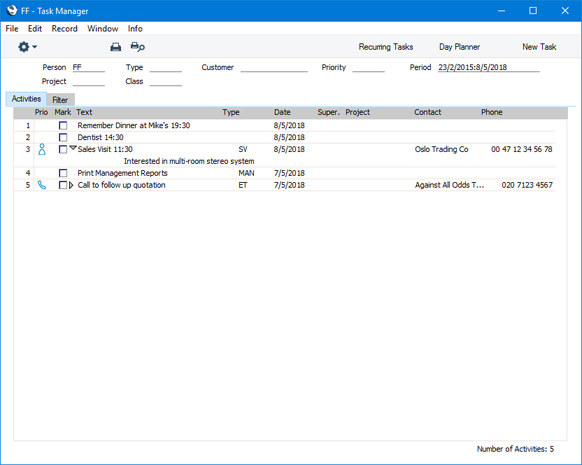
The main part of the Task Manager is a list of the Activities that are to be carried out by the end of the day (including Activities from previous days that have not been completed). By default, this list is made up of
To Do Activities that have not been marked as Done. The Activities are sorted by Start Date and Time. If you are using Windows or Mac OS X, you can change the sort order by clicking on one of the column headings. To open an Activity, double-click (Windows/Mac OS X) or tap (iOS/Android) it in the list.
If you are using Windows or Mac OS X, you can change the Activities that are shown in this list in two ways:
- You can use the fields in the header.
- You can use the radio buttons on the 'Filter' card if you need to see Activities that would not be shown by default (e.g. Done Activities or Activities whose Task Types are not To Do).
Some of the columns described below will not be visible if you are using iOS or Android.
- Prio
- This column shows the Priority of each Activity (taken from the field in the header of the Activity window). It also displays a small image that is determined by the Symbol option chosen in each Activity (on the 'Alarm' card).
- Mark
- The check boxes in this column have two purposes.
- First, they signify whether Activities have been marked as Done. By default, the Task Manager only shows Activities that have not been marked as Done, so the check boxes in this column will usually not be ticked.
- Second, you can use these check boxes to mark Activities before applying a function on the Operations menu to those Activities. For example, if you need to mark an Activity as Done, tick the check box in the 'Mark' column in the appropriate row and then select 'Save Changes' from the Operations menu. You can mark several Activities as Done before selecting an Operations menu function.
- Take care when marking Activities and then selecting a function from the Operations menu. If you have specified on the 'Filter' card that the Task Manager should include Done Activities, the check boxes in the 'Mark' column will be ticked for those Activities. If you select a function from the Operations menu, it may be applied to the Done Activities as well as the Activities that you have explicitly selected.
- Type
- This column displays the Activity Type of each Activity.
- Date
- This column displays the Start Date of each Activity.
- Task
- This column contains the Text from the header of each Activity.
- If you are using Windows or Mac OS X, there will be a small arrow to the left of this Text if any notes and comments have been entered on the 'Text' card of an Activity. Click this arrow to read the comments. This has been done in the fourth row in the illustration above.
- Supervisor
- This column displays the Supervisor from the header of each Activity.
- Project
- This column shows the Project from the 'Contact' card of each Activity.
- Contact
- This column contains the Customer or Supplier Name from the 'Contact' card of the Activity.
- Phone
- This column shows the Customer or Supplier Telephone Number from the 'Contact' card of each Activity.
---
The Task Manager in Standard ERP:
Go back to:
