Adjusting Elements in the POS Invoice Window
This page describes the adjustments you can make to the appearance of the POS Invoice window so that it best suits your requirements.
---
The 'POS' card in the Local Machine setting in the User Settings module contains various options that you can use to change and move the elements in the POS Invoice and Bar Tab windows. As the Local Machine setting is stored separately in each client database, you will need to make these changes on each till or cash machine (or you can have different settings on each till). If a till will have a live-sync connection with the server, you can make these changes in the Local Settings setting in the Technics module before connecting the till to the server. The changes will then be sent to the till as part of the synchronisation process.
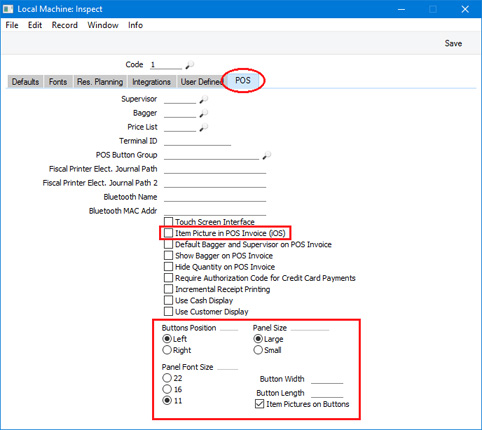
The options that you choose will be used in the POS Invoice window and the Bar Tab window. For brevity, only the POS Invoice has been mentioned in the descriptions below. Similarly, only the Local Machine setting has been mentioned, without referring to the Local Settings setting.
- Item Picture in POS Invoice (iOS)
- Select this option if you would like Item pictures to be shown in the POS Invoice window. You should also set the Item Pictures on Cashier Screen option in the POS Settings setting to "Default" or "On”.
- The pictures will be brought in from the Item register as the cashier scans the Items to add them to a POS Invoice. Please refer here for details about adding pictures to Item records.
- If you select this option, Item pictures will be shown in the button area above the Item/Command field, so they will reduce the area that is available for buttons:
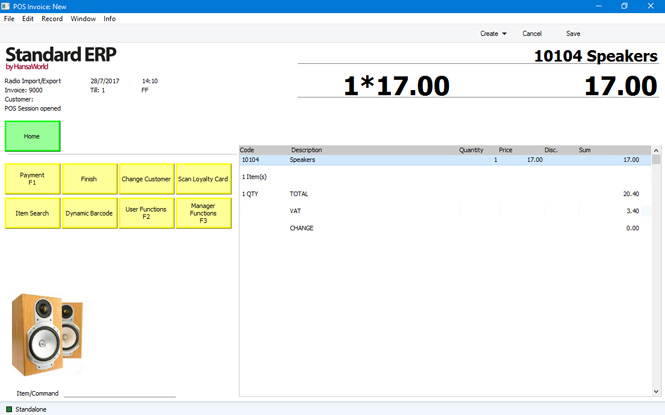
You should only select this option on tills and cash machines that have a live connection to the server. If a till or cash machine has a live-sync connection to the server, the Item picture files will not be sent to the till by the synchronisation process so selecting this option will have no effect.
- Buttons Position
- Use these options to specify whether the button area should be placed on the left side of the POS Invoice or on the right. If you choose the Right option, the POS Invoice will appear as follows:
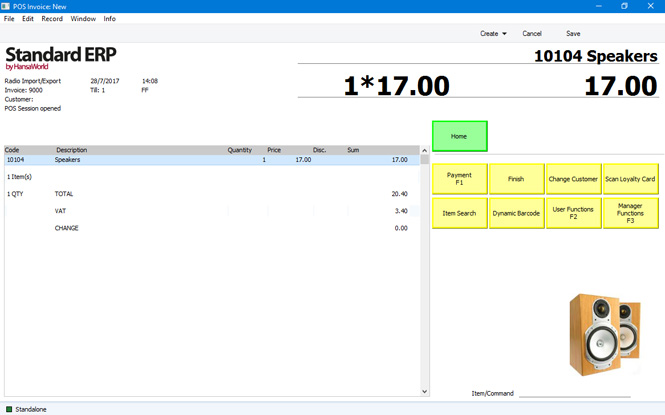
- Panel Size
- The panel is the area in the POS Invoice that lists the Items that have been scanned by the cashier. You can choose to reduce the size of the panel if you need a larger button area. If you select this option, you may need to reduce the Panel Font Size using the options below as well.
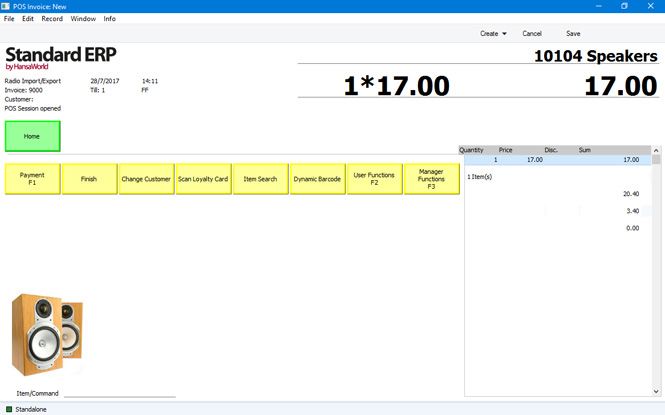
- Panel Font Size
- Use these options to set the font size of the text in the panel. These options will have no effect on Windows tills.
- Button Width, Button Length
- By default, the buttons in the POS Invoice window will be 93 x 50 pixels in size, excluding the border (98 x 55 pixels including the border). If you need the buttons on a particular till or cash machine to be a different size, enter that size in pixels in these fields.
- Item Pictures on Buttons
- Select this option if you would like the buttons in the POS Invoice window to contain images or pictures, instead of text labels. Please refer to the description of the POS Button Pictures setting here for more details.
---
Configuring the POS Invoice Window:
Go back to:
