Create Stocktaking Records
When you carry out a stocktake, the results should be entered to a new record in the
Stocktaking register. You can enter this record yourself or, to minimise the typing load, you can create one using this Maintenance function. The new record will contain the current stock figures for each
Stocked Item as known to Hansa. If you have several Locations, the function will create one new Stocktaking record per Location. These records will only include
Stocked Items of which you have stock in the specified Location. Then, you should update the new records to match the results of your stocktake before approving them and printing the
Stocktaking Comparison report.
Selecting the 'Create Stocktaking Records' function brings up the following dialogue box:
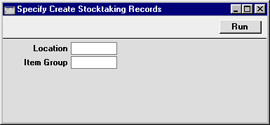
- Location
- Paste Special
Locations setting, Stock module
- Specify here the Location for which a Stocktaking record is to be created.
- If this field is left blank and you have several Locations, a separate Stocktaking record will be created for each Location.
- If you have specified a Main Location in the Stock Settings setting, all Goods Receipts, Deliveries and other stock transactions without a Location will be treated as affecting the Main Location. The Main Location feature does not apply to Stocktaking records, so this function will create a Stocktaking record explicitly quoting the Main Location. For example, if the Main Location is 1, all stock transactions without a Location will be treated as adding stock to or removing stock from Location 1. This function will create a Stocktaking record with a Location of 1, not with a blank Location. If you have some stock transactions with a blank Location and some with a Location of 1, they will all contribute to the new Stocktaking record for Location 1.
- Item Group
- Paste Special
Item Group register, Sales Ledger
- Enter an Item Group here if you would like the new Stocktaking record to contain Items belonging to that Item Group only.
Click [Run] to run the function. It may take a few moments, depending on the number of
Stocked Items and on current stock levels. When it has finished, you will be returned to the 'Maintenance' list window.
