Project Settings - On Invoice Card
This page describes the 'On Invoice' card in the Project Settings setting. Please follow the links below for descriptions of the other parts of the setting:
---
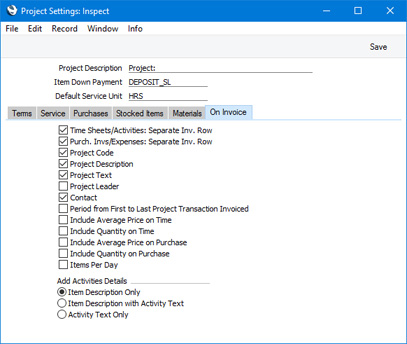
The options on the 'On Invoice' card are also located on the
'Invoicing' card of each Project. Use the options here to specify whether each option will be selected by default in each new Project. You will be able to change the selection in an individual Project.
- Time Sheets/Activities: Separate Inv Row
- If the Time Sheets/Activities: Separate Inv Row option is selected in a Project, the Separate Inv. Row box will be checked by default in all Project Transactions created for that Project from Time Sheets (for time, purchases and materials), from Activities (for time) and from Deliveries, Returned Goods records and Stock Depreciation records (for Stocked Items). This effectively means that each such Project Transaction will be shown in its own line in the resulting Invoice (i.e. they will be itemised in Invoices). This will override whichever Invoice Times option, Invoice Purchases option (both on the 'Time & Purchases' card of the Project window), Invoice Stocked Items or Invoice Materials option (on the 'Stock & Materials' card) you have chosen.
- Purch Invs/Expenses: Separate Inv Row
- This option is similar to Time Sheets/Activities: Separate Inv. Rows above, but applies to Project Transactions created from Purchase Invoices and Expense records (for time, purchases and materials).
- Project Code, Project Text, Project Description, Project Leader, Contact
- Check these boxes as appropriate if you would like the Project Code, Project Text, Project Description, Project Leader and/or Contact to be included in separate rows in Project Invoices and Down Payment Invoices.
- If you choose the Project Code option, it will be preceded by the text that you enter in the Project Description field in the header of this setting.
- The Project Leader is the first Project Manager that you enter on the 'Members' card of a Project.
- Period from First to Last Project Transaction Invoiced
- Select this option if you want the period of work covered by a Project Invoice to be shown in a separate row in the Invoice. The period of work will be defined using the dates of the earliest and latest Project Transactions included in the Invoice.
- Include Average Price on Time
- Select this option if you need a unit price for time Items to be included in Project Invoices. Often, the unit price will be a calculated average unit price. This will be the case, for example, if several Persons with varying charge-out rates have worked on a Project, and you have chosen One Row Total, By Groups or By Items as the Invoice Times option.
- Include Quantity on Time
- Select this option if you need a quantity (i.e. number of hours) for time Items to be included in Project Invoices.
- Include Average Price on Purchase, Include Quantity on Purchase
- These options work in the same manner as the two described immediately above, but refer to purchases and materials.
- Items Per Day
- A Project Invoice will in effect be a list of Project Transactions if you are using the following options in the relevant Project:
- The By Transactions options for each cost type; and/or
- The Time Sheets/Activities: Separate Inv. Row and Purch. Invs/Expenses: Separate Inv. Row options, resulting in the Separate Inv. Row option being selected in each Project Transaction.
Select this option if you would like the Project Transactions to be listed in date order. The first row in the Invoice will in effect be a heading row showing the earliest date. The Project Transactions for that date will then be listed in the Invoice. The next row will be a second heading row showing the second date, then the Project Transactions for that date will be listed and so on.
- Add Activities Details
- Choose which Add Activities Details option is to be selected by default whenever you run the 'Create Project Invoices' Maintenance function.
---
Settings in the Job Costing module:
---
Go back to:
