Correcting Time Sheets
When you mark a Time Sheet as OK and save, separate records for each row in the Time Sheet will be created in the
Project Transaction register. Because of this, you will no longer be able to edit the Time Sheet record. If you subsequently realise that the Time Sheet contains an error, follow these steps to correct the mistake:
- Open the Time Sheet in a record window.
- Select 'Correction Mark' from the Operations menu (Windows/macOS) or Tools menu (iOS/Android). This will add a row to the Time Sheet containing your Signature.
- If you are using Windows or macOS, select the row containing the error by clicking the row number in the left hand margin, and press the Backspace key on your keyboard.
If you are using iOS or Android, long tap on the row number on the left of the row containing the error and select 'Delete Row' from the resulting menu.
In both cases, a red line will be drawn through the row, indicating it has been cancelled.
You will not be able to draw a red line through a row if the Project Transaction that corresponds to the row has been invoiced (i.e. you will not be able to correct the row).
- Add a new row with the correct details. When you save the Time Sheet, the corresponding Project Transaction will be corrected.
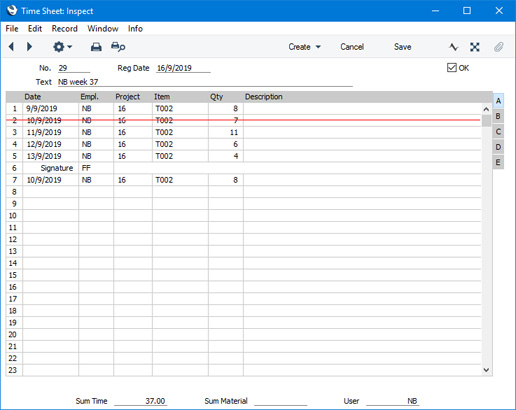
---
The Time Sheet register in Standard ERP:
Go back to:
