Using the Task Manager - Activities Card
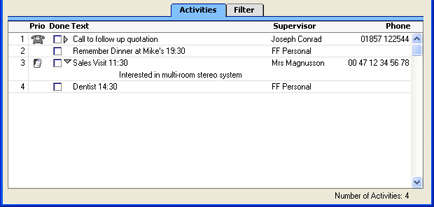
The main part of the Task Manager is a list of the Activities that are to be carried out by the end of the day (including Activities from previous days that have not been completed). Activities that have been marked as Done are not shown. The Activities are sorted by Start Date and Time, but you can change this by clicking on one of the column headings.
You can change the composition of this list in two ways:
- You can use the fields in the header.
- You can use the radio buttons on the 'Filter' card to add to the list Activities that would not be shown by default (e.g. Done Activities or Activities whose Task Types are not To Do).
- Prio
- This column shows the Priority of each Activity (taken from the field on the 'Persons' card), and it also shows a small image determined by the Symbol option chosen for each Activity.
- Done
- Use this column to mark an Activity as Done once you have completed it. This will not be fed through to the corresponding Activity immediately: you must save the Task Manager (by clicking the [Save] button, by pressing the Shift-Enter key combination or by selecting 'OK' from the Record menu) in order to mark Activity as Done and to remove it from the Task Manager list. You can mark several rows as Done before saving.
! | If you have marked any Activities as Done, remember to save the Task Manager before closing it. |
|
- If you have used the options on the 'Filter' card to include Done Activities in the list, they will be shown with a tick (√) in the Done column.
- Text
- This column contains the Text from the header of each Activity. Double-click this Text to open the Activity record.
- There will be a small arrow to the left of this Text if any notes and comments have been entered on the 'Text' card of an Activity. Click this arrow to read the comments. This has been done in the fourth row in the illustration above.
- Supervisor
- This column contains the Supervisor from the 'Persons' card of each Activity. If the Supervisor is empty, the Contact or Customer Name from the 'Customer' card is shown.
- Phone
- This column shows the Customer or Supplier Telephone Number from the 'Customer' card of each Activity.
