Create Menu - Contact - Workflow Activity
This page describes the 'Activity' function on the
Create menus in the Contact browse window and the 'Workflow Activity' function on the Create menu in the Contact record window. If you are using iOS or Android, these functions are on the + menu.
---
Creating Activities from Contacts can be useful when you need to schedule a follow-up task related to a Contact, such as calling a new sales lead.
You can create an Activity from a Contact using the following methods:
- Highlight the Contact in the 'Contacts: Browse' window and select 'Activity' from the Create menu (Windows/Mac OS X) or + menu (iOS/Android). If you are using iOS or Android, you can highlight a Contact by searching for it.
- Open the Contact in a record window and select 'Workflow Activity' from the Create or + menu. Save any changes you have made to the Contact before selecting the function.
- Open the Contact in a record window and then open the 'Workflow Manager' window. Click or tap the [+] button in this window to create a new Activity.
In all cases, the new Activity will be opened automatically for checking and approval:
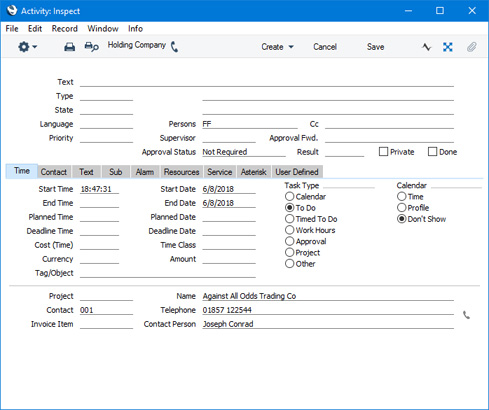
The new record will be opened in a window entitled 'Activity: Inspect'. This means that it has already been saved and is being opened for checking.
The new Activity will contain the following information:
- If you created the Activity from a Customer or Supplier, the Customer or Supplier Number and Name, Primary Contact and Phone Number will be brought in automatically to the fields on the 'Contact' card of the Activity. If you created the Activity from a Contact Person, their Name and Phone Number and the Number and Name of the Customer or Supplier they work for will be brought in to the 'Contact' card. If the Contact Person works for more than one Customer or Supplier, the one with the lowest Number will be used.
- No default Activity Type will be offered.
- The Task Type will be To Do.
- The Calendar Type will be Don't Show.
- The Symbol will be Other.
- The Start Date and Time of the Activity will be the current date and time.
- The Person will be the current user. As the Task Type will be To Do, the Activity will be placed in the current user's Task Manager.
After amendment if necessary, save the record in the Activity register by clicking the [Save] button (Windows/Mac OS X) or tapping √ (iOS/Android). You can then close it using the close box (Windows/Mac OS X) or by tapping < (iOS/Android). Alternatively, if you no longer require the Activity, remove it using the 'Delete' function on the Record menu (which has a 'cog' icon if you are using iOS or Android). In either case, you will be returned to the Contact window.
The Contact and the Activity will be connected to each other through the Link Manager and Workflow Manager. When reviewing the Activity, you can return to the Contact quickly and easily using the Link Manager in the Activity, while you can open the Activity from the Contact using the Workflow Manager.
You must save a Contact record at least once before you can create an Activity from it. This is to ensure that the links mentioned in the previous paragraph can be established.
The 'Activity: Inspect' window is fully described here.
---
The Contact register in Standard ERP:
Go back to:
