Work Order Journal
This page describes the Work Order Journal report in the Service Orders module.
---
The Work Order Journal report is a list of Work Orders from the Work Order register.
When printed to screen, the Work Order Journal has the Standard ERP Drill-down feature. Click (Windows/macOS) or tap (iOS/Android) on any Work Order Number to open an individual Work Order record.
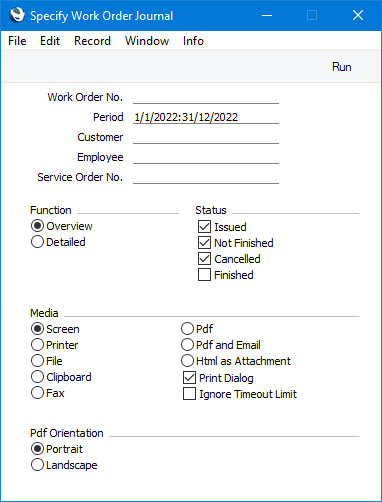
- Work Order No.
- Range Reporting
Numeric
- Enter a Work Order Number or a range of Numbers separated by a colon (:) here if you would like specific Work Orders to be shown in the report.
- Period
- Paste Special
Reporting Periods setting, System module
- Enter the start and end dates of the report period. The report will list Work Orders with Dates that fall within the period that you specify here. The default period is the first record entered in the Reporting Periods setting.
- Customer
- Paste Special
Customers in Contact register
- Enter a Customer Number here if you need the report to list Work Orders relating to a particular Customer.
- Employee
- Paste Special
Person register, System module and Global Users register, Technics module
- One possible use for the Work Order Journal is to produce lists of unfinished jobs for each technician. To produce such a report, enter a technician's Signature here and select the Issued and Not Finished Status options (below).
- Service Order No.
- Paste Special
Service Order register, Service Orders module
- Range Reporting Numeric
- If you need the report to list Work Orders relating to a particular Service Order, specify the Service Order Number here.
- Function
- Use these options to determine the level of detail to be shown in the report.
- Overview
- The Overview is a simple listing showing Work Order Number, Date, Customer and Deadline.
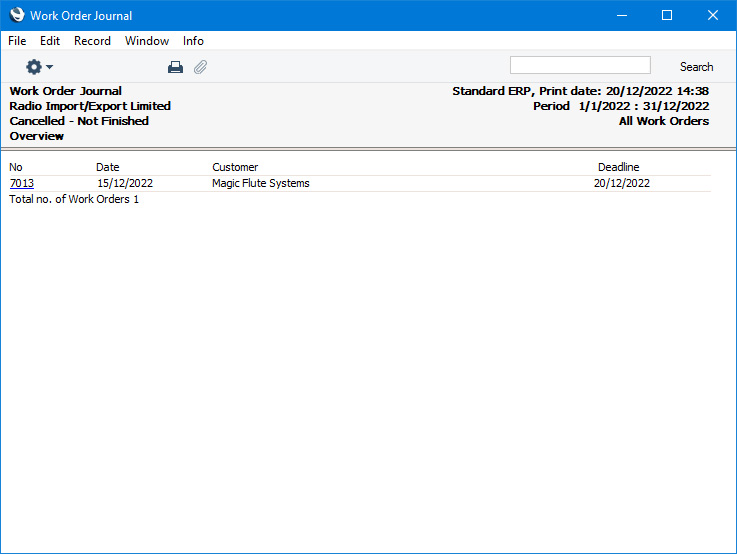
- Detailed
- In addition to the information shown in the Overview, this option shows the Service Order Number, Customer Name and Contact in each Work Order. It will also list each row in a Work Order individually, showing the Item Number and Name and Serial Number.
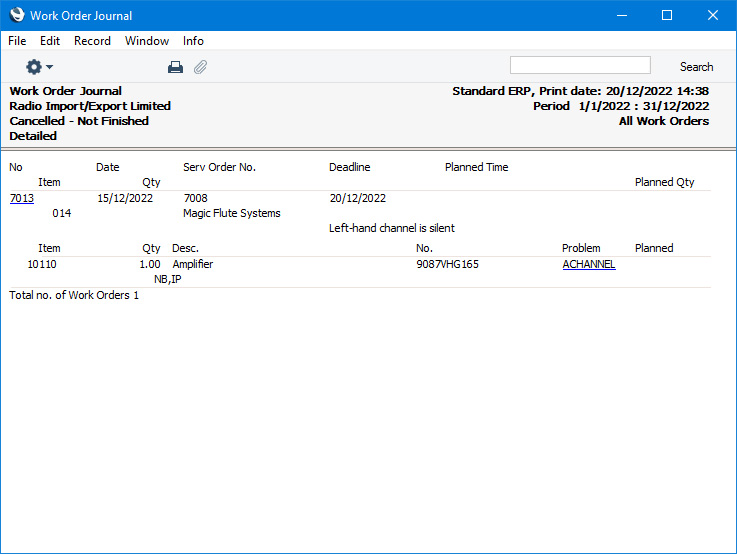
- Status
- Select the appropriate options to include Work Orders of different Statuses in the report. You must select at least one option, otherwise a blank report will result.
---
Go back to:
