Create Menu - Agreement - Items In
This page describes the 'Items In' function on the
Create menu in the Agreement record window. If you are using iOS or Android, the 'Items In' function is on the + menu.
---
At the end of a rental period the Customer will return the rented Items which you will receive back in to rental stock. Creating an Items In record will allow you to record the return of the Item by the Customer. When you mark the Items In record as Accepted and save, rental stock levels will be updated.
The Status of an Agreement must be Active or No More Transactions and it must have been marked as OK and saved for you to be able to create Items In records from it. If an "Agreement not Valid" message appears when you try to create an Items In record, it will be because one or both of these conditions are not met. Items In records will not be created if an Agreement does not have any connected Reservations or if it has no connected Items Out records that you have marked as Sent.
You can create Items In records using the following methods:
- You can create an Items In record from a Rental Reservation. Open the Reservation in a record window and select 'Items In' from the Create menu (Windows/macOS) or + menu (iOS/Android). This method is described here.
- You can create Items In records from an Agreement. This method allows you to create Items In records for more than one Reservation and is described below.
- You can use the 'Generate Items In' Maintenance function to create Items In records from more than one Agreement. This function is described here.
One difference between methods 2 and 3 is that the second method will create an Items In record from a Reservation that does not have an End Date, using the assumption that the End Date is to be the current date. The third method will not create an Items In record from a Reservation that does not have an End Date.
To create Items In records from an Agreement, first open the Agreement in a record window and then select 'Items In' from the Create menu (Windows/macOS) or + menu (iOS/Android). The following window will appear, where you can specify the Rental Reservations that will be included in the new Items In record(s):
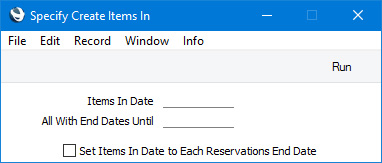
- Items In Date
- Paste Special
Choose date
- Specify the date when the Customer will return the Rental Items in the Rental Reservations that are connected to the Agreement. If you do not specify a date, the current date will be used.
- The date that you specify here will be used as the Transaction Date in the Items In records that will be created when you press the [Run] button, provided you have not selected the Set Items In Date to Each Reservations End Date option below.
- All With End Dates Until
- Paste Special
Choose date
- If the Customer will return more than one Rental Item on different dates, you will have created separate Rental Reservations for each Rental Item with End Dates as appropriate. This field allows you to create Items In records only for the Reservations that are most urgent: Items In records will not be created for Reservations with End Dates that are later than the date that you specify here. If you do not specify a date, the current date will be used i.e. Items In records will only be created for Rental Reservations ending on the current date (and for Rental Reservations in which the End Date is blank).
- Set Items In Date to Each Reservations End Date
- Select this option if you need the Transaction Date in each Items In record to be set to the End Date in the originating Rental Reservation (the current date will be used if the End Date in a Rental Reservation is blank). Otherwise, the Transaction Date will be the Items In Date that you specify in the field above. If you have selected this option, the Items In Date specified above will also be used if it is later than the End Date in a Rental Reservation (in practice this will usually mean that the Items In Date will be used if the End Date in a Rental Reservation is in the past).
When you press the [Run] button, a separate Items In record will be created for each Customer/Delivery Address/Location combination used in the connected Rental Reservations. If you selected the
Set Items In Date to Each Reservations End Date option, separate Items In records will be created for each End Date, otherwise each new record will be dated using the specified Items In Date or the current date. The new Items In record will be opened for checking (if more than one record is created, the first one will be opened). The Status in the new records will be Created, so you will need to mark them as Accepted to update rental stock levels and, if the Reservations are to be charged on a
fixed price basis, to allow
charging to begin.
Please refer here for more details about Items In records.
---
The Agreement register in Standard ERP:
Go back to:
