Operations Menu - Personnel Payment - Print Cash IN-OUT
This page describes the 'Print Cash IN_OUT' function on the
Operations menu in the Personnel Payment record window. If you are using iOS or Android, the 'Print Cash IN-OUT' function is on the Tools menu (with 'wrench' icon).
---
You will usually use the 'Print Cash IN-OUT' command for Personnel Payments with a cash Payment Mode, when you need to print a cash receipt for your records. There is a legal requirement in the Baltic States to keep printed records of all cash transactions. This function requires the Cash Book module to be present.
You must save a Personnel Payment before you can use this function, but you do not need to mark it as OK.
If a Personnel Payment includes payments issued to more than one Person, separate documents will be printed for each Person.
You can also print cash receipts in batches. To do so, first change to the Cash Book module using the [Switch Module] button in the Navigation Centre. Then, if you are using Windows or macOS, click the [Forms] button in the Navigation Centre and double-click 'Cash Out Personnel Payments' in the 'Forms' list window. If you are using iOS or Android, tap the [Routines] button in the Navigation Centre and then tap [Forms]. Tap 'Cash Out Personnel Payments' in the 'Forms' list window. In all cases, enter the Payment Number (or range of Numbers) that you want to be printed and press [Run].
To specify the Form Template that will be used when you print Cash Out Personnel Payments both singly and in batches, follow these steps using Windows or macOS (not iOS or Android):
- Design the cash document using the Form Template register in the System module. Use the 'Properties' function on the Operations menu to name the Form Template (in this description, we have used the name "CASH_OUT_PERS_PAYM") and to assign it a Form Type of "Cash Out Personnel Payments".
- Select the Cash Book module using the [Switch Module] button in the Navigation Centre.
- Click the [Forms] button in the Navigation Centre. The 'Forms' list window will be opened: highlight 'Cash Out Personnel Payments'.
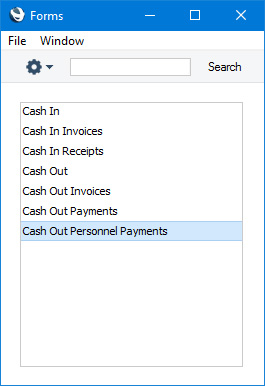
- Select 'Define Form' from the Operations menu (with "cog" icon):
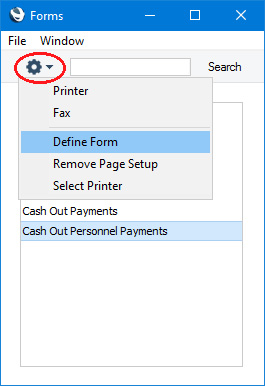
- In the subsequent 'Form Definition' window, enter "CASH_OUT_PERS_PAYM" in the Form Template in of the first line (you can use 'Paste Special' to ensure the spelling is correct).
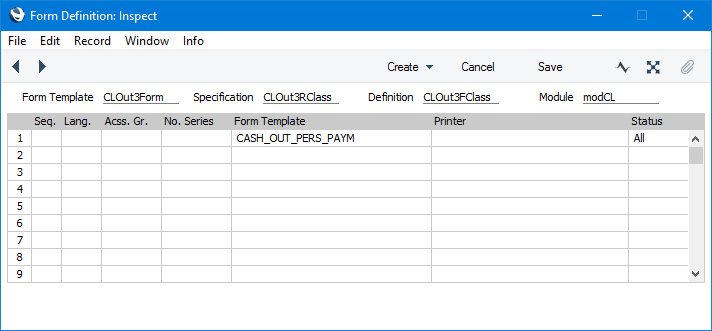
- Click [Save] to save the form definition. From now on, the Form Template that you have designed will be used, from the 'Forms' function in the Cash Book module and when selecting 'Print Cash IN-OUT' from the Operations or Tools menu item when viewing a Personnel Payment.
You can use the fields listed below when you design the Form Template to be used by the Cash Out Personnel Payment/Print Cash IN-OUT form. If you do not want to print the decimal places in numeric fields, choose the
Cut Decimals option in the record in the
Values in Text setting for the Language specified in the
Company Info setting.
| Field in Form Template | Prints (from Personnel Payment) |
| |
| Header Fields (these print once per document i.e. once for each Person included in a Personnel Payment) |
| |
| Address | Comment from the Person record for the Person being paid |
| Address 1 | Specification from the Person record for the Person being paid |
| Address 2 | Personal ID from the Person record for the Person being paid |
| Comment | Name of the Person being paid, from the Text field in the matrix in the Personnel Payment |
| Currency | Base Currency 1 |
| Currency Name | Name from the Currency record for Base Currency 1 |
| Customer Name | Comment from the Person record for the Person being paid |
| Day | The day from the Trans. Date. For example, the day from 2 January 2021 will be printed as "2" |
| Month | The month from the Trans. Date. For example, the month from 2 January 2021 will be printed as "1" |
| Month in words | The name of the month in the Trans. Date, taken from the record in the Days and Months setting in the System module for the Language in the current user's Person record |
| Our Reference (ourref) | Our Ref from the Person record for the Person being paid |
| Payment Number for Russia | Prints the No. of the Personnel Payment with the first three characters removed |
| Person | Signature of the Person being paid |
| Person Account | Account from the Person record for the Person being paid |
| Person Comment | Comment from the Person record for the Person being paid |
| Person ID | Personal ID from the Person record for the Person being paid |
| Person Specification | Specification from the Person record for the Person being paid |
| Salesman Name | Name of the Person being paid, from their Person record |
| Serial Number (Number Series) | No. |
| Signature | Name from the current user's Person record |
| To Pay | The total sum issued to a Person |
| To Pay in Base Currency 1 | The total sum issued to a Person, converted to Base Currency 1 |
| To Pay in Base Currency 2 | The total sum issued to a Person, converted to Base Currency 2 |
| To Pay in Text | Prints the total sum issued to a Person as a phrase. The phrase is constructed using the relevant record in the Values in Text setting for the Language in the current user's Person record or in the Company Info setting |
| Transaction Date (transdate) | Trans. Date |
| Year | The year from the Trans. Date. For example, the year from 2 January 2021 will be printed as "2021" |
| |
| Payment Table (The following fields allow you to add a table to the Form Template listing the payments in a Personnel Payment that you issued to a particular Person. You should specify a Line Height in these fields, and set the Format to "Header".) |
| |
| Credit Value | Amount |
| Invoice Number 2 | Personnel Payment Number |
Please refer
here for details about the standard fields that you can also include in the Form Template.
---
The Personnel Payment register in Standard ERP:
---
Go back to:
