Installation - Single-user
This page describes how to create a single-user Standard ERP installation. Please refer
here for details about creating a multi-user installation.
---
To download and install Standard ERP, follow these steps:
- Click the link to go to our product download website, standardinstall.com.
- Choose your platform, country and product (Standard ERP) from the drop-down menus at the top of the page.
- Download the appropriate version for your platform and operating system. For a single-user installation, download and install "Standard ERP YYYY-MM-DD".
- Under Windows, a Standard ERP installer will be saved on your hard disk.
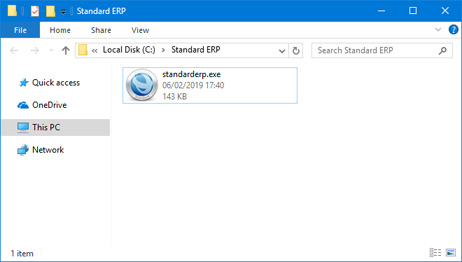
Launch the installer by double-clicking, and follow the instructions on screen.
- Under macOS, a .dmg file will be saved on your hard disk. Open the .dmg file by double-clicking, and then copy the folder it contains to your 'Applications' folder.
On both platforms, make sure you have at least 100 MB available for the Standard ERP application, the associated files and for the data file that will be created the first time you launch the application.
Having successfully installed Standard ERP, follow these steps to create a new database and carry out the basic configuration that is needed to get started:
See also:
---
Go back to:
