Create Menu - Returned Goods - Credit Note
This page describes the 'Credit Note' function on the
Create menu in the Returned Goods record window. If you are using iOS or Android, the 'Credit Note' function is on the + menu.
---
When you have invoiced Customer for an Item and the Customer then returns the Item without requiring a replacement, you can create a Credit Note using the following methods:
- From the Return, select 'Credit Note' from the Create menu (Windows/macOS) or + menu (iOS/Android). This function is described on this page.
- From the original Invoice, select 'Credit Note' from the Create or + menu. Every Item in the Invoice will be included in the Credit Note, so method 1 might be preferred as this will only credit the returned Items.
- If a Return was created from a Service Order or Work Sheet, Work Sheet Transactions will have been created from the Return when you marked it as OK. If you have not invoiced the Service Order yet, both the outgoing Work Sheet Transactions (from the Work Sheet) and the incoming Work Sheet Transactions (from the Return) will be included when you do create the Invoice. The incoming Work Sheet Transactions will be listed separately in the Invoice with negative quantities, so you will need to be using the Allow Negative Quantities on Invoices option in the Optional Features setting in the System module in order to be able to mark the Invoice as OK.
If you have already invoiced the outgoing Work Sheet Transactions, the following options are available:
- Create another Invoice from the Service Order for the incoming Work Sheet Transactions. This Invoice will again have negative quantities.
- Create a Credit Note from the Return (method 1 above).
- Create a Credit Note from the original Invoice (method 2 above). This method is not recommended because every Item in the Invoice will be included in the Credit Note, not just the returned Items, and because the incoming Work Sheet Transactions will not be marked as Invoiced so there is a risk they will be included again in a subsequent Invoice created from the Service Order.
- If a Return was created from a Sales Order or Delivery and if you have not yet invoiced the Order, the Return will be included when you do create the Invoice from the Order or the Delivery. If you have already invoiced the Order, you can create another Invoice from the Order (but not from the Delivery). This Invoice will have negative quantities so again you will need to be using the Allow Negative Quantities on Invoices option.
- If you are using the Create Credit Note when OKing Returned Goods option in the Order Settings setting in the Sales Orders module, a Credit Note will usually be created automatically when you mark a Return as OK and save.
A Credit Note will not be created from a Return that itself was created from an Order, Delivery, Service Order or Work Sheet if the returned Items have not yet been invoiced.
The new Credit Note will usually be marked as OK immediately and automatically. If the process can establish which Invoice is to be credited, a reference to this Invoice will be included in the Credit Note. But, it will not be possible to establish which Invoice is to be credited if you created the Credit Note from a Return that you entered directly to the Returned Goods register or from a Return that you created from an Order, Delivery, Service Order or Work Sheet that has more than one connected Invoice. In this case, if you are using the
Do not allow Credit Invoices without No. option in the Account Usage S/L setting, the Credit Note will not be marked as OK and will be opened in a separate window so you can allocate it to a previous Invoice before marking it as OK and saving.
To be able to create a Credit Note from a Returned Goods record, you must first have marked the Return as OK and saved. If you created the Return from an Order, Delivery, Service Order or Work Sheet, the returned Items must have been invoiced. There is no need for an Invoice to exist if you need to create a Credit Note from a Return that you entered directly to the Returned Goods register.
To create a Credit Note, open the Return in a record window and select 'Credit Note' from the Create menu (Windows/macOS) or + menu (iOS/Android). A new record will be created in the Invoice register and opened in a new window, entitled 'Invoice: Inspect'. This means that it has been created and saved and is being opened for amendment and approval.
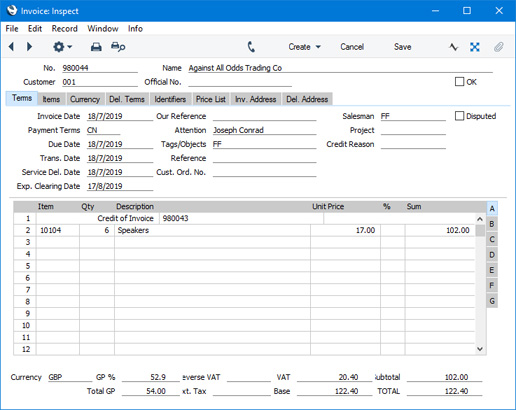
The Payment Term in the Credit Note ("CN" in the illustration) will be taken from the first record in the
Payment Terms setting that has the Type "Credit Note".
If you have only created one Invoice from the originating Order or Service Order, its Invoice Number will be shown in the first row of the grid, stating that it is the Invoice being credited. If this is wrong, you can change it, using 'Paste Special' if necessary to bring up a list of open (unpaid) Invoices. If you have created more than one Invoice from the originating Order or Service Order, or you entered the Return directly to the Returned Goods register, the first row will not have an Invoice Number (i.e. there will be no reference to the Invoice being credited) because it will not be possible to establish which Invoice is to be credited. You will be able to specify this yourself, again using 'Paste Special' if necessary. If you are using the Do Not Allow Credit Invoices Without No. option in the Account Usage S/L setting, you will not be able to mark the Credit Note as OK until you have done this.
If the Return was created from an Order or Delivery, the invoiced quantity on flip D of the originating Order will be updated if you are using the Credit Notes Update Invoiced Quantity option in the Order Settings setting in the Sales Orders module. You will not be able to credit a greater quantity than was returned. If you are not using this option, the invoiced quantity on flip D of the originating Order will not be updated (use the 'Recalculate Orders' Maintenance function in the Sales Orders module to update this figure), and so there will be no control over the number of Credit Notes that you will be able to create.
To print the Credit Note, click the Printer icon (Windows/macOS only) or select 'Print' from the File menu (all platforms). If you have not marked the Credit Note as OK and if you are not using the No Test Printout option in the Optional Features setting in the System module, the printed Credit Note will be marked as a test print, so that it cannot be confused with the final version of the Credit Note.
When the Credit Note is complete, click the OK check box and save. This signifies that the Credit Note has been approved. Associated transactions in the Nominal Ledger will now be raised and you will no longer be able to modify the Credit Note.
Please refer here or a full description of the Invoice/Credit Note window, and here for details about Credit Notes.
To close the window and return to the Return, click the close box (Windows/macOS) or tap < (iOS/Android). You will be asked if you want to save any changes.
If the function does not create a Credit Note, the probable causes are:
- You have selected the No Credit Notes option on the 'Terms' card of the Returned Goods record.
- You have not marked the Returned Goods record as OK and saved.
- The Items on the Return have not been invoiced (or the Invoice has not been marked as OK).
- There is no valid Number Series for Credit Notes. This might be a fault in the Number Series - Invoices setting, or it might be because the default Invoice Number on the 'Number Series' card of the current user's Person record or in the Number Series Defaults setting (in the System module) is not in a valid Number Series. This problem will usually occur at the beginning of a new year. Please refer to the Credit Notes and Number Series page for details about using separate Number Series for Invoices and Credit Notes.
- You have logged in as a user belonging to an Access Group in which access to the 'Credit Note from Returned Goods' Action has been denied.
---
The Returned Goods register in Standard ERP:
Go back to:
