Local Machine Payment Modes - The "Pay" and "Pay (one Mode)" Buttons - Payments Using Multiple Payment Methods
This page describes using the Local Machine Payment Modes setting in the Point of Sales and Restaurant modules to allow cashiers to accept payments made using multiple payment methods in the same window. Please refer to the following pages for details about other uses for the Local Machine Payment Modes setting:
---
If you need cashiers working with POS Invoices to be able to receive payment from a Customer using more than one payment method (e.g. cash and credit card) in a single window, follow these steps:
- In the POS Buttons setting, add a "Pay" POS Button to the POS Invoice window.
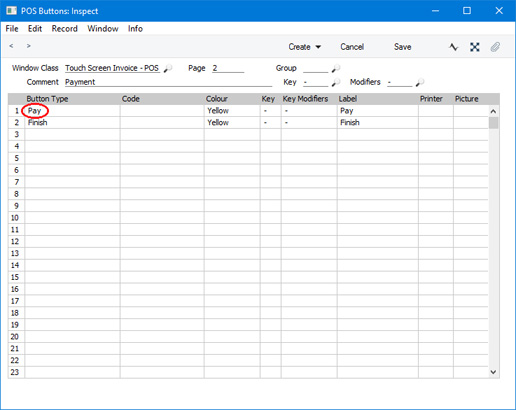
- In the Local Machine Payment Modes setting, list the payment methods that can be used on each till or cash machine. For example, if you have three tills that will accept cash and credit cards, you will need to list these payment methods separately for each till in the setting, as illustrated below (in this example, one till will also accept cheques):
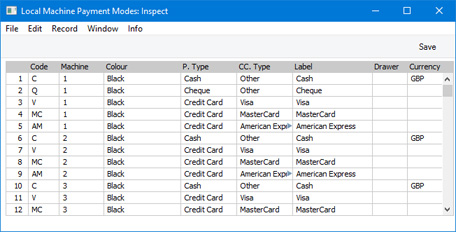
In each row, specify the Payment Mode (i.e. the payment method), the Local Machine (i.e. the till on which the payment method can be used) and the Label. The Label is the text that will identify each payment method to the cashiers. For each Payment Mode that represents credit card payments, use 'Paste Special' from the CC Type field to choose the credit card type. For the Payment Mode that represents cash payments, enter your home Currency in the Currency field. For the purpose of listing payment methods in the 'Payment' window you don't need to specify a Drawer, but doing so will enable some of the other features offered by the Local Machine Payment Modes setting.
- When a cashier clicks or touches the "Pay" button, a 'Payment' window will open. This window will contain a separate field for each payment method that can be used on the till or cash machine (i.e. the payment methods that you have listed for the till in the Local Machine Payment Modes setting):
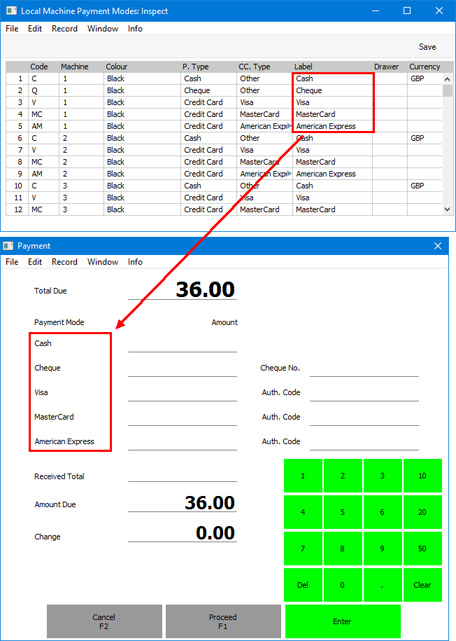
- The cashier should enter the value of the payments made using each payment method in the relevant Amount fields and then click or touch the [Proceed] button. The payments will be added to the POS Invoice.
Note that there only space in the 'Payment' window for a limited number of payment methods. Bear this in mind when deciding whether to offer cashiers a "Pay" button - if you use the Local Machine Payment Modes setting for some of the other features described in this section, you may end up with too many payment methods for the "Pay" window. In this case, you may decide not to offer cashiers a "Pay" button and instead offer them separate buttons for each payment method (e.g. separate "Cash" and "Credit Card" buttons). It will still be possible to receive payments made using more than one payment method, but not in the same window.
- An alternative to the "Pay" button is the "Pay (one Mode)" button. This button requires the same configuration as the "Pay" button (i.e. you must list the Payment Modes that are available to each till or cash machine in the Local Machine Payment Modes setting as described in step 2).
- When a cashier clicks or touches the "Pay (one Mode)" button, a different 'Payment' window will open. This window will contain a separate field for each payment method that can be used on the till or cash machine (i.e. the payment methods that you have listed for the till in the Local Machine Payment Modes setting):
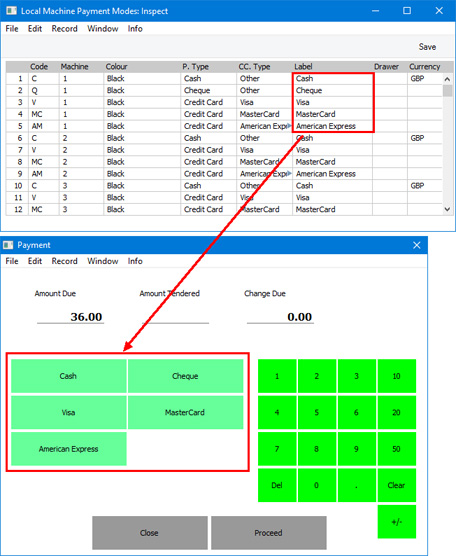
- The cashier should enter the value of the payment in the Amount Tendered field and click or touch the button that represents the relevant payment method. The payment will be added to the POS Invoice, but the 'Payment' window will not close. This allows the cashier to register subsequent payments made using different payment methods. When the cashier has recorded every payment, they can click or touch the [Close] button (to close the 'Payment' window and return to the POS Invoice) or the [Proceed] button (to close the POS Invoice and open a new one).
If a Customer pays the exact full amount using a single payment method, the cashier does not need to enter the amount in the Amount Tendered field. All they need to do is click or touch the button that represents the relevant payment method to add the payment to the POS Invoice. In this case, the 'Payment' window will be closed, so they will need to click or touch the "Finish” button to close the POS Invoice and open a new one.
---
Settings related to Point of Sales:
Go back to:
