Entering a Rental Quotation - Items Card
This page describes the fields on the 'Items' card in the Rental Quotation record window. Please follow the links below for descriptions of the other cards:
---
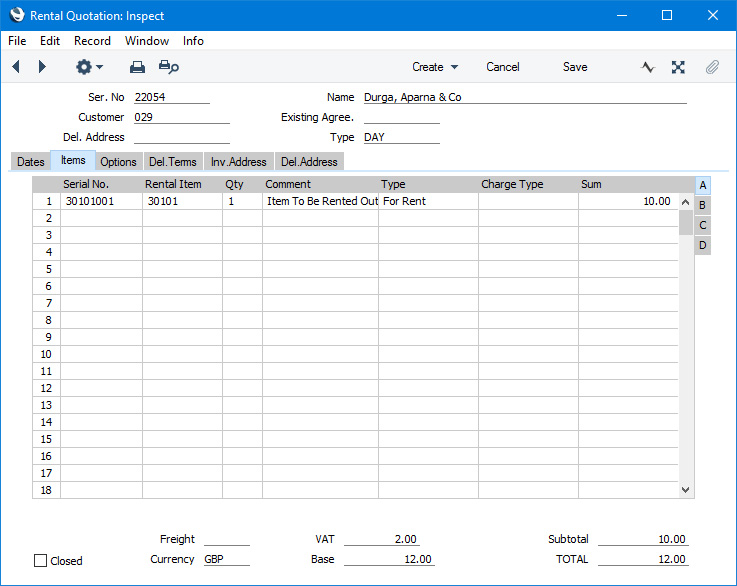
Use the grid on the 'Items' card to list the Items on the Quotation. This grid is divided into four horizontal flips. When you click (Windows/macOS) or tap (iOS/Android) on a flip tab (marked A-D), the two or three right-hand columns of the grid will be replaced.

Before adding any rows to a Rental Quotation, ensure that the Price List and Currency and Exchange Rate are correct. As you add Items to the Quotation, the correct rental rates will be brought in automatically, converted into Currency if necessary. If you change the Currency after you have added Items to the Quotation, the prices of those Items will not be converted to the new Currency.
If you are using Windows or macOS, you can add rows to a Rental Quotation by clicking in any field in the first blank row and entering appropriate text. To remove a row, click on the row number on the left of the row and press the Backspace key. To insert a row, click on the row number where the insertion is to be made and press Return.
If you are using iOS or Android, you can add rows by tapping the + button below the matrix. To remove a row, long tap on the row number on the left of the row and select 'Delete Row' from the resulting menu. To insert a row, long tap on the row number where the insertion is to be made and select 'Insert Row' from the resulting menu.
You cannot insert or remove rows to a Rental Quotation if it is Accepted or Rejected.
Flip A - Serial No.
- Paste Special
Rental Item register, Internal Stock/Rental module
- Specify the Serial Number of the Rental Item that you are quoting for. When you do so, the Quantity, Item Code and Description, Invoice Item and Periodic Price will all be brought in from the relevant record in the Rental Item register. If there was no Location specified on the 'Dates' card in the Quotation, that will be brought in from the Rental Item as well.
- The 'Paste Special' list shows every Serial Number in the Rental Item register, so does not show whether an individual Serial Number is available for rental during the Quotation period. If you need to see a list of the Serial Numbers that are available in the Location specified in the Quotation, enter a Rental Item in the field to the right, save the Quotation and then select 'Availability' from the Operations menu (Windows/macOS) or Tools menu (iOS/Android). A report will be printed to screen listing the Serial Numbers that are available during the Quotation period. If you do not enter an End Date in the Quotation, the report period will run to the end of the first period in the Reporting Periods setting. If this is a long period, Serial Numbers with future Reservations will not be listed as available in the report.
- You do not need to enter a Serial Number in a Quotation. At the time of quoting, you may not know the Serial Number that will eventually be used, and indeed you may not want to assign a Serial Number at the quoting stage. You will need to assign Serial Numbers in any resulting Reservations.
- Rental Item
- Paste Special
Rental Item register, Internal Stock/Rental module
- Specify here the Item Number of the Item that is to be rented out.
- Note that the 'Paste Special' list is a list of Rental Items and therefore will show individual Item/Serial Number combinations, but choosing one will only bring in the Item Number, not any information associated with the Serial Number.
- Qty
- Specify here how many units of the Item will be rented out as part of the Quotation. This quantity must be 1 if the Item is Serial Numbered at the Unit level.
- Comment
- The Description will be brought in from the Rental Item register when you specify an Item or a Serial Number above.
- Type
- Paste Special
Choices of possible entries
- The Type will determine how the row will be treated later in the rental process.
- Rows of all types will be copied to the Items Out record that may result from the Rental Quotation, allowing the Rental Items or accessories in each row to be despatched to the Customer.
- Only rows in which the Type is "For Rent" will be copied to the Items In record that may result from the Rental Reservation, allowing the Rental Items or accessories in those rows to be received back from the Customer.
- If the Rental Item or accessory is a Plain or Service Item, the Type will be set to "Sub Contractor". Otherwise the default Type will be "For Rent". A Disposable row contains a Item or accessory that you will supply to the Customer for no extra charge (i.e. its value will be included in the standard rental charge) and that the Customer will not return.
- If a row contains an Item or accessory that you will supply to the Customer for an extra charge and that the Customer will not return, set the Type to "Chargeable" (the Item or accessory should be a Plain or Service Item). When you add rental charges to the eventual Agreement (by opening the Agreement and selecting 'Rental Charges' from the Create menu (Windows/macOS) or + menu (iOS/Android) or by running the 'Charge Reservations' Maintenance function), a charge for the sale of the Item will be included. The value of this charge will be the Sum in this row in the Quotation.
- Charge Type
- Paste Special
Rental Charge Types setting, Rental module
- You can enter a separate Charge Type for each row in the Quotation.
- The Charge Type that applies to a row (i.e. the one specified in this field or, if blank, the one in the Type field in the header) will be used to calculate the charge rates in the row and will be copied to the Rental Reservation that the 'Create Reservations (Accept Quotation)' function creates from the row.
- If the Charge Type applying to a row is one in which you have entered a pricing structure on the 'Advanced Pricing' card, additional rows displaying the pricing structure will be added to the Quotation (one additional row for each row on the 'Advanced Pricing' card in the Charge Type).
- Sum
- The Sum field is also on flip C: please refer to the description below for details.
Flip B- Start Date
- Paste Special
Choose date
- You can enter a separate Start Date for each row in the Quotation.
- The Start Date that applies to a row (i.e. the one specified in this field or, if blank, the one specified on the 'Dates' card) will be copied to the Rental Reservation that the 'Create Reservations (Accept Quotation)' function creates from the row.
- End Date
- Paste Special
Choose date
- You can enter a separate End Date for each row in the Quotation.
- The End Date that applies to a row (i.e. the one specified in this field or, if blank, the one specified on the 'Dates' card) will be copied to the Rental Reservation that the 'Create Reservations (Accept Quotation)' function creates from the row.
- Start Inv.
- Paste Special
Choose date
- If you need charging for the Rental Item in the row to begin on a particular date, specify that date here.
- The Charge From date that applies to a row (i.e. the one specified in this field or, if blank, the one specified in the Start Charge Date field on the 'Options' card) will be copied to the Charge From field on the 'Periodic Charges' card in the Rental Reservation that the 'Create Reservations (Accept Quotation)' function creates from the row.
- End Inv.
- Paste Special
Choose date
- If you need charging for the Rental Item in the row to end on a particular date, specify that date here.
- The Charge Until date that applies to a row (i.e. the one specified in this field or, if blank, the one specified in the End Charge Date field on the 'Options' card) will be copied to the Charge Until field on the 'Periodic Charges' card in the Rental Reservation that the 'Create Reservations (Accept Quotation)' function creates from the row.
Flip C- Inv. Item
- Paste Special
Item register
- The Invoice Item determines the rate for renting the Item, shown in the Rental Price field described below. It also determines the Sales Account and VAT Code that will be used in the eventual Invoice for the rental.
- When you specify a Serial Number on flip A, the Invoice Item will be brought in from the relevant Rental Item record. If there is a record for this Invoice Item in combination with the Rental Charge Type in the Basic Rental Price Lists setting and you have specified an Item in the Invoice This Item field in that record, that Item will be copied here instead.
- The Invoice Item must be a Plain or Service Item.
- The Invoice Item will be copied to any Rental Reservation that you create from the row (by selecting 'Create Reservations (Accept Quotation)' from the Create menu (Windows/macOS) or + menu (iOS/Android)).
- Inv.Qty.
- The Inv. Qty is the number of times the Invoice Item will be charged for each charge period. For example, if the Inv. Qty is 2 and the charge period is daily, the Invoice Item will be charged twice per day (i.e. the Rental Price below will be charged twice per day). The charge period will be determined by the Rental Charge Type.
- By default, the Inv. Qty will be 1. If there is a record in the Basic Rental Price Lists setting as detailed in the description of the Inv. Item field above and you have specified an Override Qty in that record, that Override Qty will be copied to this field.
- The Inv. Qty will be copied to any Rental Reservation that you create from the row (by selecting 'Create Reservations (Accept Quotation)' from the Create menu (Windows/macOS) or + menu (iOS/Android)).
- Inv. Comment
- This field contains the name of the Invoice Item, brought in from the Item register. Usually, it will be the Item's Description that is brought in but, if you have entered various translations of the Description on the 'Texts' card of the Item record, the correct translation for the Language of the governing Agreement will be brought in instead.
- Rental Price
- If the Type of the row is not "Chargeable", the Rental Price is the rental charge for the charge period, as follows:
- If the Rental Charge Type is one that charges daily, the Rental Price is the daily rental charge.
- If the Rental Charge Type is one that charges monthly, the Rental Price is the monthly rental charge.
- If the Rental Charge Type is one that charges a fixed price, the Rental Price is the fixed price.
By default, the Rental Price will be the price of the Invoice Item according to the Price List in the Quotation (shown on the 'Del.Terms' card) or taken from the Base Price field in the Item record. If there is a record in the Basic Rental Price Lists setting as detailed in the description of the Inv. Item field above and you have specified an Override Price in that record, that Override Price will be copied to this field.
- By default, you can change the Rental Price in an individual row, and the changed price will be copied to the Periodic Price field in any Rental Reservation that is created from the row. If you need to prevent particular users from changing the Rental Price, assign them to Access Groups in which you have denied access to the 'Change Unit Prices' Action. This will also prevent users from changing the % and the Sum.
- If the Charge Type applying to a row is one in which you have entered a pricing structure on the 'Advanced Pricing' card, additional rows displaying the pricing structure will be added to the Quotation (one additional row for each row on the 'Advanced Pricing' card in the Charge Type). Note that you should not change the pricing structure because any changes will not be transferred to any resulting Reservation. If you need to use different pricing in a particular Quotation, you will need to change the Charge Type.
- If the Type of the row is "Chargeable", the Rental Price will be the sales price of the Item according to the Price List in the Quotation or taken from the Base Price field in the Item record. Again, subject to the 'Change Unit Prices' Access Group Action, you can change the price if necessary, and the changed price will be charged to the Agreement if and when the Item in the row is delivered to the Customer.
- %
- If you need to offer the Customer a discount on the rental of an Item, enter the discount percentage in this field.
- A discount percentage will be brought in to this field automatically if you are using Discount Matrices and if a Discount Matrix that includes the Invoice Item has been assigned to the Customer.
- If you need to prevent particular users from changing the %, assign them to Access Groups in which you have denied access to the 'Change Unit Prices' Action. This will also prevent users from changing the Rental Price and the Sum.
- Sum
- The total rental price: Qty multiplied by Periodic Price less Discount. This field is also visible on flip A.
- If you need to prevent particular users from changing the Sum, assign them to Access Groups in which you have denied access to the 'Change Unit Prices' Action. This will also prevent users from changing the Rental Price and the %.
Flip D- Avail Qty
- This figure shows the number of units of the specified Rental Item that are in the Location specified on the 'Dates' card.
Footer- Closed
- Tick this box if the Quotation is no longer required. You cannot create Agreements and Rental Reservations from Closed Quotations, which will be excluded from the Outstanding Rental Quotations, Rental Quotation Journal and Rental Quotation Salesman Statistics reports.
- When a Customer decides not to go ahead with a Quotation, you may choose to mark it as Rejected and not Closed. Rejected Quotations will be included in the Rental Quotation Journal report, but Closed Quotations will not.
- Currency
- Paste Special
Currency register, System module
- Default taken from Contact record for the Customer (Sales Currency), Agreement or Default Base Currency
- The Currency of the Quotation. Leave the field blank to use your home Currency (unless you have set a Default Base Currency, in which case this will be offered as a default and should be treated as your home Currency).
- Ensure the Currency is correct before adding Rental Items to the Quotation. All rental rates and sales prices in the Quotation will be expressed in the specified Currency, converted using the exchange rate that is valid on the Transaction Date of the Quotation. All subsequent records (e.g. the resulting Agreement and Rental Reservations) will also use the specified Currency.
- If the Contact record for the Customer has a Sales Currency specified on the 'Pricing' card, you can only use that Currency. Otherwise, you can use any Currency.
- VAT
- The VAT total for the Quotation will be updated automatically as you add rows to the Quotation or modify existing rows.
- Base
- The Base is the Quotation total including VAT in your home Currency (or in Base Currency 1 as defined in the Base Currency setting in the System Module). The field will not be used if the Currency of the Quotation is blank.
- Subtotal
- The total value of the Quotation rows (i.e. the total of the values in the Sum field).
- This figure will include VAT if the Price List specified is one that is Inclusive of VAT or if you have specified on the 'VAT / Tax' card of the Account Usage S/L setting that Base Prices include VAT.
- TOTAL
- The total value of the Quotation, including VAT.
---
The Rental Quotation register in Standard ERP:
Go back to:
|
