Editing Objects - Fields
A field is an area on the Form where information from FirstOffice's database is to be printed. The following example from an Invoice Form explains how:
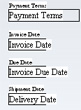
Fields appear as framed boxes containing the field name, e.g. "Delivery Date". The box frames are for identification only: they will not be printed. You can use the [Frame] button to add a printing frame if necessary. Above each field is a text object (created using the [Text] button as described
here) that identifies the information shown in the field. These would not be necessary if the Form is to be printed on pre-printed stationery.
To add a field, click the [Field] button, and mark the position of the field. A dialogue box opens:
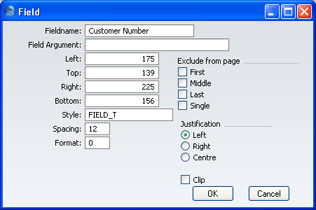
Enter the Field Name (use 'Paste Special' to see all available Field Names for the Document Type), and paste a style in the Style field. Some fields consist of more than one line (e.g. Comment fields, and the fields listing the Items in Orders and Invoices). You can modify the spacing between lines (in pixels) using the Spacing field. Usually the number of pixels that you specify here should be the same as the font size. If you leave this field empty, the lines of text may be printed on top of each other.
In the case of matrix fields (for example, those printing the Items in Orders and Invoices), you should enter "1" as the Format (as well as specifying a vertical Spacing). If you do not do this, the printed matrix columns may not be aligned correctly if the first row only contains text.
Click [OK] to save.
Document Types are described on the page covering the 'Properties' Operations menu function.
Notes and Comments
Usually each field that you place in a Form corresponds to a field in the original record. For example, the Customer Number field in the illustration above will print the contents of the Customer Number field in each Invoice. An exception is the "Note" field. If you include the "Note" field in your Form design, this will print the first note or comment that you attach to the original record using the Attachments feature.
