Age Limits
This setting allows you to define up to six ageing periods that will be used in aged debtor and aged creditor reports. The reports that include ageing periods are the Sales and Purchase Ledger reports (Aged and Detailed options), the Customer and Supplier Status reports, the Payments and Receipts Forecast reports, and the Open Invoice Customer and Supplier Statement forms and the Aged Stock Analysis report in the Stock module.
To open the Age Limits setting, ensure you are in the Sales Ledger and then click the [Settings] button in the Navigation Centre. Double-click 'Age Limits' in the 'Settings' list. Fill in the fields as described below. Then, to save changes and close the window, click the [Save] button. To close the window without saving changes, click the close box.
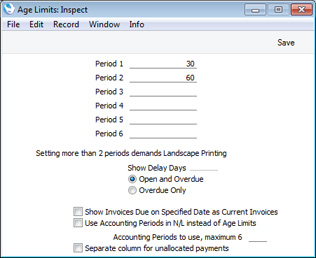
- Period 1 - Period 6
- Use these fields to define your ageing periods as shown above. Simply enter the maximum age in days in each field. Leave the lower fields blank if you don't need them.
- In the example illustrated above, two of the Period fields have been used, meaning that three ageing periods will be displayed in reports: 0-30 days, 31-60 days and 61 days and over.
- In aged debtor and aged creditor reports, outstanding Invoices will be grouped together according to their age, as shown in the example aged debtor report illustrated below (i.e. Sales Ledger report produced using the Aged option). The number of columns in the report will correspond to the number of ageing periods defined in this setting.
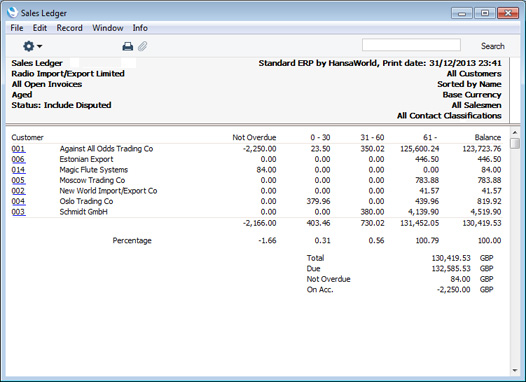
- When you produce a Sales Ledger or Purchase Ledger report using the Aged or Aged Detailed options, you will be able to choose whether the ageing calculation is to start from the Due Date of an Invoice or its Invoice Date.
- Show Delay Days
- Use these options to control how age figures will be printed in reports and forms, as follows:
- Open and Overdue
- The number of days by which an Invoice is overdue will be printed as a negative figure. In the case of an Invoice is not yet due for payment, the number of days until the Due Date will be printed as a positive figure.
- Overdue Only
- The number of days by which an Invoice is overdue will be printed as a positive figure. In the case of an Invoice is not yet due for payment, "0" will be printed.
The figures that will be affected by these options are those that will be printed in the "Days" column in the Open Invoice Customer Statement, Open Invoice Supplier Statement, Purchase Ledger, Sales & Purchase Ledger and Sales Ledger reports. In the last three cases, the "Days" column is included in the Overview version of the report. These options will also affect the "Delayed" field that you can use in the Open Invoice Customer Statement and Open Invoice Supplier Statement forms.
- Use Accounting Periods instead of Age Limits, Accounting Periods to use, maximum 6
- An alternative to using the Period fields to define ageing periods as described above is to use Accounting Periods. To do this, select the Use Accounting Periods instead of Age Limits option, and specify in the Accounting Periods to use field how many Accounting Periods you want to use. In this example, we have specified that we want to use four Accounting Periods:
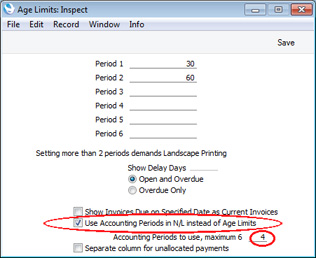
This is an example record from the Accounting Periods setting:
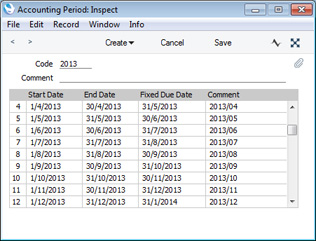
As we have specified that we want to use four Accounting Periods, four ageing periods will be calculated, based on the four most recent Accounting Periods at the time the report is produced. For example, in a report produced on 31/12/2013, the ageing periods will be 2013/12 (showing Invoices that became due between 26/12/2013 and 31/12/2013), 2013/11 (showing Invoices that became due between 26/11/2013 and 25/12/2013), 2013/10 and 2013/09. The report will also have a column for Invoices that are not yet due and one column for Invoices that are older than the last ageing period:
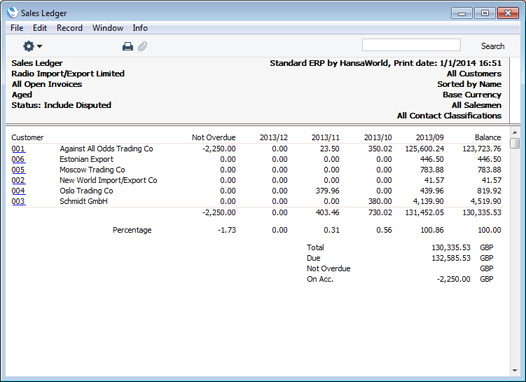
Please refer here for more details about the Accounting Periods setting.
- If you are using this option, you should still specify Periods 1-6 in the fields above, as they will still provide the defaults for the Aged Stock Analysis report in the Stock module. It is recommended that the periods you specify in the Age Limits setting are similar to those in the Accounting Periods setting (e.g. if you have periods one month in duration in the Accounting Periods setting, you should have the same in the Age Limits setting).
- Show Invoices Due on Specified Date as Current Invoices
- You can use Accounting Periods for two purposes:
- You can use them to calculate ageing periods for reports, as described above.
- You can use them to calculate Due Dates in Invoices. If you need to use them for this purpose, set the Type to "Accounting Period + Net Days" in your Payment Term records.
If you are using Accounting Periods to calculate Due Dates in Invoices, the Due Date of each Invoice that you enter during a particular period (usually a month) will have the same Due Date. For example, referring to the illustration earlier in this section, each Invoice entered during November 2013 will become due on 31/12/2013.
- A problem that may occur, especially if your Due Dates are always the last day of a month, is that you will print statements and debtor reports on the same day that the previous month's Invoices become due for payment. So, these Invoices are neither Not Due nor Overdue (i.e. they will be "Current"). For example, if you print statements and reports on 31/12/2013, Invoices from November will be Current, while Invoices from December will be Not Due.
- In the Aged and Detailed Aged versions of the Sales Ledger report, Current Invoices (i.e. those that became due on the date of printing) will by default be included in the "Not Overdue" figure. If you need them to be shown in a separate column, select this option. An extra column (labelled "Cur.") will be added to the report to show these Invoices, and a "Current" total will be added to the end of the report. In the example illustrated below, which uses the same data as the previous illustration), Customer 014 has one Invoice that became due on the date of printing and one that will become due at the end of the next month:
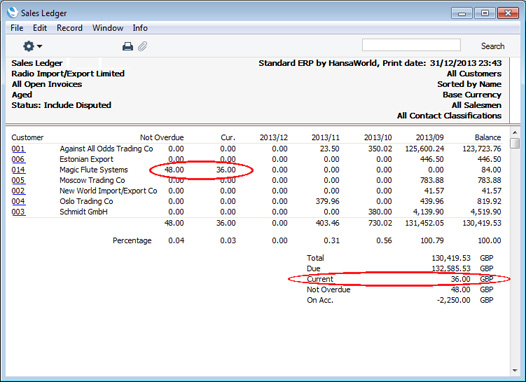
This option will also affect the Open Invoice Customer Statement and Periodic Customer Statement forms. If you are not using this option, the "Aged Value 0" and "Aged On Date Value 0" fields will print the Current total plus the Not Due total (plus any open Prepayment and On Account values). If you are using this option, these fields will print the Not Due total, and the "Aged Current" and "Aged On Date Current" fields will print the Current total.
- Separate column for unallocated payments
- This option affects the Aged version of the Sales Ledger report. By default, the Not Overdue figures in this report will include open Prepayments and On Account values. Use this option if you would like open Prepayments and On Account values to be shown in a separate column, headed "Unallocated".
---
Settings in the Sales Ledger:
Go back to:
|
