Mail Tags
This page describes using Mail Tags to classify the Mails in your Mailbox and in Conferences in Standard ERP.
---
Mail Tags allow you to classify the Mails in your Mailbox. You can attach a Tag (or more than one Tag) to each Mail, and you can then specify that you only want to see Mails with a particular Tag in your Mailbox or in a Conference.
Follow these steps:
- The first step is to define the Mail Tags that you want to use. To do this, use the Mail Tags setting in the Email and Conferences module. Simply enter a Code and a Label for each Tag: the Label is the text you will see when you assign Tags to Mails.
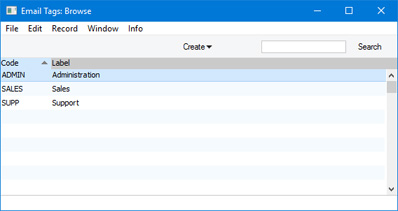
- After creating or changing Mail Tags, you will need to quit Standard ERP and restart in order for the changes to take effect. There is no need to restart the server, but any other users currently logged in will also need to quit and restart in order to use the new Mail Tags.
- When creating or reading Mails, you can assign Tags to it. If you are using Windows, use 'Paste Special' from the Tags field to choose the Tags, separating them by commas:
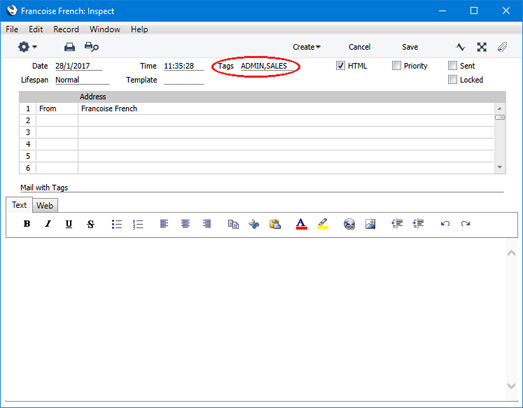
If you are using Mac OS X, the Tags field is a drop-down menu. Open the drop-down menu and tick the Tags as appropriate:
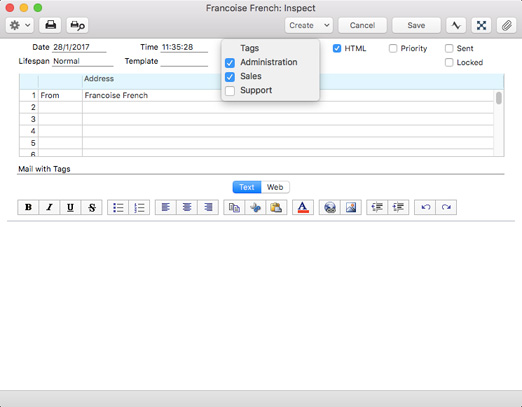
If you duplicate a Mail, any Tags in the Mail will be copied to the new one.]
- If you only want to see Mails with a particular Tag in your Mailbox or in a Conference browse window, open the drop-down menu marked "All":
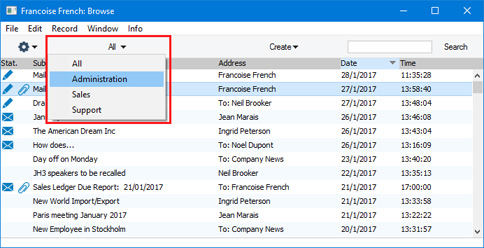
Choose a Tag from the list. The Mailbox or Conference browse window will only list the Mails with that Tag:
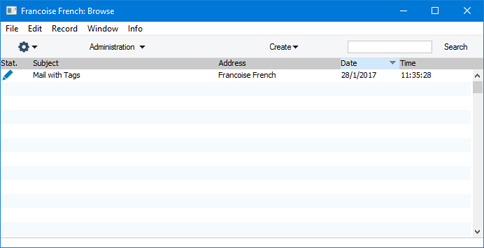
---
Sending and Receiving Mail in Standard ERP:
Go back to:
