Project Revenue Recognition
This page describes the Project Revenue Recognition report in the Job Costing module.
---
The Project Revenue Recognition report is a list of Projects, showing the value of the work that has been carried out on each one. This is calculated by multiplying the value of the Project Budget with the % Complete figure in the Project Schedule.
When printed to screen, the Project Revenue Recognition report has the Standard ERP Drill-down feature. Click (Windows/macOS) or tap (iOS/Android) on any Project Number in the report to open the Project.

- Project
- Paste Special
Project register, Job Costing module
- Range Reporting Alpha
- Specify here the Projects that are to be included in the report.
- Project Manager
- Paste Special
Person register, System module and Global User register, Technics module
- Enter a Person's Signature to report on all Projects where that Person is recorded as the first Project Manager.
- Customer
- Paste Special
Customers in Contact register
- Range Reporting Alpha
- If you need the report to list Projects carried out for a particular Customer, enter their Customer Number here. You can also enter a range of Customer Numbers, separated by a colon (:).
- Class
- Paste Special
Project Classes setting, Job Costing module
- If you want to restrict the report to Projects belonging to a particular Project Class, specify that Class here.
- Salesman
- Paste Special
Person register, System module and Global User register, Technics module
- Enter a Person's Signature to report on all Projects where that Person is recorded as the Salesman.
- Sales Group
- Paste Special
Sales Groups setting, System module
- To list Projects with a particular Sales Group (shown on the 'Members' card), enter that Sales Group here.
- Project Status
- Tick the boxes to include Projects of different Statuses (set using the options on the 'Terms' card of the Project window) in the report. You must select at least one of these options, otherwise a blank report will be produced.
- Active Projects
- Select this option if you need Projects whose Status is Active or No More Transactions to be included in the report.
- Finished Projects
- Select this option if you need Projects whose Status is Finished to be included in the report.
- Sorting
- Use these options to determine the order in which the Projects will be listed in the report.
- Project Type
- Tick the boxes to include Projects of different Types in the report. You must select at least one of these options, otherwise a blank report will be produced.
- Include Sub-projects
- Mother Projects and sub-projects can be used when there is an overall plan or scheme that consists of several smaller jobs. For example, if the overall plan (the Mother Project) is to move office, various sub-projects might be installing the network cabling, installing a telephone system and moving the stock to the new warehouse or stock room.
- Select this option if you would like the figures for a Mother Project to include those of its sub-projects. The sub-projects will be listed separately in the report, assuming they meet the other reporting criteria.
- Amounts in Currency
- By default, all figures in the report will be in your home Currency. Select this option if you need them to be in the Currency of each Project.
- Show
- By default, the report will include a Sales Group column. If you select the Amounts in Currency option above, this column can be replaced by a Currency column. Use these options to choose whether the Currency column should replace the Sales Group column.
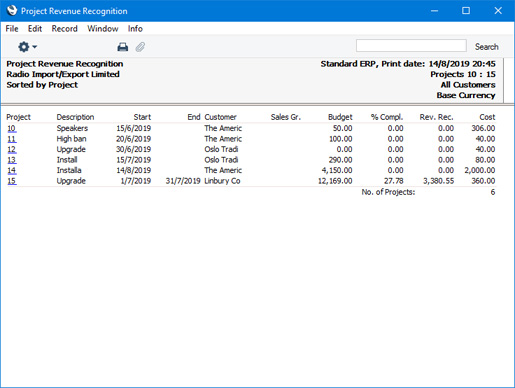
---
Reports in the Job Costing module:
Go back to:
