Credit and Debit Card Payments - Using a separate credit and debit card processing system
This page describes using a separate system to process credit and debit card payments for POS Invoices, a system that is not connected to Standard ERP. Using a separate card processing system will mean that in Standard ERP cashiers will only need to record the fact that a POS Invoice has been paid. The following configuration steps are required:
- Add "Credit Card" and "Debit Card" buttons to the POS Invoice window. In the rows in the POS Button record that add these buttons, you must specify a Payment Mode in the Code field, using 'Paste Special' if necessary. These Payment Modes will determine the Nominal Ledger Accounts that will be debited with the value of the credit and debit card payments:
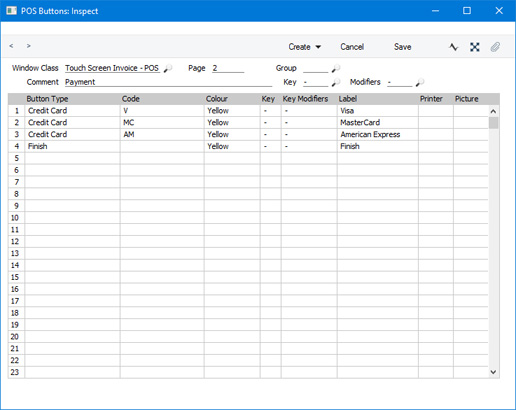
An option that is available is to use separate "Credit Card" buttons for each credit card type (e.g. American Express, Visa, MasterCard, Discover etc). For each button, specify a different Payment Mode as the Code, with each Payment Mode posting to a different Account. This will allow you to reconcile credit card statements more easily.
- If you need cashiers to record the credit card authorisation code of each payment, select the Require Authorisation Code for Credit Card Payments option in the Local Machine setting in the User Settings module. This option will cause an Authorisation field to be placed in the 'Credit Card Payment' and 'Debit Card Payment' windows, as shown in the illustration below. As this option is in the Local Machine setting, you will need to select it on each till or cash machine as necessary. If a till has a live-sync connection to the server, select this option in the record for the till in the Local Settings setting in the Technics module.
- If the tills have cash drawers, the drawers can be opened automatically so that the cashiers can receive the credit or debit card payments (e.g. the credit or debit card slips). List the Payment Modes that you used in step 1 together with the Local Machine Codes of each till in separate rows in the Local Machine Payment Modes setting. In these rows, the Drawer field should not be empty. Please refer here for more details.
Cashiers will now be able to receive credit and debit card payments, as follows:
- After adding every Item to a POS Invoice, the cashier should click or touch the appropriate "Credit Card" or "Debit Card" button for the type of the credit or debit card.
- The 'Credit Card Payment' window (or identical 'Debit Card Payment' window) will appear:
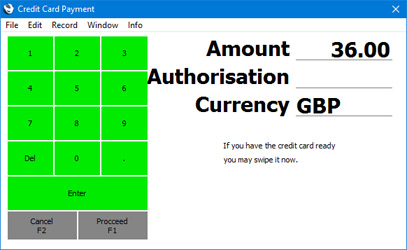
- Enter the value of the credit card payment in the Amount field (this will default to the total of the POS Invoice).
- The Customer should swipe their credit or debit card, and the cashier should process the payment through the card terminal.
- If you are using the Require Authorisation Code for Credit Card Payments option, an Authorisation field will be visible in the 'Credit Card Payment' or 'Debit Card Payment' window (as shown in the illustration). Enter the Authorisation Code from the card terminal. If this field is visible, you must enter an Authorisation Code before you can proceed.
- Click or touch [Proceed] to commit the payment, or [Cancel] to abandon it.
- A line will be added to the bottom of the POS Invoice, showing the value of the credit card payment.
---
Configuring the POS Invoice Window:
Go back to:
