The Personal Calendar Report
The Personal Calendar report is effectively a report version of the
Calendar. As with the Calendar, the Personal Calendar report only shows
Calendar Activities. They are sorted into Start Date and Start Time order.
To open the Personal Calendar report if you are using Windows or Mac OS X, click the [Report] button in the top right-hand corner of any Calendar view. If you are using iOS or Android, select 'Report' from the Tools menu (with 'wrench' icon) in any Calendar view The Personal Calendar will immediately be printed to screen.
The report period and Person will be taken from the Calendar view from where you produced the report. For example, if you produced the report from a weekly view, the report period will be the week shown in the view.
The report will list the Activities that are shown in the Calendar, with two exceptions:
- If you have entered the Signatures of more than Person separated by commas in the Calendar view, the report will be empty.
- Activities marked as Don't Show, which are not shown in the Calendar, will be included in the report.
As in the Calendar, your
Private Activities will be included in the report, but those of other Persons will not. The Cost (Time) (i.e. the time taken to complete the Activity, or elapsed time) will be shown for
Time Activities, together with a total at the end of the report. No elapsed time will be shown for
Profile or Don't Show Activities. Partial hours in elapsed times will be shown as decimals, not as numbers of minutes. If an Activity has been marked as Done, "OK" will be shown to the right of the elapsed time.
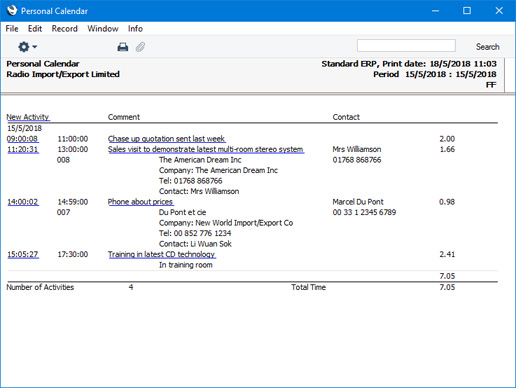
When printed to screen, the Personal Calendar report contains a number of text links, as follows:
- New Activity
- Click (Windows/Mac OS X) or tap (iOS/Android) the [New Activity] text link (just underneath the report header) to create a new Activity. Its Task Type will be Calendar and its Symbol will be Other. On saving and closing the new Activity and returning to the report, select 'Recalculate' from the Operations or Tools menu. The new Activity will then be shown in the report, providing you did not change its Task Type.
- Start Time, Activity Text
- Click or tap the Text of any Activity to open that Activity record.
To print the Personal Calendar to a printer, first print it to screen and then click the Printer icon (Windows/Mac OS X) or select 'Print' from the File menu (all platforms).
You can also produce the Personal Calendar report from the CRM module by clicking or tapping the [Reports] button in the Navigation Centre and then double-clicking or tapping 'Personal Calendar' in the 'Reports' list.
---
Go back to:
