Entering a Stock Movement - Items Card
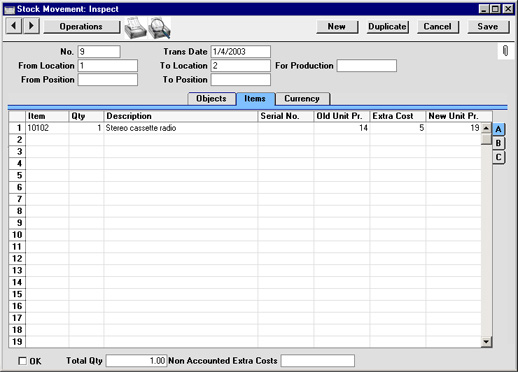
Use the grid on the 'Items' card to list the Items that are to be subject to the Stock Movement.
Flip A
- Item
- Paste Special
Item register
- Enter the Item Number or Bar Code of the Item to be moved.
- If an Item is chosen of which there is no stock in the selected From Location, it will still be included in the resulting Nominal Ledger Transaction. The stock balance of the Item in the From Location will be reduced (i.e. negative stock will be created) unless the Do Not Allow Over Delivery option in the Stock Settings setting is being used.
- If an Item is chosen that is a Plain or Service Item, no check for negative stock will be carried out, whatever the setting of the Do Not Allow Over Delivery option. The quantity of the Item in each Location will be adjusted accordingly. The resulting Nominal Ledger Transaction will only contain a value for this row if a figure is entered manually to the New Unit Price field, but this will not become the FIFO value of the Item. Stock values are not stored for Plain or Service Items.
- Qty
- Quantity of the Item to be moved. If the Do Not Allow Over Delivery option in the Stock Settings setting is being used, you will not be able to enter a greater figure than the stock quantity for the specified Location.
- Description
- The Item Name is brought in from the Item register.
- Serial No.
- Paste Special
Serial Numbers of Items in stock
- If the Item uses Serial Numbers or batch numbers, a valid number must be entered here.
- For Serial Numbered Items, if the Quantity is greater than 1, separate rows should be used on the Stock Movement screen to allow you to enter Serial Numbers individually.
- If no From Location is specified, the 'Paste Special' list will show the Serial Numbers of Items in all Locations, with an indication of the Location in which each Item is stored. However, if you have specified a From Location, only those Serial Numbers stored in that Location will be shown.
- If you are using the No Serial No. on Goods Receipts option in the Stock Settings setting, it will not be compulsory to enter Serial Numbers, and a Quantity greater than 1 will be allowed.
- Old Unit Pr.
- The Item's unit FIFO or Weighted Average value will be placed in this field when the Stock Movement is saved. This figure will be used in the Nominal Ledger Transaction generated. If the Quantity is greater than one, this field will show the average unit FIFO cost. If you are not using the FIFO Calculated Automatically option in the Stock Settings setting, this field will remain blank until the Stock Movement is approved.
- If you change the Item Number, the Old Unit Price is not always updated immediately. If you need to update the figure, use the 'FIFO in Old Unit Price' function on the Operations menu. The figure is always updated when the Stock Movement is approved.
- The Weighted Average cost of the Item (the average unit price of all previous purchases, visible on the 'Costs' card of the Item screen) is used if the Cost Model, Invoice in the Cost Model setting in the Sales Ledger has been set to Weighted Average. In all other cases, FIFO values are used.
- Extra Cost
- Sometimes the value of an Item can change when it is transferred to another Location. In this field you can enter a positive or negative figure by which the cost price is to be adjusted: the figure entered should be per unit.
- This field can be used in the following ways:
| Old Price | Extra Cost | New Price | | 50 | 10 | 60 | | 50 | -10 | 40 | | 50 | 10% | 55 | | 50 | -10% | 45 |
- In the subsequent Nominal Ledger Transaction, the adjustment will be posted to the Stock Gain Account specified on card 5 of the Account Usage S/L setting. If the FIFO per Location option in the Cost Accounting setting is on, the FIFO value of the Item will be adjusted to include the Extra Cost.
- If the FIFO per Location option is in use and if the Item in question is one that has its Cost Price updated on Purchase using the Weighted Average option (set on the 'Costs' card of the Item record), any Extra Cost entered here will be fed back to that Cost Price automatically.
- New Unit Pr.
- The new unit cost price including the cost of the stock transfer to the new Location. If the FIFO per Location option in the Cost Accounting setting is on, this will become the new FIFO value of the Item(s) moved.
- The 'FIFO in Old Unit Price' function on the Operations menu will recalculate this figure by adding any Extra Cost to the updated Old Unit Price. The figure will also be recalculated when the Stock Movement is approved.
Flip B
- Base Price
- This field shows the unit Base Price (retail price) of the Item in the home Currency, taken from the Item record.
- Coeff
- Default taken from
Item
- The Unit Coefficient of the Item is shown here, taken from the 'Stock' card of the Item. If you are maintaining stock quantities using different units of measurement, this coefficient is the ratio between those units of measurement.
Flip C
- Width, Height, Depth
- Default taken from
Item
- These fields contain the dimensions of the Item.
- If the Item is one that is bought and sold by area or volume, you can have the Movement Quantity calculated by multiplying the dimensions together. If you would like to use this feature, first check the Enable Quantity Calculation box in the Item Settings setting in the Sales Ledger. Then, check the Calculate Quantity box for the Unit that has been assigned to the Item. If the Item is bought and sold by area, choose the Two Dimensions option in the Unit record, and the Movement Quantity will be calculated once you have entered the Width and Height. If the Item is bought and sold by volume, choose the Three Dimensions option in the Unit record, and the Movement Quantity will be calculated once you have entered the Width, Height and Depth. Please refer to the page describing the Units setting for details and an example.
Footer
- OK
- Check this box to approve the Stock Movement. After approval, it may not be changed.
- If you have so determined in the Sub Systems setting in the Nominal Ledger, a Nominal Ledger Transaction will be created in the Transaction register. The nature of this Transaction is described on the Nominal Ledger Transactions from Stock Movements page.
- References in these web pages to approved Stock Movements are to those whose OK check box is on.
- Total Qty
- This shows the total number of Items in the Stock Movement.
- Non Accounted Extra Costs
- If there are any costs associated with the Stock Movement that are not to be posted to the Stock Gain Account or included in the FIFO or Weighted Average values of the Items being moved, enter them here.
|