Entering a Transaction - Transaction Rows (Journal Postings)
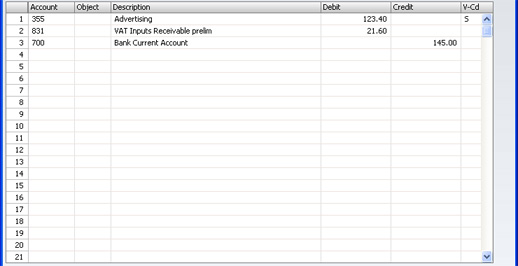
In the centre of the 'Transaction: New' and 'Transaction: Inspect' windows are the rows of the Transaction, where you should list the postings to the individual Accounts. These must balance (the debits must equal the credits) before the Transaction can be saved.
To add rows to a Transaction, click in any field in the first blank row and enter appropriate text. To remove a row, click on the row number on the left of the row and press the Backspace key. To insert a row, click on the row number where the insertion is to be made and press Return.
- Account
- Paste Special
Account register, Nominal Ledger/System module
- Specify here the Account used by the Transaction row.
- You can also enter the Code of an Autotransaction to this field. Autotransactions are used to automate the entry of frequently used Transactions, not only reducing labour but also ensuring the correct Accounts are used every time.
- Objects
- Paste Special
Object register, Nominal Ledger
- You can assign up to 20 Objects, separated by commas, to this Transaction row. You might define separate Objects to represent different departments, cost centres or product types. This provides a flexible method of analysis that can be used in Nominal Ledger reports. Full details can be found in the description of the Object register here.
- You can use a check box in the Transaction Settings setting to have the cursor skip over this field when you press Return or Enter if you don't use Objects.
- If you enter more than one Object, they will automatically be sorted alphabetically when you move to the next field.
- Description
- A default Description is brought in from the Account record. It can be modified for this Transaction if necessary. As with Objects, you can have the cursor skip over this field when you press Return or Enter.
- Debit, Credit
- For each row, specify a debit or credit amount. The debits total must equal the credits total before the Transaction can be saved: each Transaction must therefore have at least two rows. If you are using the Warn On Unusual Amount option in the Transaction Settings setting and a particular Account can only have amounts posted to one side (debit or credit) you will be warned if you attempt to post a figure to the other side. Note that this warning will not be enforced and can be overridden.
- V-Cd
- Paste Special
VAT Codes setting, Nominal Ledger
- You can mark each row in a Transaction with a VAT Code. The code may be entered automatically with the Account number, or manually. No calculation ensues: the field is for reporting purposes only. Nevertheless, take care to ensure you enter the correct VAT Code (if any), since it will affect the accuracy of the figures for Net Sales and Net Purchases in your VAT Return, as shown in the illustration of the VAT Report Definition.
