Including Amounts in Words in Documents
When it is necessary to include amounts in words as defined in this setting in a document, follow these steps:
- In the System module, open the Form register by clicking the [Forms] button in the Master Control panel.
- A list of Forms is opened. Find the one that is to feature the amount in words and double-click, or click [New] in the Button Bar to create a new one.
- Amounts in words can be included in Forms of most types. To check, change or set the type of a Form, select 'Properties' from the Operations menu. The following window appears:
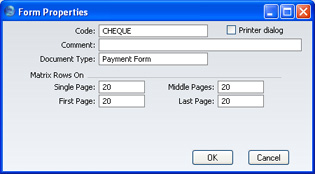
With the cursor in the Document Type field, use 'Paste Special' to bring up a list of Document Types. It is a good idea to give each Form a Document Type because when the time comes to include fields in the Form, the 'Paste Special' list of fields will only show those fields that can be used in Forms of that type. Click [OK] to save the Form's Properties.
- To include a field in your Form that will show an amount in words, click the [Field] button and then draw a box where the amount in words is to appear. In the dialogue box that opens when you release the mouse button, place the cursor in the Fieldname field and use 'Paste Special' to bring up a list of fields:
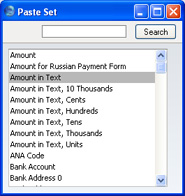
Depending on the Document Type, the name of the field containing the amount in words will be "Amount in Text" (as in the illustration) or "To Pay in Text". Double-click one of these as appropriate. Design the rest of the Form as described here and save it. An example (intended for printing on pre-printed stationery) is shown below:
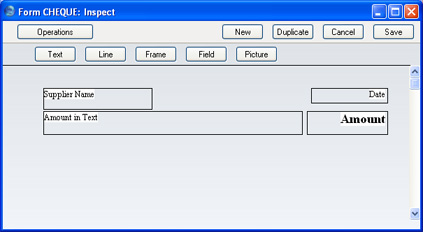
When printed, it will look like this:
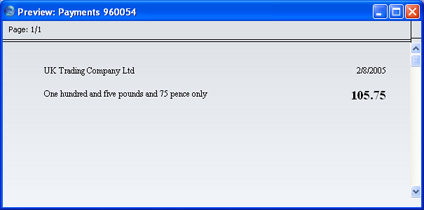
You can enter a Value in Text record with a blank Language field to cater for those Customer and Suppliers where the Language field is also blank, and for Customers and Suppliers with a Language for which there is no Value in Text record.
