Cash Book
This page describes the Cash Book report in the Cash Book module.
---
The Cash Book report is a chronological listing of the records entered to both the Cash In and Cash Out registers during the specified period. It also shows opening and closing balances for the period, and total amounts posted in each Currency during the period. The opening balance will be calculated from cash transactions from before the report period that meet the same specifications as the cash transactions listed in the report. Invalidated cash transactions will not be included.
When printed to screen, the Cash Book report has the Standard ERP Drill-down feature. Click (Windows/macOS) or tap (iOS/Android) on any Cash In or Cash Out Number in the report to open the corresponding record.
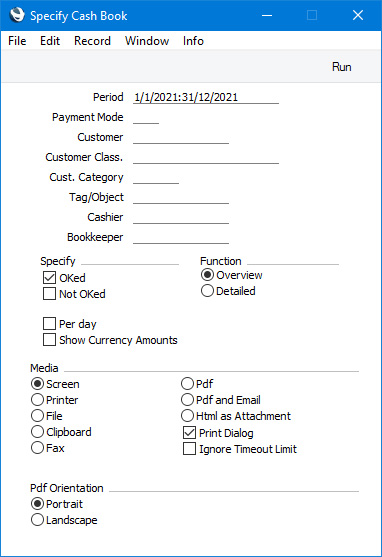
- Period
- Paste Special
Reporting Periods setting, System module
- Specify a report period, in the format "01-02-21:28-02-21". If you are using four-digit years as in the illustration, the leading digits will be inserted automatically. If your report period is a single day, just enter the date once and this will be converted to a period format automatically. The first period in the Reporting Periods setting will be offered as the default value.
- Payment Mode
- Paste Special
Payment Modes setting, Sales/Purchase Ledger, Cash Book module
- To list cash transactions with a particular Payment Mode, enter that Payment Mode here. This refers to the Payment Mode entered on the 'Amounts' card in each cash transaction, not to any Payment Mode that you may have entered on flip B of a row on the 'Payments' card.
- Customer
- Paste Special
Customers and Suppliers in Contact register
- Range Reporting Alpha
- To list cash transactions made to/from a particular Customer or Supplier, enter their Customer or Supplier Number here.
- Customer Class.
- Paste Special
Contact Classifications setting, CRM module
- Enter a Classification Code in this field if you only need Cash In records with Customers with a certain Classification to be included in the report. If you leave the field blank, Cash In records with any Customer, with and without Classification, will be included in the report. If you enter a number of Classifications separated by commas, Cash In records with Customers featuring all the Classifications entered will be included. If you enter a number of Classifications separated by plus signs (+), Cash In records with Customers featuring at least one of the Classifications entered will be included. If you enter a Classification preceded by an exclamation mark (!), Cash In records with Customers featuring any Classification except the one entered will be included.
- For example:
- 1,2
- Includes Cash In records with Customers with Classifications 1 and 2 (including Cash In records with Customers with Classifications 1, 2 and 3).
- 1+2
- Includes Cash In records with Customers with Classifications 1 or 2.
- !2
- Includes Cash In records with any Customer except those with Classification 2.
- 1,!2
- Includes Cash In records with Customers with Classification 1 but excludes those for Customers with Classification 2 (i.e. Cash In records with Customers with Classifications 1 and 2 are not included). Note the comma before the exclamation mark in this example.
- !1,!2
- Includes Cash In records with any Customer except those with Classification 1 or 2 or both. Again, note the comma.
- !(1,2)
- Includes Cash In records with any Customer except those with Classifications 1 and 2 (Cash In records with Customers with Classifications 1, 2 and 3 will not be included).
- !1+2
- Includes Cash In records with Customers without Classification 1 and those with Customers with Classification 2 (Cash In records with Customers with Classifications 1 and 2 will be included).
- (1,2)+(3,4)
- Includes Cash In records with Customers with Classifications 1 and 2, and those with Customers with Classifications 3 and 4.
- 1*
- Includes Cash In records with Customers with Classifications beginning with 1 (e.g. 1, 10, 100).
- 1*,!1
- Includes Cash In records with Customers with Classifications beginning with 1 but not 1 itself.
- *1
- Includes Cash In records with Customers with Classifications ending with 1 (e.g. 1, 01, 001).
- 1*,*1
- Includes Cash In records with Customers with Classifications beginning and ending with 1.
- Specifying a Customer Class. will not affect the Cash Out records that will be included in the report.
- Cust. Category
- Paste Special
Customer Categories setting, Sales Ledger
- Range Reporting Alpha
- Enter a Customer Category here if you only need Cash In records with Customers belonging to a particular Customer Category to be included in the report.
- You can also enter a range of Customer Categories separated by a colon (:). Note however that the field will only accept five characters so you may prefer to specify the range using only the first characters (e.g. "A:M").
- Specifying a Customer Category will not affect the Cash Out records that will be included in the report.
- Tag/Object
- Paste Special
Tag/Object register, System module
- Specify a Tag/Object to list the cash transactions featuring that Tag/Object in the report. If you enter a number of Tags/Objects separated by commas, only those transactions featuring all the Tags/Objects that you have entered will be listed in the report.
- Cashier, Bookkeeper
- The Overview version of the report contains spaces where it can be signed by the Cashier and Bookkeeper. If you enter their names in these fields, they will be printed to the right of these spaces ("Cashier name printed here" and "Bookkeeper name here" in the illustration below).
- Status
- You can include cash transactions that have been marked as OK, cash transactions that have not been marked as OK or both in the report. You must select at least one of these options, otherwise the report will be blank.
- Function
- Use these options to control the level of detail shown in the report.
- Overview
- This option is a simple list, showing for each cash transaction its Serial Number, Transaction Date, Customer or Supplier, Specification and Total debit or credit amount in Base Currency 1. The Overview also contains spaces where it can be signed by the Cashier and Bookkeeper.
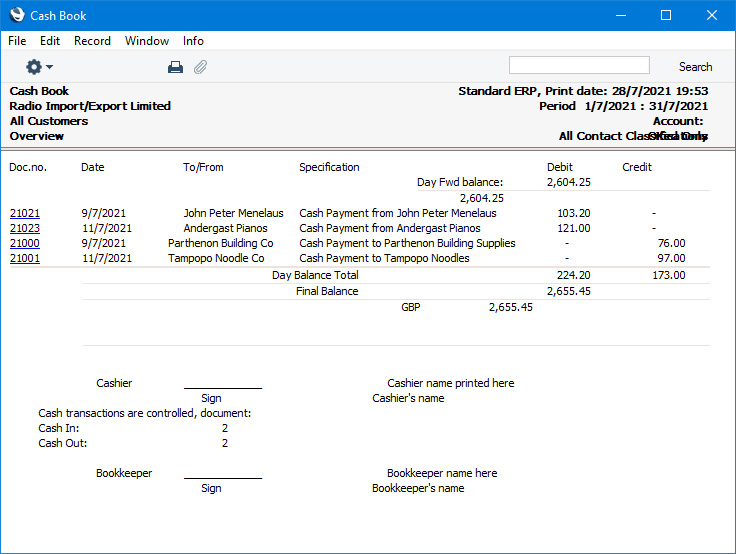
- Detailed
- In addition to the information included in the overview, this option also shows the Person and the debit or credit amount in Currency (as well as in Base Currency 1).
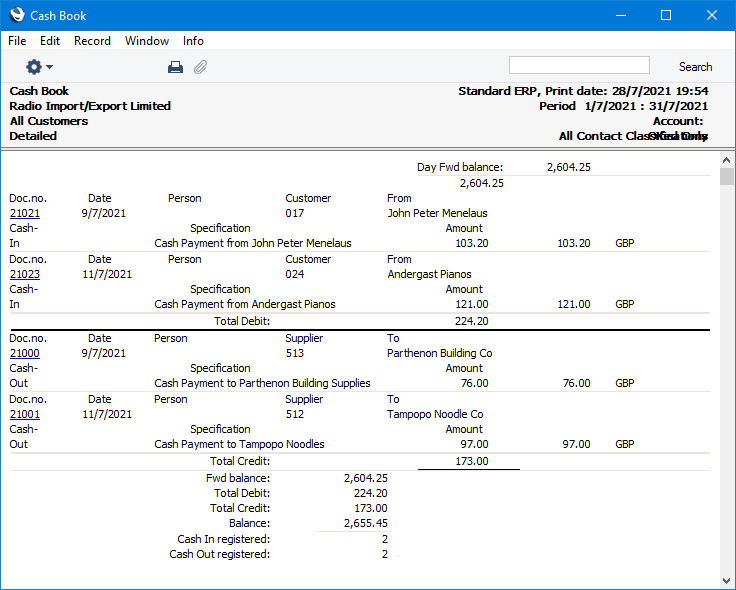
- Per day
- By default the report lists Cash In transactions in date order followed by Cash Out transactions, also in date order. Select this option if you would like the report to be sorted by date only, so that Cash In and Cash Out transactions for the same day are listed together. As well as the opening and closing balances for the period, this option also shows closing balances for each day.
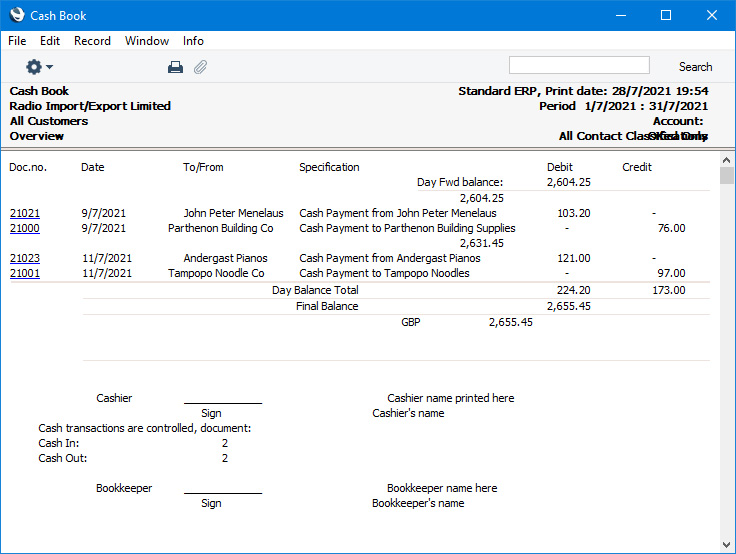
- Show Currency Amounts
- By default, the Overview version of the report is a list of Cash In and Cash Out records with amounts shown in the home Currency (Base Currency 1) only. If you have some cash transactions in foreign Currencies and you want to see the amounts from these transactions in Base Currency 1 and also in Currency, select this option.
- This option does not affect the Detailed version of the report, which always shows amounts in Base Currency 1 and in Currency.
---
Go back to:
|
