Printing Payment Forms and Cheques
It is often necessary to print certain documents associated with the Payment. These may be remittance advices, cheques or documents used to gain internal authorisation for the Payment.
If you want to print a remittance advice and a cheque together, you can do so, providing some set-up work has been carried out in advance. Follow this procedure:
- Using the Form register in the System module, design the remittance advice and the cheque and name them "PERS_REM_ADVICE" and "PERS_CHEQUE". The sample "REM_ADVICE" supplied with Hansa (intended for use in the Purchase Ledger) can be modified for this purpose: in the 'Properties' dialogue box (obtainable from the Operations menu) ensure the Document Type is set to "Personnel Payment Receipt" to make sure the appropriate fields are available for inclusion in the design.
- Select the Expenses module using the Modules menu.
- Select 'Documents' from the File menu or click [Documents] in the Master Control panel. The 'Documents' list window is opened showing a list of available documents. Highlight 'Personnel Payment Receipt'.
- Select 'Define Document' from the Operations menu.
- The Sequence column in the subsequent window is used to determine the order in which the Forms will be printed. If, for example, you need a remittance advice to be printed first, on the first line enter "1" as the Sequence Number and "PERS_REM_ADVICE" as the Form (you can use 'Paste Special' from the Form field to ensure the spelling is correct). On the second line, enter "2" as the Sequence Number and "PERS_CHEQUE" as the Form. The Printer column can be used to print the Forms on different printers if necessary: you may have a dedicated printer for your cheque stationery. You can, of course, specify on a third line that an internal authorisation document is also to be printed.
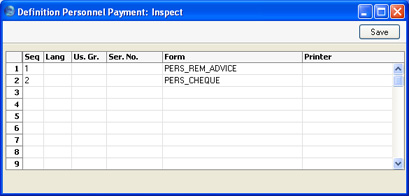
- Click [Save] to save the Payment Form definition. From now on, whenever the Personnel Payment Receipt is printed, the remittance advice and the cheque will be printed, on different printers.
You can print the Payment Form using one of two methods:
- When viewing an individual Personnel Payment record, by clicking the Printer icon. If you want to print to screen, click the Preview icon.
- By selecting 'Documents' from the File menu or by clicking [Documents] in the Master Control panel and selecting 'Personnel Payment Receipts' from the subsequent list.
If you are intending to use the Personnel Payment Receipt in this manner, it is recommended that you enter individual Personnel Payment records for each member of personnel being paid. If a Personnel Payment record contains payments to more than one Person, separate payment forms are not printed for each one.
