Introduction to the Way List Register
This register records the journeys made by company vehicles. You can use this information to calculate expense payments, or print it using the
Way List document for submission to the relevant authorities.
Once you have entered a Way List record as described below, you can then quote it in an Expense record (using the field on flip D of the 'Cost' card). The Total Cost from the Way List will be brought in to the Expense record automatically. This allows you to support an expense claim for mileage with the details of the journeys you have made.
To open the register, ensure you are in the Expenses module and select 'Way Lists' from the Registers menu, or click the [Way Lists] button in the Master Control panel. The 'Way Lists: Browse' window is opened, showing Way Lists already entered.
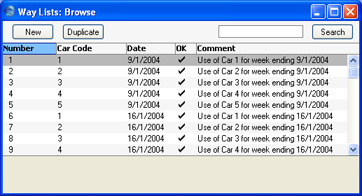
In the list, the Way List Number, Car Code and Date are followed by a check mark if the Way List has been approved, and by the Comment.
To enter a new Way List record, click [New] in the Button Bar or use the Ctrl-N (Windows and Linux) or ⌘-N (Macintosh) keyboard shortcut. Alternatively, select a Way List similar to the one you want to enter and click [Duplicate] on the Button Bar.
The 'Way List: New' window is opened, empty if you clicked [New] or containing a duplicate of the highlighted Payment. In the case of the duplicate, the Dates From and To and the Transaction Dates of the new Way List record will be the current date, not the dates from the original record.
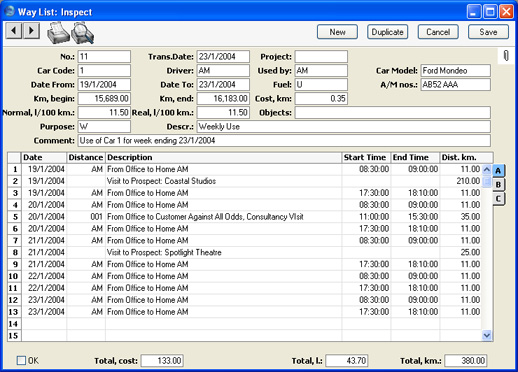
- No.
- Paste Special
Select from another Number Series
- The unique identifying number of the Way List record. When you enter a new record, Hansa will enter the next unused number from the first number sequence entered in the Number Series - Way Lists setting. You may change this number, but not to one that has already been used. In multi-user systems, the next unused number will not be allocated until you save the Way List for the first time.
- Trans. Date
- Paste Special
Choose date
- The date of the Way List record.
- Project
- Paste Special
Project register, Job Costing module
- If the journeys listed in the Way List record were made as part of the work on a particular Project, specify the Project here. If you then link the Way List to an Expense record, the Project will be copied to flip B of the relevant row in the Expense record. When you approve the Expense record, a Project Transaction will be created. This ensures the cost of the journeys will be added to the cost of the Project, and that the Project Customer will be charged for the journeys if this is demanded by the charging structure of the Project. Please click here for more details of this process.
- Car Code
- Paste Special
Cars setting, Expenses module
- Specify here the car or vehicle whose journeys are being recorded in this Way List record. When a Car Code is entered, the Driver, Car Model, Used By and Fuel Type are brought in automatically from the Cars setting.
- Driver, Used by
- Paste Special
Person register, System module
- Specify in these fields the Driver and, if appropriate, other member of staff that made the journeys recorded in this Way List record. Defaults for both fields will be brought in from the Cars setting. If the car was used by different Persons, you should enter separate Way List records for each one.
- Car Model
- The Car Model is brought in from the Cars setting when you enter a Car Code.
- Date From, Date To
- Paste Special
Choose date
- Enter the start and end dates of the period covered by this Way List record.
- Fuel
- Paste Special
Fuel Types setting, Expenses module
- The type of fuel used by the car or vehicle is brought in automatically from the Cars setting when you enter a Car Code.
- A/M nos
- The registration number of the car or vehicle is brought in from the Cars setting when you enter a Car Code.
- Km, begin, Km, end
- Use these fields to record the total distance travelled by the car or vehicle during the period covered by this Way List record, using figures taken from its odometer. This should include any private mileage: you will enter individual business journeys in the grid below.
- Cost, km
- A default cost per kilometre including VAT is brought in from the Way List Settings setting. You can change this figure for this Way List record if necessary.
- Normal, l/100 km., Real, l/100 km
- The fuel consumption of the car or vehicle (measured in litres per 100 km) is brought in to these two fields from the Cars setting. You can't change the Normal figure, but you can change the Real figure for this Way List record if necessary. The Real figure is used to calculate how much fuel was used for business journeys (shown in the Total, l field in the footer).
- Objects
- Paste Special
Object register, Nominal Ledger/System module
- You can assign up to 20 Objects, separated by commas, to this Way List for classification purposes. You might define separate Objects to represent different departments, cost centres or product types.
- If you link the Way List to an Expense record, the Objects entered here will be copied to the relevant row in the Expense record.
- Purpose
- Paste Special
Purposes setting, Expenses module
- Specify here the reason for making the journey(s) listed in this Way List. When you select a Purpose using 'Paste Special', its name will be placed in the Descr. field to the right.
- Descr.
- The reason for making the journey(s) listed in this Way List.
- Comment
- Any extra comments can be recorded here. This Comment will be shown in the 'Way Lists: Browse' window.
Use the grid to record the individual business journeys made between the start and end kilometre readings recorded in the header.
To add rows, click in any field in the first blank row and enter appropriate text. To remove a row, click on the row number on the left of the row and press the Backspace key. To insert a row, click on the row number where the insertion is to be made and press Return.
As you add information, the three totals in the footer will be updated automatically.
Flip A
- Date
- Paste Special
Choose date
- The date that the journey was made.
- Distance
- Paste Special
Distances setting, Expenses module
- The Distances setting allows you to store the details of journeys that are made repeatedly. When recording such a journey, use 'Paste Special' to select a record in the Distances setting, and the Description and Dist, km will be brought in automatically. Both can be changed in a particular Way List row if necessary.
- If the journey is not one whose details are recorded in the Distances setting, leave this field blank and enter an appropriate Description and Distance yourself.
- Description
- The reason for making the journey listed in this Way List row.
- Start Time, End Time
- Paste Special
Current Time
- The time that the journey was made.
- Dist. km.
- The distance for this particular journey.
- If you used the Distance field on the left to choose a standard journey from the Distances setting, a figure will be brought in to this field automatically. Similarly, if you enter figures in the Start and End km fields on flip B, a figure will be brought in to this field automatically.
- When you enter a figure here, the three totals in the footer will be updated automatically.
Flip B
Customer
Paste Special Customers in Customer register
In the case of a journey made to a Customer, enter the Customer Number here. Their Name will then appear in the field to the right.
If you have specified a Project in the Way List header, you will not be able to save the Way List if the Customer specified here is different to that specified in the Project.
Start, km, End, km
Use these fields to record the distance travelled for this journey, using figures taken from the vehicle's odometer. The Dist. km on flip A will be calculated automatically when you enter figures to these two fields.Flip C
- Comment
- Use this field to record any comment about the journey.
Footer
- OK
- Once you have checked the Way List and found it to be correct, you can approve it by clicking this check box. Once you have done this and have saved the Way List, you will not be able to change it.
- Total, cost
- This field contains the total cost of the business journeys listed in the grid, calculated by multiplying the Total, km with the Cost, km (from the header).
- If you link the Way List to an Expense record, this figure will be copied to the Amount Incl VAT field in the relevant row in the Expense record.
- Total, l.
- This field contains the total fuel in litres used by the business journeys listed in the grid, calculated by multiplying the Total, km with the Real l/100 km (from the header).
- Total, km.
- This field contains the total distance of the business journeys listed in the grid, calculated by adding together the Dist. km. of each row.
- If you link the Way List to an Expense record, this figure will be copied to the Quantity field on flip B of the relevant row in the Expense record.
