Automatic, manual file search
This import is similar to the
'Automatic' import in that it can be used to import from files created by any of Hansa's export functions. The only differences are:
- It allows you to import files from anywhere on your hard disk or on your network, while files imported by the 'Automatic' function have to be located in the "Backup" or "Setup" folders in the same folder as the Hansa application.
- It allows you to import files with any filename. The 'Automatic' function is restricted to files named using the DOS naming convention (i.e. a maximum of eight characters followed by a three character extension).
- Comments inserted in the back-up files are not visible when using the 'Automatic, manual file search' function, so be certain that you are selecting the correct file to be imported. These comments can be seen when using the 'Automatic' import.
To use the function to restore from a back-up, follow the procedure below. To import data exported from other systems, after appropriate formatting or from other Companies in your Hansa database, follow the procedure as described below, but omit steps 1 and 2. If you have more than one Company, ensure you are in the correct one before importing.
- Move the old database (named "Hansa.HDB") to another folder/directory, to avoid mixing things up. Rename it so that you know what it contains.
- Delete the database file "Hansa.HDB" from the folder or directory with your Hansa application, but make sure that the "DBDef.txt" and "Default.txt" files are present in that folder. Double-clicking the Hansa application now will force it to create a new database.
! | It is important to restore to a new, empty database, to avoid mixing the restored data with the old, damaged database. |
|
- In the System module, choose 'Imports' from the File menu.
- Select 'Automatic, manual file search' and press the Enter key (or double-click on 'Automatic, manual file search').
In most operating systems, Hansa opens a standard dialogue box with a list of the files in the current folder of the current volume. To find the back-up file, scroll through the list or select another folder or volume in the normal way.
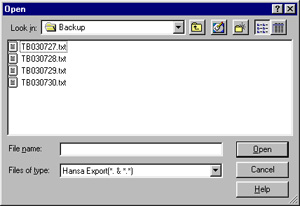
In some operating systems (e.g. Macintosh OS X), Hansa uses its own file dialogue window:
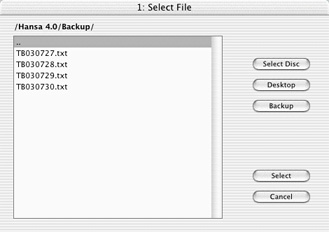
When the file dialogue window is first opened, the main part of the window shows the contents of the folder containing your Hansa application. Folder names are shown in angled brackets <>. Double-click a folder name to see its contents. Double-click the first item in the list (..) to go up one level. Click the [Desktop] button to go to your desktop, and the [Backup] button to enter the Backup folder that is inside the folder containing your Hansa application. This has been done in the illustration above.
- Once you have found the file you want to import (the back-up to which you wish to revert), highlight it and click [Open] or [Select] (depending on the operating system), or double-click on the name of the file.
- A message window informs you about the progress of the import.
- When the import has finished, Hansa will shut down for reasons of security if the imported file contains any Person register records. Restart the program and you will then be ready to continue working. If you imported the file to a brand new database (i.e. you were restoring from a back-up file), you will need to re-enter your database key to the Enabler setting.
! | Copy the old database to another folder/directory or remove it, to avoid mixing things up. |
|
