Printing Cash Transactions
There are several occasions when you may want to print a cash transaction: to view a test print-out to check the transaction before you finally approve it; to produce a copy for your own files, or to send a receipt to the Customer.
To print a single cash transaction, click on the Printer icon in the Button Bar when the transaction is open in a record window. If you want to print to screen, click the Preview icon.
If you want to print a range of cash transactions, follow the instructions below:
- Ensure you are in the Cash Book module and select 'Documents' from the File menu or click the [Documents] button in the Master Control panel. Then, double-click 'Cash In' or 'Cash Out' as appropriate in the 'Documents' list.
- The 'Specify Cash In Documents' or 'Specify Cash Out Documents' (depending on which option you selected in step 1 above) window is shown.
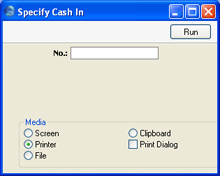
- Enter the Serial Number for a single cash transaction, or the highest and lowest Serial Numbers of a range of transactions separated by a colon (:).
- Press [Run] in the Button Bar to start the printing, or cancel by closing the window.
To determine the Form that will be used when a cash transaction is printed, follow this procedure:
- Using the Form register in the System module, design the cash documents and name them "CASH_IN" and "CASH_OUT". Use the 'Properties' function on the Operations menu to assign Document Types of "Cash In" and "Cash Out" respectively. Sample Forms are supplied with Hansa: these can be modified to suit your requirements.
- Select the Cash Book module using the Modules menu.
- Click [Documents] in the Master Control panel or select 'Documents' from the File menu. The 'Documents' list window is opened: highlight 'Cash In' or 'Cash Out' as appropriate.
- Select 'Define Document' from the Operations menu.
- In the subsequent window, enter "CASH_IN" or "CASH_OUT" as appropriate in the Form field of the first line (you can use 'Paste Special' to ensure the spelling is correct).
- Click [Save] to save the Form definition. From now on, the Cash document that you have designed will be used, from the 'Documents' function and from the Printer icon, except as described in step 7 below.
- If you are using the Cash Collection option in the Cash Book Settings setting, repeat the previous six steps in turn for the Cash In Collection and Cash Out Collection documents. These will be used when you print a cash transaction by clicking the Printer icon instead of the standard Cash In or Cash Out document in the following circumstances:
- Cash In Collection
- If a Cash In record was created by the 'Create Collection Cash In' Maintenance function (i.e. it is marked with a tick (√) in the right-hand column of the 'Cash In: Browse' window), the Cash In Collection document will be used instead of the Cash In document when you print it by clicking the Printer icon, providing you are using the Cash Collection option in the Cash Book Settings setting. The Invoices from which the Cash In record was created can be listed in the Cash In Collection document.
- Cash Out Collection
- Similarly a Cash Out record created by the 'Create Collection Cash Out' Maintenance function will be printed from the Printer icon using the Cash Out Collection document instead of the Cash Out document if you are using the Cash Collection option.
In either of the two cases described above, if the document does not have an associated Form (steps 4-6 above), Hansa will give the warning "Can't find document" when you try to print. If you get this warning, check the type of the cash transaction before looking to see which document is missing its Form.
