Cash In, Cash Out
These documents print records from the
Cash In and Cash Out registers respectively. The sample Forms supplied for use by these documents have the Form Codes "CASH_IN" and "CASH_OUT" respectively and their Document Types are "Cash In" and "Cash Out", assigned using the
'Properties' function on the Operations menu of the Form screen.
There are several ways to print cash transactions:
- While the Cash In or Cash Out record is shown in an inspect window, click the Printer icon in the Button Bar. If you want to print to screen, click the Preview icon.
If you are using the Cash Collection option in the Cash Book Settings setting, any cash transactions created using the 'Create Collection Cash In' and 'Create Collection Cash Out' Maintenance functions printed using this method will not use the standard Form. The Cash In Collection and Cash Out Collection documents will be used instead.
- With a list of cash transactions shown in the 'Cash In: Browse' or 'Cash Out: Browse' window, you can select one or more rows, and select 'Print' from the File menu. Documents for the selected records will then be printed.
Select several rows by shift-clicking the first to the last record. This will select all records in the interval.
- Click [Documents] in the Master Control panel, or select 'Documents' from the File menu. Double-click 'Cash In' or 'Cash Out' as appropriate in the 'Documents' list.
The 'Specify Cash In Documents' or 'Specify Cash Out Documents' (depending on which option you selected in the previous paragraph) window is shown.
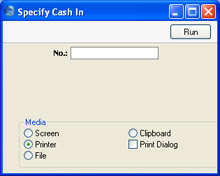
Enter the Serial Number for a single cash transaction, or the highest and lowest Serial Numbers of a range of transactions separated by a colon (:).
Click [Run] to start the printout.
