Depreciation Plan
This report calculates depreciation for each Asset over a single calendar year on a month-by-month basis.
As with most reports in the Assets module, you can produce the Depreciation Plan for a future period. The report will then show planned depreciation for the selected Assets, based on information currently in the Asset and Revaluation registers.
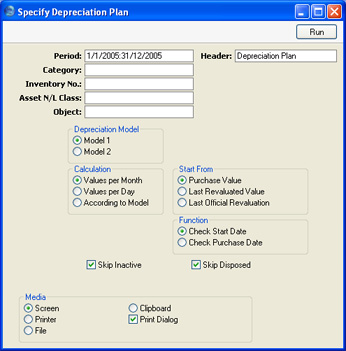
- Period
- Paste Special
Reporting Periods setting, System module
- Specify the time period for which depreciation will be calculated. Since the report displays monthly depreciation figures, the period should consist of a selected number of whole months. The first date of the period should be the start of a calendar year. If you specify a period in which these criteria are not met, it will be adjusted automatically.
- Header
- Enter your own title for the report.
- Category
- Paste Special
Asset Categories setting, Assets module
- Range Reporting Alpha
- If you want to report on the Assets belonging to a particular Category, specify that Category here.
- Inventory No.
- Paste Special
Asset, Assets module
- Range Reporting Alpha
- Enter one or more Assets for which depreciation will be calculated.
- Asset N/L Class
- Paste Special
Asset N/L Classes, Assets module
- Limit the selection to Assets belonging to a single Asset Class.
- Assets do not have an Asset Class field: each Asset belongs to an Asset Category, and each Category in turn belongs to an Asset Class.
- Object
- Paste Special
Object register, Nominal Ledger/System module
- If you want to report on the Assets with a particular Object, specify that Object here. If you enter a number of Objects separated by commas, only those Assets featuring all the Objects listed will be shown.
- Depreciation Model
- Use one of these alternatives to determine which of the two Depreciation Models specified on the 'Models' card of each Asset record is to be used to calculate its depreciation.
- Calculation
- Please refer to the description of the 'Create Depreciation Simulations' Maintenance function for full details of the Per Day and Per Month options. Choose the According to Model option if you want to use the Period specified in the Depreciation Model of each Asset. If an Asset uses a Declining Balance Depreciation Model, the calculation method will always be Per Month, irrespective of the option that you choose here.
- Start From
- Please refer to the description of the 'Create Depreciation Simulations' Maintenance function for full details of the Purchase Value and Last Revaluated Value options. The Last Official Revaluation option is similar to the Last Revaluated Value option, but uses the latest Revaluation record with a Legal Code.
- Function
- Assets purchased after the report period are not included in the report. Use these options to choose how "purchased" is defined:
- Check Start Date
- Assets with Start Dates 1 or 2 (depending on whether you are using Model 1 or 2) later than the report period will not be shown.
- Check Purchase Date
- Assets with Purchase Dates later than the report period will not be shown. The consequence will be that an Asset whose Purchase Date is earlier than or within the report period and whose Start Date is later than the report period will be included in the report, but no depreciation will be calculated. Depreciation is always calculated from the Start Date onwards.
- Skip Inactive
- Check this box if you do not want to include in the report Assets that have been marked as Inactive.
- Skip Disposed
- Check this box if you do not want to include in the report Assets that have been disposed of (i.e. written off or sold using an approved Disposal record).
