Installation - Single-user
FirstOffice is supplied on a CD-ROM, and you can always obtain the latest version from the Downloads area of our website,
www.hansaworld.com.
The CD-ROM contains an installer program for installing FirstOffice on a Windows machine. Self-expanding archives are provided for other platforms (Linux, and Macintosh OS 9 and OS X). The files available for downloading from our website are all self-expanding archives.
In this section we first describe installing from a self-expanding archive (in which case the basic procedure is the same for all platforms). This is followed by a description of the Windows installer program that can be found on the CD-ROM.
- To install from a self-expanding archive, first create a new folder on your hard disk.
- Copy the archive that is correct for your machine and operating system from the CD-ROM into this folder, or move the file that you have downloaded into this folder.
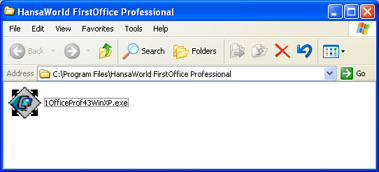
- Make sure you have at least 20 Mb available for the FirstOffice application, the associated files and for the data file which will be created the first time you launch FirstOffice. Then, double-click the file to expand it.
- In some operating systems (e.g. Windows), you will now be asked where you would like the FirstOffice application and associated files to be saved.
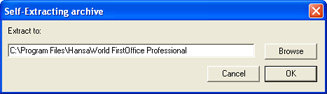
Specify where you would like the application to be saved, using the [Browse] button if necessary to locate the correct folder. Click [OK].
In other operating systems (e.g. Macintosh OS 9 and OS X), the FirstOffice application and associated files will be saved in the folder containing the self-expanding archive.
- A thermometer bar will show you how the installation is progressing.
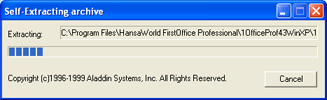
To install FirstOffice from the CD-ROM using the Windows installer program, follow these steps:
- Start Windows.
- Insert the FirstOffice CD-ROM into your CD drive.
- If you have Windows NT, go to the Main window and open the File Manager by double-clicking. Select the CD drive (usually D:) by clicking the appropriate button in the top left-hand corner of the window. If you have Windows 98SE/2000/XP, go into the Explorer or "My Computer" window and double-click the icon representing your CD-ROM drive. The following window opens:
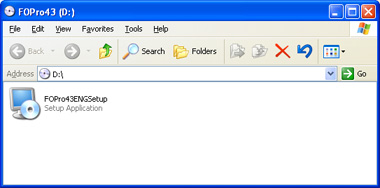
Double-click the "FOPro43ENGSetup" file ("FOPro43ENGSetup.exe" if you have chosen to show extensions in the Explorer).
Alternatively, select the 'Run' command from the Start menu (Windows 98SE/2000/XP) or from the File menu in the File Manager (Windows NT). The illustration below is from Windows XP:
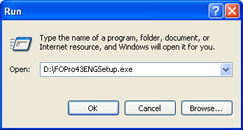
- In the Command line field, type "D:\FOPro43ENGSetup.exe" (where "D" represents your CD or DVD drive, and where FOPro43ENGSetup.exe is the name of the installer program on the CD-ROM) and press [OK].
The following window will be opened:
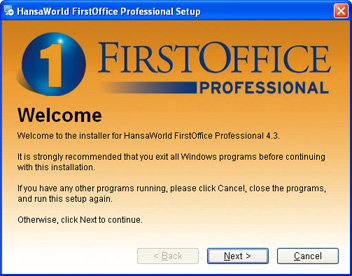
- Click [Next]. The following window appears:
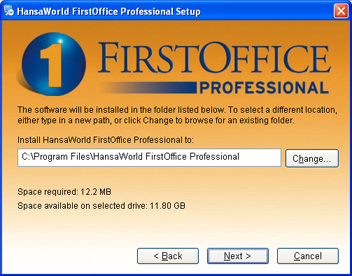
The empty space on the hard disk is shown at the bottom. Check that you have at least 20 Mb free: the installation will require 12.2 Mb, and a data file will be created as soon as you run FirstOffice for the first time.
By default, FirstOffice will be installed in a directory named "HansaWorld FirstOffice Professional" in the "Program Files" directory. You can choose another destination if necessary. When you have decided where FirstOffice is to be saved, click [Next].
- The following window appears:
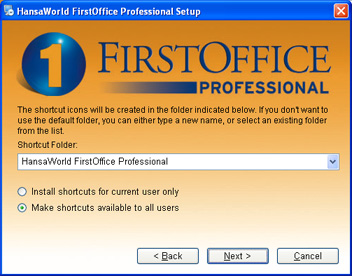
Use this window to name the Shortcut Folder that the installer will add to your Start menu.
Click [Next] and follow the on-screen instructions to begin the installation process. A thermometer bar will show you how the installation is progressing.
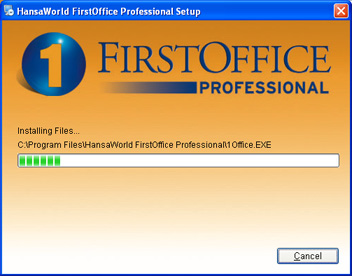
Under Windows NT, the installation process will create a Program Group and some icons in the Windows Program Manager. A message will tell you that the installation was successful. If anything went wrong, you will be informed.
Under Windows 98SE/2000/XP, the FirstOffice application will be installed in a new FirstOffice directory. The installer will also create a shortcut, allowing you to launch FirstOffice from the Start menu.
Whether you install using a self-expanding archive or the Windows installer program, the resulting FirstOffice folder or directory will also include some files containing a Chart of Accounts, report definitions, a help file, standard settings, document definitions and a sample database. These are described on the
After Installation page.
