Creating a New Database (Single-user) - Creating a New Company
When creating a new database, the first task is to enter a new Company. FirstOffice automatically opens the 'Companies: Inspect' window so that you can carry out this task.
If the 'Companies: Inspect' window is not opened at this point, this is because your example of the "DBDef.txt" file has instructed FirstOffice to create a new Company automatically. In this case, turn now to the Importing from a Back-up page and continue with the set-up sequence from there. When you reach the section entitled 'Changing the Company Name' on the Settings page, follow its instructions to change the Company's name to something more suitable.
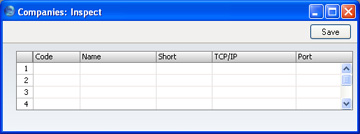
Click on the first field in the column headed "Code" and enter information as described below. Use the Tab or Return key to move from field to field.
The following fields are present in this window:
- Code
- Enter a unique code. This can be a numeric code greater than 0 or an alpha code of up to five characters.
- Name
- Enter a name by which this company or department will be identified in the 'Select Company' window (illustrated at the end of this section). This window will allow you to choose the Company you want to work with each time you log in to FirstOffice.
- Short
- If you have more than one Company in your database, you can switch between Companies in a work session, leaving windows from each Company open. This Short Code appears as part of every window title to indicate the Company to which the information in the window belongs.
- TCP/IP
- This field is described on the Creating a New Database - Multi-user page. You should leave it empty in a single-user system.
- Port
- This field is described in the next section, Creating a New Database - Multi-user page. You should leave it empty in a single-user system.
You can only enter one Company now: if you need more than one, you will be able to add them later in the set-up process (described on the
Value Packs, Users and Companies and
Changing and Adding Companies pages). You can have up to four Companies.
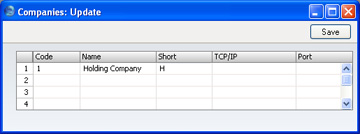
If you are creating a new Company, the "Default.txt" text file must be present in the same folder as the FirstOffice application. FirstOffice will use this file to import some basic settings to the new Company. When the entry is complete and you have made certain that the "Default.txt" file is in the right place, click the [Save] button in the top right-hand corner of the Company screen.
You should now inform FirstOffice that you wish to use the Company you have just created. The 'Select Company' list window will appear automatically:
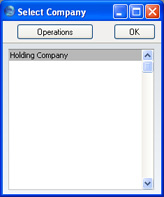
Select the single Company to work with and press the Enter key.
