Entering a Project - Invoicing Card
This card is used to control the appearance of Invoices created from Project Transactions for this Project. By default, the options chosen on these cards are determined by the
Project Settings setting.
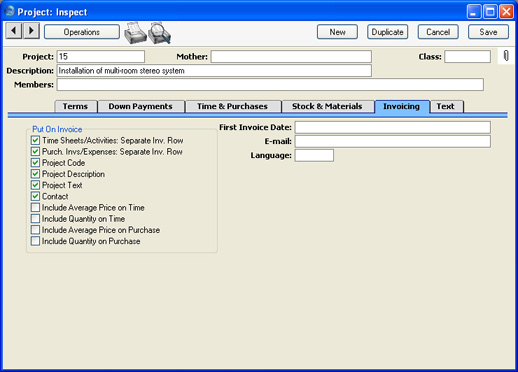
- Put On Invoice
- This selection controls the text shown on Invoices for the Project. The Project Code and Project Description are entered in the header of the Project record, while the Project Text and Contact are entered on the 'Terms' card. Any or all of these can be made to appear on Invoices using these check boxes.
- If you choose the Project Code option, it will be shown on Invoices preceded by the text entered to the Project Description field in the header of the Project Settings setting.
- Defaults for the other six options in this section are taken from the 'On Invoice' card of the Project Settings setting. Please refer to the page describing this setting for full details of these options.
- First Invoice Date
- Paste Special
Choose date
- Enter here the earliest date on which this Project can be invoiced. This applies only to Invoices created from Project Transactions by the 'Create Project Invoices' function. Down Payment Invoices have their own date control on the 'Down Payments' card.
- There are two circumstances in which you can override this date, although you can only substitute a later date. You can apply an Invoice After Date to an individual Project Transaction, and to a particular Item/Person combination in the Budget record for the Project.
- E-mail
- When a Customer is entered on the 'Terms' card, their email address will be copied here from the 'Contact' card of their Customer record.
- Language
- Paste Special
Languages setting, System module
- Default taken from Customer
- The Language Code determines the text to be transferred from various registers and settings, for example the Item Name, text for Payment Terms, the selection of document forms etc. Leave the field blank to use the base Language.
- You can also use the Language to determine the Form that will be used when you print the Project, and the printer that will be used to print it. This can include sending the document to a fax machine, if your hardware can support this feature. Do this in the 'Define Document' window for the Project document, as described here. You can change the Language before printing the Project, to ensure it is printed on the correct printer or fax machine.
