Entering a Customer - Delivery Card
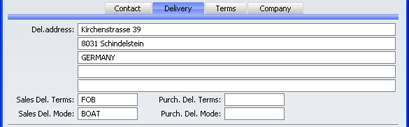
- Del. Address
- Used as a default in
Deliveries
Specify the Customer's usual delivery address here.
- Sales Del. Terms
- Paste Special
Delivery Terms setting, Sales Support module
- Used as default in Sales Orders, Invoices
- Purch. Del. Terms
- Paste Special
Delivery Terms setting, Sales Support module
- Used as default in Purchase Orders (if you have the Purchase Orders Value Pack)
- Use these two fields to specify the Delivery Terms that you will use when shipping goods to this Customer company and that they will use when shipping goods to you. You will tend to use these fields for international companies: examples might be Cost, Insurance, Freight or Free On Board.
- Sales Del. Mode
- Paste Special
Delivery Modes setting, Sales Support module
- Used as default in Sales Orders, Invoices, Deliveries
- Purch. Del. Mode
- Paste Special
Delivery Modes setting, Sales Support module
- Used as default in Purchase Orders (if you have the Purchase Orders Value Pack)
- Enter the mode of shipping (i.e. shipping method) that you will tend to use when shipping goods to this company and that they will use when shipping goods to you. Examples might be Post or Courier, or might specify the name of one of the couriers that you use.
