Entering an Item - Stock Card
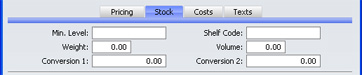
- Min. Level
- This is the reorder point for the Item, the minimum quantity that can be held in stock. This is used in the Deficiency List, a report in the Stock module that produces purchase proposals.
- Shelf Code
- The Shelf Code recorded here will be printed on the Stocktaking List report and on Picking Lists.
- Weight
- The weight of one unit should be recorded here.
- Volume
- The volume of one unit should be recorded here.
- Conversion 1, Conversion 2
- You should use these fields for Items that are sold in different quantities. For example, you might sell a particular Item in pairs, by the dozen and in boxes of 144. The Unit field on the 'Pricing' card refers to the basic unit of sale, since this is the unit to which the Base Price refers. In this example, the basic unit is a pair. "72" will be entered as the Conversion 1 (72 of the basic unit i.e. 72 pairs make 144) and "6" as the Conversion 2.
- When you design the Invoice and Delivery Note forms using the Form register in the System module, you can include three relevant fields. These are "Qty Conversion 1", "Qty Conversion 2", and "Qty Conversion 3". Qty Conversion 1 refers to the Conversion 1 field, Qty Conversion 2 refers to the Conversion 2 field, and Qty Conversion 3 refers to the basic sale quantity.
- If you receive an Order for 158 units of this Item (i.e. 158 pairs, the basic sale quantity), the three Qty Conversion fields on the printed documentation will appear as follows:
| Qty Conv 1 | Qty Conv 2 | Qty Conv 3 |
| 2 | 2 | 2 |
- 2 boxes of 72 pairs + 2 boxes of 6 pairs + 2 pairs = 158 Units (pairs).
