Round Off
Use this setting to control the way calculations are rounded off. The setting is used by Sales Orders and Sales and Purchase Invoices. Any amounts lost or gained from the rounding off process are posted to the Round Off Account specified in the
Account Usage S/L setting. This Account is used in Transactions generated both from the Sales Ledger and from the Purchase Ledger.
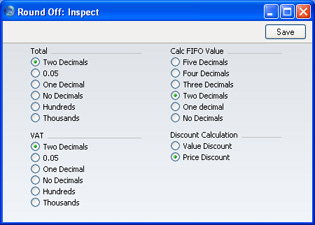
- Totals
- This group of options sets the rule for rounding off Total figures (i.e. including VAT) in Invoices and Orders.
- VAT
- This group of options allows you to use a different rounding off rule for taxes. This rule applies to Orders, Invoices and Purchase Invoices.
- FIFO
- This group of options allows you to determine the rounding method to be used when calculating FIFO values in the Stock List report.
- If you have chosen to have the Cost Prices of your Items updated automatically from approved Goods Receipts, prices in Goods Receipts will be rounded up or down according to the rounding rules set here before they are used to update the Cost Prices of Items.
- The Weighted Average of each Item will also be rounded up or down according to the rounding rules set here.
- Discount Calculation
- This group of options allows you to determine how discounts are calculated in Sales Orders and Invoices. In certain circumstances (where there is a very small unit price and a large quantity), the two alternatives can produce different results due to rounding. If you choose the Value Discount option, the discount will be calculated after the multiplication of the unit price and the quantity. If you choose the Price Discount option, the discount will be applied to the unit price before it is multiplied by the quantity.
- For example, you receive an Order for 20,000 items priced at 0.05 with a 25% discount. Using the Value Discount option, the calculated discount is 250:
- 20000 x 0.05 = 1000. 25% of 1000 = 250
- Using the Price Discount option, the calculated discount is 200:
- 25% of 0.05 rounded to two decimal places is 0.01. 0.01 x 20000 is 200
Click [Save] to save any changes and close, or the close box to close without saving changes.
