Entering a Person Record
To open the Person register, ensure you are in the System module, then click the [Persons] button in the Master Control panel. The 'Persons: Browse' window is opened, showing Persons that have already been entered.
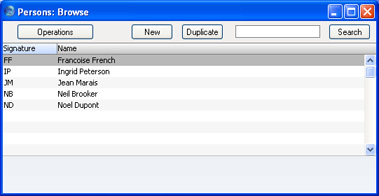
To enter a new record, click [New] in the Button Bar or use the Ctrl-N (Windows and Linux) or ⌘-N (Macintosh) keyboard shortcut. Alternatively, highlight a Person similar to the one you want to enter and click [Duplicate] on the Button Bar.
The 'Person: New' window is opened, empty if you clicked [New] or containing a duplicate of the highlighted Person.
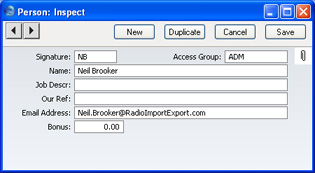
- Signature
- Enter the Person's initials to be used when logging on, or to identify the Person from elsewhere in FirstOffice.
- If there is more than one Company in the database, records in the Person register (as with all registers) are specific to the Company in which they are entered. However, if you are using the CRM and Mail Value Pack, each Person's Mailbox will be open to all Companies in the database. This allows mail to be sent between Persons in different Companies. One implication of this is that all Persons across all Companies should have different initials. If there are two or more Persons in different Companies with the same initials, they will not be able to have separate Mailboxes.
- Name
- The name of the Person.
- Access Group Paste Special Access Groups setting, System module
- Enter an Access Group, perhaps representing the department in which the Person works. By allocating an Access Group, you can restrict the Person's access to certain modules or parts of modules.
- Job Descr.
- A short job description or title.
- Our Ref
- Using the Our Ref field, you can assign a short (up to 20 characters) reference text for the individual. This text will appear in the Reference fields of all transactions entered by this Person.
- Email Address
- The employee's email address.
- Bonus
- You can enter a bonus percentage for each individual. This figure will be used by the Bonus Salesman report in the Sales Ledger.
! | As soon as you have entered a single Person in the Person register, the password dialogue will appear each time you start FirstOffice. |
|
