Entering a Project Budget - Items Card
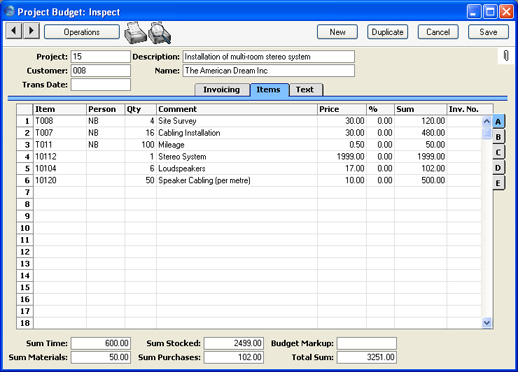
This card allows you to budget very precisely the resources required to complete the Project. For example, you could simply have a single line representing the amount of labour required, or you could break this figure down to show the estimated contributions of each member of staff that will be working on the Project.
If you have used the grid in such a way as to group Items of a similar type together (e.g. time or materials), you can use the 'Subtotal' function on the Operations menu to show subtotals for each group of Items. Insert a new row in the grid, ensure the cursor is somewhere in the new row and select 'Subtotal' from the Operations menu. A subtotal is placed in the Sum field, the sum of the previous rows. If there is already a row showing a subtotal, only the Items below that row are included in the new subtotal. These subtotals can be shown in documentation printed from the Project Budget.
Flip A
- Item
- Paste Special
Item register
- Enter the Item Number, Alternative Code or Bar Code of each Item to be supplied as part of the Project.
- In the case of time, purchases and materials (Service and Plain Items), these will be priced using the system described on the Pricing and Costs - Time, Purchases and Materials from Time Sheets and Activities page.
- Person
- Paste Special
Person register, System module
- Select the Person that will be carrying out the work. It is not necessary to specify a Person so you can simply budget an overall number of hours or quantity of material for the Project.
- Alternatively, if it is likely that several members of staff will be working on the Project, enter several rows with the same Item, but different Persons and Prices. This allows work to be charged out at the correct rate for the Person. If the Person field is blank in one of the rows, its Price will be used if work is carried out by a Person not otherwise included in the Budget.
- Qty
- The estimated number of hours to be worked or the quantity of Items to be supplied.
- Comment
- The Item Name is placed here once an Item Number has been entered.
- Price
- The unit price for the Item. This price will be used when creating Project Transactions from Time Sheets for this Project/Item/Person combination, overriding all prices elsewhere in the system. This allows you to agree a special rate with the Customer for this Project.
- In the case of time, purchases and materials (Service and Plain Items), pricing is calculated using the system described on the Pricing and Costs - Time, Purchases and Materials from Time Sheets and Activities page.
- If the Customer has a Price List specified on their 'Pricing' card or belongs to a Customer Category with a Price List, Stocked Items are priced according to that Price List. Otherwise, the Base Price of the Item is used.
- %
- In the case of Service and Plain Items, a discount percentage will be entered here from the record in the Customer Discount setting for the Customer/Item combination in question. A discount percentage can also be brought in if a Discount Matrix that includes this Item has been allocated to the Customer. In this case, the percentage will be determined by the Item Number and Quantity. You can change it to an adhoc rate if necessary.
You can also enter a percentage manually. A negative percentage will effect a price uplift.
- Any percentage entered here will be used when creating Project Transactions from Time Sheets and Activities for this Project/Item/Person combination, overriding the Customer Discount setting.
- Sum
- The total budget for the row, after discount and after any Markup (specified on flip B).
- Inv No
- In cases where the invoicing option appropriate for the type of Item has been set to As Budgeted, when an Invoice is raised for that amount using the 'Create Project Invoices' function, the Invoice Number will be shown here. The Invoice Date will be shown on flip D.
- If a Credit Note has been raised against the Invoice shown in this field and you want to create another Invoice, you must remove the Invoice Number from here first.
Flip B
- Markup
- Enter an amount to be added to the total price, or enter a percentage in the form "10%" to calculate a 10% markup. A negative figure can be entered to effect a discount.
- The Markup will be applied after the Price has been multiplied by the Quantity and after any discount percentage has been applied.
- If you enter a Budget Markup in the Footer, this will be copied to the Markup field in every row.
- Cost
- The unit cost of the Item. For Stocked and Plain Items, this is the Cost Price of the Item, taken from the 'Costs' card of the Item record. For Service Items (time), it is the hourly cost of the Person, taken from Cost per Hour field on the 'Job Costing' card of the Person record or, if this is blank, from the Service Item Cost Price field on the 'Service' card of the Project Settings setting. If this is also blank, the Cost Price of the Item plus its Extra Cost will be used.
- GP
- The budgeted gross profit of this row.
Flip C
- Time Class
- Paste Special
Time Classes setting, Job Costing module
- Use this field if you have different charge out rates for various kinds of work (e.g. standard rate, evening rate, etc) and are managing them using Time Classes. For each Person/Item combination you should enter separate rows for each Time Class that you are likely to use on the Project. This has two effects:
- The Price Formula from the Time Class is applied to the Price on flip A, providing the Item belongs to an Item Group listed in the appropriate Time Billing Price List record.
- When you enter a Time Sheet and specify a Time Class on flip C, the price in the resulting Project Transaction(s) will be taken from the Budget row for the Item/Person/Time Class combination.
Please refer to the Pricing and Costs - Time, Purchases and Materials from Time Sheets and Activities page for more information on Time Classes.
- Type
- Paste Special
Choices of possible entries
- This is the Budget Type for the row. It is used where an overall attribute for the Project Budget has been set using the Invoice Time, Invoice Stocked Items, Invoice Material and Invoice Purchases options on the 'Invoicing' card and you wish to make an exception for this row. 'Paste Special' offers four options: -, As Budgeted, Internal and Running. These are used as follows:
- -
- Use this when the row is to comply with the overall attribute for the Project Budget set using the Invoice Time, Invoice Stocked Items, Invoice Material or Invoice Purchases option (as appropriate).
- Running
- Use this when the Invoice Time, Invoice Stocked Items, Invoice Material or Invoice Purchases option (as appropriate) has been set to As Budgeted, but this row is to be Actual (i.e. it is to be treated as an estimate and Invoices are to be created from Project Transactions).
- As Budgeted
- Use this when the Invoice Time, Invoice Stocked Items, Invoice Material or Invoice Purchases option (as appropriate) has been set to Actual, but this row is to be a fixed amount (i.e. the budgeted amount is also the amount to be invoiced).
- Internal
- Use this option when the Item/Person combination in this row is not to be invoiced.
- Inv After
Paste Special Choose date
- Enter the earliest date on which this Item/Person combination can be invoiced. If you specify a date that is earlier than the First Invoice Date on the 'Invoicing' card of the Project, it will be ignored.
- In cases where the Invoice Time, Invoice Stocked Items, Invoice Material or Invoice Purchases option (whichever is appropriate) has been set to As Budgeted, this field can be used to control when the 'Create Project Invoices' function will raise the Invoice for this row.
Flip D
- Objects
- Paste Special
Object register, Nominal Ledger/System module
- Default taken from Item
- The Objects from the Item record will be appear here by default. In cases where the invoicing option appropriate for the type of Item has been set to As Budgeted, and providing suitable options have been chosen on the 'Time & Purchases' and 'Stock & Materials' cards of the Project (By Items or By Transactions), these Objects will be copied to flip B of the Invoice created from this row.
- Inv Date
- In cases where the invoicing option appropriate for the type of Item has been set to As Budgeted, when an Invoice is raised for that amount using the 'Create Project Invoices' function, the Invoice Date will be shown here.
Flip E
- GM
- The gross margin for this row, expressed as a percentage of the Price.
Footer
- Sum Time
- This field shows the total value of time (i.e. Service Items) in this Project Budget. It is updated automatically.
- Sum Materials
- This field shows the total value of materials (i.e. Plain Items whose Treat Item as Material on Project box is checked) in this Project Budget. It is updated automatically.
- Sum Stocked
- This field shows the total value of Stocked and Structured Items in this Project Budget. It is updated automatically.
- Sum Purchases
- This field shows the total value of purchases (i.e. Plain Items whose Treat Item as Material on Project box is not checked) in this Project Budget. It is updated automatically.
- Budget Markup
- Enter an amount to be added to the total price of all rows, or enter a percentage in the form "10%" to calculate a 10% markup. A negative figure can be entered to effect a discount. The Budget Markup can be overwritten for an individual Budget row using the Markup field on flip B.
- This overall Markup will be applied after each Price has been multiplied by the Quantity and after any discount percentage has been applied.
- The Budget Markup will not be included in any rows added after it has been specified, but this can be remedied by re-typing.
- Total Sum
- This field shows the total value of this Project Budget. It is updated automatically.
|
